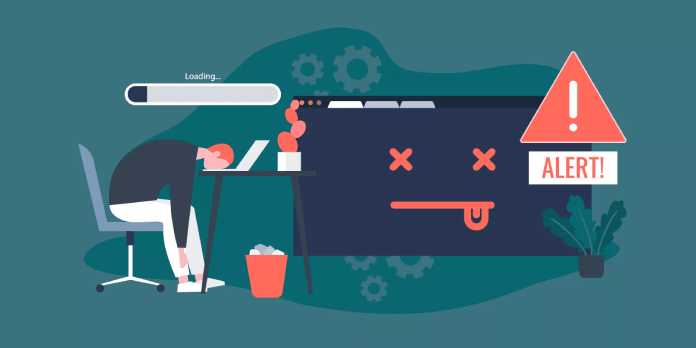Here we can see, “How to Fix Common WordPress Hosting Issues”
- Because WordPress is arguably the most widely used blogging platform worldwide, it’s critical to understand how to resolve typical WordPress hosting problems.
- These services are essential to the success of your website. Your hosting services are closely related to several significant ranking elements, including page speed and security.
- If the issues continue, you ought to consider switching to a better hosting provider for your website.
You’re in luck today if you’ve been wondering how to solve the most typical WordPress hosting problems. This post will specifically look at that.
Although using WordPress is pretty intuitive, you may occasionally run across different issues that may give you the impression that you aren’t utilizing it correctly.
You shouldn’t worry too much because any problems you could run into are fixed by the development teams who work on WordPress.
The answers to some of the most typical WordPress issues will be covered in this post. To learn more about this topic, keep reading.
What are the main WordPress hosting issues that can occur?
Regrettably, even if WordPress has significantly improved in terms of security, tools, and features, the hosting service has the power to quickly deteriorate a situation.
The following are the main causes of troubles that can result from hosting issues:
➡ Low-quality server – It’s advisable to obtain a good price on a dedicated web server as sharing services and resources with other customers might be bad news for everyone involved.
➡ Slow loading pages – Even if you have a dedicated server, if it’s a low-end system using HDDs rather than SSDs can greatly impact the loading times.
➡ Security breaches – Look for a hosting provider that prioritizes security and backup. If your website is hacked, at least you can quickly restore it if you act quickly.
Now that you are aware of your situation let’s look at how we can assist you in resolving the most frequent WordPress hosting issues.
How can I fix common WordPress errors in no time?
1. The White Screen of Death error
-
- Go to the Plugins section on the Administration Screens by navigating there.
- To determine which plugin is broken, deactivate each one and then reactivate them one at a time.
- Finding the wp-content/plugins folder requires using an FTP client like FileZilla.
- Give the folder the name “plugins old.”
The WSOD error can be caused by a database fault and a PHP error; therefore turning off your plugins can solve the issue.
It’s advisable to switch to another browser in order to solve these problems because sometimes your web browser may be the culprit.
2. Error establishing a database connection
-
- Then open wp-config.php in your FTP client.
- Verify that the database name, user name, password, and host details are accurate.
- If you’re unsure whether the data is accurate, try manually changing your MySQL password.
- Your database reaching its quota or the server being down are some potential causes of this problem. You must speak with your hosting company to verify this.
- You should examine your website using Sucuri SiteCheck and, if the findings are poor, find out what to do if your site was hacked and if your database contains the right information and is not shut down.
If you get this error, there is a problem with the database connection on your website. The most terrible possibility for this is that your website was hacked.
If this has occurred, you ought to give serious consideration to an alternative hosting provider—like Bluehost, which offers several security features.
3. Failed auto-upgrade
You might notice a blank white screen, a warning informing you the update failed, or a PHP error message if your WordPress auto-upgrade features have failed.
This issue can occur due to a problem with the server connection to the primary WordPress files, a problem with your Internet connection during an upgrade, or incorrect file permissions.
4. Maintenance Mode after upgrade
An A.maintenance file will be installed as WordPress updates. This error will appear if the file is not deleted after finishing the procedure.
-
- Using your preferred FTP application, access your website.
- Remove the.maintenance file from the root folder of your website.
This how-to post should have provided you with some beneficial knowledge regarding some of the most typical WordPress hosting problems.
There may be many threats out there, and if your website isn’t properly secured, it could end up in the wrong hands.
You should take this seriously because it can jeopardize your reputation and standing.
Conclusion
I hope you found this guide useful. If you’ve got any questions or comments, don’t hesitate to use the shape below.
User Questions
1. What’s wrong with my WordPress website?
If your website is unavailable exclusively for you, it will still be visible to others. You are the one who made a mistake, thus you should probably verify your connectivity or clear your cache. If it’s unavailable for everyone, your WordPress site’s code or server is likely having problems.
2. How can I check for faults on my WordPress website?
Go to the /wp-content/ folder in your File Manager to check your error logs. Track down the debug. log file. All WordPress issues, alerts, and cautions will be recorded in this file.
3. How can I delete my WordPress cache?
On your WordPress dashboard, go to Settings, then WP Super Cache, and then click Delete Cache to delete the cache on your WordPress site using the WP Super Cache plugin. W3 Total Cache’s goal is to improve the user experience on your website by accelerating content loading through CDN integration.
4. How do I keep my website from breaking so often? : r/Wordpress
How do I keep my website from breaking so often? from WordPress
5. site constantly going down : r/Wordpress – Reddit