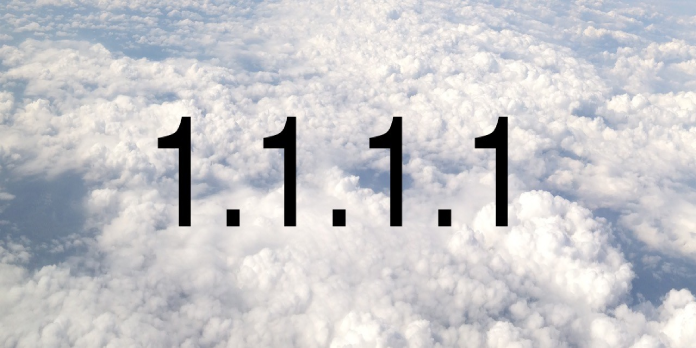Here we can see, “How to Use Dns Server 1.1.1.1 on Windows 10”
Thanks to a DNS server, you may use your computer to browse the Internet.
You can browse the Web more quickly the faster your DNS server is. What about privacy, though?
One of the world’s fastest Internet services is the personal 1.1.1.1 DNS server.
Your IPv4 and IPv6 settings can be manually set up to use the 1.1.1.1 DNS server.
To further its goal of making the Internet better, more secure, dependable, and practical, Cloudfare has taken on a new task.
The business introduced DNS 1.1.1.1, the Internet’s fastest consumer DNS solution with a focus on privacy.
What is DNS service 1.1.1.1 and how to use it?
You may have read in one of our articles that your ISP has the ability to sell your browsing information. And in many regions of the world, this is legal. You can now protect your connection to the Internet’s directory.
Cloudflare has made privacy its primary concern as it prepares to compete with Google’s 8.8.8.8 alternate DNS provider.
They said your IP address will never be logged (the way other companies identify you). And have hired KPMG to conduct an annual system audit to ensure they deliver on their promises.
A key element of the Internet is the DNS server. You must first access the DNS server in order to access any website on the Internet.
Your request will be forwarded to the specified website once the DNS server has received it. Therefore, selecting the fastest DNS directory across all of your devices will speed up your online access.
How to change DNS to 1.1.1.1 on Windows 10
You don’t need to be a tech expert to change your DNS to 1.1.1.1 because it is pretty simple. You can change the IPv4 and IPV6 DNS server settings in Control Panel’s Network and Sharing Centre.
1. From the Start menu, select Control Panel.
2. Click on Network and Internet.
3. Change the Adapter Settings by going to Network and Sharing Center.
4. Go to Properties by right-clicking your Wi-Fi network.
5. Depending on your network settings, go to either Internet Protocol Version 4 or Version 6.
6. Select Properties.
7. Create a document and list the current DNS server settings.
8. Substitute the 1.1.1.1 DNS addresses for those here:
-
- For IPv4: 1.1.1.1 and 1.0.0.1
- For IPv6: 2606:4700:4700::1111 and 2606:4700:4700::1001
9. To apply and save the new DNS settings, click OK and then restart the browser.
All of your linked devices will utilize the new DNS from Cloudflare if you put it up on your router. Don’t worry if the IPv4 proprieties on your Windows 10 PC do not function as intended. For you, we have the ideal answer.
On Windows 11, the configuration is just as simple, if not more so. From the Network Properties, you may change the DNS settings. Now, mistakes could happen, and Windows 11 is far from flawless.
If changing the DNS server in Windows 11 isn’t possible immediately, you can always use built-in Windows tools like Powershell or the Command Prompt to make it work.
Naturally, we’ll ensure you’re not forced to use the DNS and static IP assigned to you by your ISP, so keep our guidance close.
Conclusion
I hope you found this guide useful. If you’ve got any questions or comments, don’t hesitate to use the shape below.
User Questions
1. Why is DNS server 8.8.8.8 so well-liked?
Google DNS is a public DNS service that Google offers with the goal of making the Internet and the DNS system faster, safer, secure, and more dependable for all Internet users. 8.8 is the principal DNS server for Google DNS. Anyone can utilize Google’s service, like many of the other international DNS servers.
2. Is 8.8.8.8 DNS allowed?
Anyone with Internet access can utilize the free Google DNS service. To resolve Internet names more quickly and increase your security, you can utilize the IP addresses of Google servers as an alternative DNS to those given by your ISP.
3. What happens if you change your DNS to 8.8.8.8?
Altering your 8.8. 8.8 DNS protects customers from DDOS and malware threats by transferring your operator from your ISP to Google Public DNS. However, by doing this, Google can track all of your DNS requests and get more information.
4. Question about 1.1.1.1 DNS resolver : r/techsupport – Reddit
5. Is there any downside to using 1.1.1.1 as primary dns and 8.8 …
Is there any downside to using 1.1.1.1 as primary dns and 8.8.8.8 as secondary? Any compatibility problem? from HomeNetworking