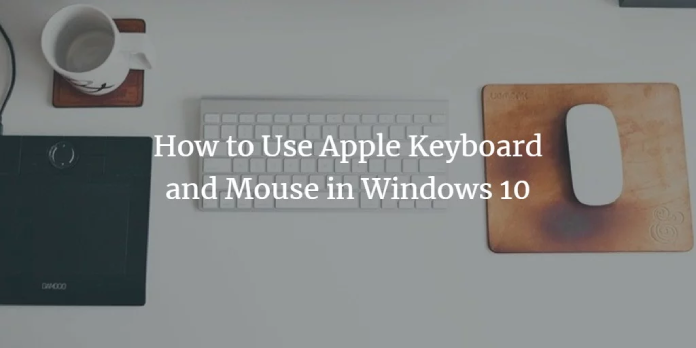Here we can see, “How to Use Apple Keyboard and Mouse on Windows 10”
Apple currently has one of the best selections of peripherals available, with a lifetime that is above average and a great user experience.
Many of you probably use Windows operating systems, but you would like to be able to use an Apple keyboard and mouse, or you were a Mac user and want to use as many Mac components as possible on a Windows machine.
How can I use Apple keyboard and mouse on Windows 10?
Thankfully, this can be done without a workaround. Follow these steps to utilize an Apple keyboard and mouse with a Windows 10 computer.
These two Apple hardware items are wireless and can be Bluetooth-connected to your Windows computer. There is also seamless wired USB support for the Apple Magic Mouse.
How to configure the Magic Mouse on Windows 10
Apple’s Magic Mouse is a bit unique compared to other products of this type.
The experience is a little unusual initially, but nothing you couldn’t get accustomed to. It lacks physical buttons and a scroll wheel but can still be used for all mouse-related tasks.
This shouldn’t cause any issues if you’re a Mac user.
Simply download a free driver and do a basic installation to get this mouse working.
Typically, the entire process shouldn’t go over 10 minutes. Here’s how to go about it.
Be sure to remove any additional software of this type before installing this driver:
-
- You don’t need to sign anything or meet any other requirements to get the driver. Depending on the mouse model you own, two sorts of drivers are available on that website. Download the device driver for your computer.
- You must extract the content of the.zip file that contains the driver. You will receive an executable that you may double-click to launch the installation process. Because all you need to do to complete the installation is adhere to the installer’s instructions, it is simple and straightforward. The license agreement must be accepted, and you must choose where you want the driver installed.
- Before completing the setting, the installer will download a few utilities specific to your mouse model, but this won’t take too long as they are under 4MB in size.
- You can start the installed utilities on the setup wizard’s last page. They are also accessible from the taskbar.
- Connect the mouse to your computer after starting the Magic Mouse Utilities. During use, ensure the software is still active; otherwise, the device won’t work. To save some time, you can configure the service to launch when you turn on the computer.
That’s it! Depending on your mouse type, this method can also be applied to Windows 8, 8.1, and 7.
How to configure Apple wireless keyboard on Windows 10
A PC keyboard and the Apple wireless keyboard are significantly dissimilar.
The Apple keyboard might be ideal for you if you use a PC and want a sleek, streamlined appearance because the first lacks the tactile sensation of a solid mechanical instrument.
Since you can complete this configuration using the Bluetooth settings on your computer, no support software is needed.
You will need to use the keyboard during this operation, so make sure it has a set of fully charged AA batteries before installation.
-
- Type “Bluetooth” in the Windows search box and select “Bluetooth settings.”
- Your keyboard ought to be listed under Manage Bluetooth devices.
- Choose the Apple Wireless Keyboard, then select Pair.
- A passcode will appear on your screen, which you must input in using the keyboard.
- To complete the keyboard configuration, press Enter.
There is no need to be concerned because either a driver issue that can be fixed by updating the drivers or a lack of sufficient pressure on the keyboard’s power button is to blame.
Here’s how to go about it.
-
- In the bottom-left corner of your screen, click the Windows icon with the right mouse button.
- Choosing Device Manager
- Make that the Bluetooth is working without any issues.
- Scan the categories for Software devices and System devices, then update the drivers as necessary.
Once the issue has been resolved, try connecting the keyboard again. If you cannot connect it, we advise you to contact the Apple Support Service with your issue.
Additionally, you can choose between the more recent Apple Magic Keyboard and the more dated Wireless Keyboard for your Windows 10 machine.
Because Windows 10 sees the Magic Keyboard as a separate device, the configuration for the latter could result in a few minor complications.
The text “compare the passcodes” will be displayed with a code. Once you click “Yes,” you should be connected.
Simply select the keyboard’s name from the Manage Bluetooth devices list, then select the “Remove device” button to unplug the keyboard.
Conclusion
I hope you found this guide useful. If you’ve got any questions or comments, don’t hesitate to use the shape below.
User Questions
1. Is the Apple keyboard compatible with Windows 10?
Both of Apple’s wireless keyboards can be set up to operate with Windows 10, although the final configuration steps differ somewhat for each model. The next step is to enable Bluetooth on your Windows 10 computer. Click “Settings” after selecting the Start button (the Windows icon in the lower-left corner of the desktop).
2. Can I use an Apple mouse and keyboard with Windows?
Can I Use a Windows Computer with an Apple Keyboard? Yes. Once properly configured, Apple Keyboards, such as the Magic Keyboard and Magic Keyboard with Touch ID, may all be used with a Windows PC, much like any keyboard bearing the Mac logo. Only Apple devices have Touch ID, but the rest of the keyboard is completely functional.
3. Is an Apple mouse compatible with Windows 10?
The native Magic Mouse Driver is the only free option for utilizing a Magic Mouse with a Windows computer. It may be downloaded by doing any of the following: Visit the Download page for Apple. Look for the program that supports Boot Camp. Select the newest software release.
4. How to use Magic Mouse on Windows 10 for free, no software …
How to use Magic Mouse on Windows 10 for free, no software necessary from apple
5. Using Magic Mouse on Windows 10 : r/apple – Reddit