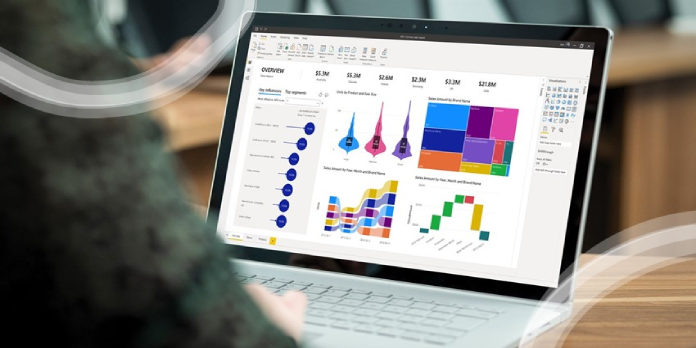Here we can see, “Power Bi Key Errors: Fix Them With These Detailed Solutions”
Power BI key errors can happen in various ways, each with a unique error message. The specified key was not found in the dictionary, the key did not match any rows, and Power BI generated an asymmetric key are just a few of the Power BI error key errors that customers have experienced.
To fix a Power BI key error, adhere to the accompanying troubleshooting instructions for each mistake.
How to fix various Power BI key errors
1. Power BI error generating an asymmetric key
Change the Virtual Machine
-
- Install the gateway in a different Virtual Machine if you are using a Virtual Machine and encountering the Power BI error creating an asymmetric key.
- According to users, installing the Gateway on a different virtual machine fixed the issue.
Upgrade the OS (Windows Server)
-
- Try updating to Windows Server 2012 or later if you are installing the Gateway on an older version, such as Windows Server 2008.
- The gateway installation may fail with the previous version of Windows Server 2012 due to compatibility problems or other issues.
- Try installing the gateway after simply installing Windows Server on a virtual computer.
- Verify the resolution of the creating an asymmetric key error.
Install Data Gateway Manually
-
- You can attempt to manually install each gateway if the Power BI end of the problem is the problem.
- Visit Install On-Premises to set up the On-Premises data gateway.
- Go to the Install On-Premises (Personal Mode) link to install the On-Premises data gateway in personal mode.
- Check to see if the error has been fixed after manually downloading and installing the data gateways.
Change Logon User for Service
-
- If you haven’t done, try switching the Service logon user.
- To launch Run, press Windows Key + R.
- After entering services.msc, click OK.
- Locate and double-click Power BI Gateway – Enterprise Service in the Services pane.
- Choose “Local System Account” under the Logon tab.
- To save the changes, click OK and then Apply.
- Try installing the gateway again and see if the issue is fixed.
2. Fix Power BI error the given key was not present in the dictionary
Update the Power BI App
-
- Microsoft is expected to offer an update to address the problem if it appears after installing the Windows update.
- Open the Microsoft Store app, then search for Power BI.
- If a Power BI App update is available, download it and install it.
Upload the files in a Zip File
-
- It’s crucial to zip the folder holding the files before uploading a brand pack with several files.
- A folder should therefore contain the files Metadata.xml, logo.png, and color.json.
- Utilizing free compression tools, now compress the folder.
- To the Branding section, upload the zipped file.
3. Fix Power BI error the key didn’t match any rows
Revert the Changes Made to Table in Database
-
- Try to roll back any recent modifications you made to any database table if you are experiencing this problem in order to fix it.
- After clicking Home, choose Edit Queries.
- Take away the navigation from Applied Steps.
- Click Apply then Close.
- Check to see if the error has been fixed by attempting to access the database table again.
Conclusion
I hope you found this guide useful. If you’ve got any questions or comments, don’t hesitate to use the shape below.
User Questions
1. How do I get rid of errors in Power BI?
-
- Locate a previously loaded query from the Power Query Editor, choose a cell in the data, and then choose Query > Edit to launch the query. See Create, load, or update a query in Excel for more details.
- Choose the columns for which you want to fix the mistakes.
- To remove errors, select Home > Remove Rows.
2. How can you fix Power BI performance problems?
-
- Vertical Filtering implementation.
- Preference for Power Query-created custom columns.
- In the data load options settings, disable “Auto date/time.”
- For development or horizontal filtering, use a subset of the data.
- To improve DAX measures calculations, try adding more variables.
- For tables that are not necessary, disable Power Query query load.
3. How can I make my DAX queries run faster?
Because other users might not use the cache that is incorporated in the computation, you must first clear the cache before running your queries. By doing this, your DAX will produce results more quickly. Cache clearing is one of the best strategies to follow before performing any kind of optimization.
4. Not sure how to correct this error. Very little experience with …
Not sure how to correct this error. Very little experience with power BI. from PowerBI
5. Hi! I’m Chris Webb and I work on the Power BI … – Reddit
Hi! I’m Chris Webb and I work on the Power BI Customer Advisory Team at Microsoft. Ask me anything! from PowerBI