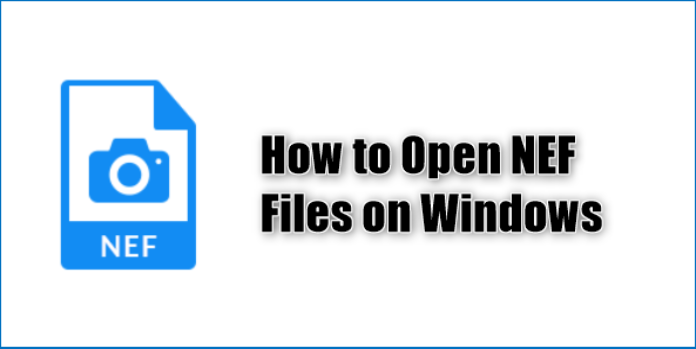Here we can see, “Here’s how to open NEF files in Windows 10”
- When you open a NEF file with proper software, all of the information saved inside will be preserved.
- Check out our recommendations below to find the best program for converting NEF to JPG on Windows.
- ViewNX2 is a fantastic free program that lets you adjust color, tone, and sharpness.
- For Windows, we’ve chosen Adobe Photoshop, Capture NX2, and other commercial NEF file viewers.
Nikon Electronic Format is a RAW file format used by Nikon cameras to store digital images. There is no compression or loss of quality in this format because it contains detailed images collected by the camera’s sensors.
The NEF file format saves image metadata such as the camera’s model, settings, lens information, and other information.
The biggest advantage of writing photographs to the memory card in NEF file format over TIFF or JPEG format is that no post-processing is done permanently.
Color, tone, sharpness, and white balance are all applied, but they’re saved as instruction sets in the NEF file and can be modified as many times as you like without impacting the data.
Another advantage is that the NEF file contains 12-bit or 14-bit data, depending on the camera you’re using, which translates to a wider tonal range than an 8-bit JPEG or TIFF file.
After-capturing NEF files with Nikon’s Capture NX2 software or other imaging tools allow you more control over the final image than processing JPEG or TIFF files.
After that, you can save them as TIFF, JPEG, or NEF. The digital negative remains unaffected, and processing does not change the original instruction set as long as the original NEF file is kept.
It’s only available on Nikon cameras, and it’s also known as digital negatives. It’s stored on the camera’s memory card in either an uncompressed or lossless compressed format.
How do I open NEF files in Windows 10?
1. Use Adobe Photoshop
When it comes to opening or altering image files, the word Adobe Photoshop automatically comes to mind.
This raster-based image editor also functions as a file opener for NEF files. But, more importantly, the toolset lets you take a NEF file and convert it to a more manageable format like JPG or BMP.
Besides, NEF files may always benefit from a little tweaking, which Adobe Photoshop can readily accomplish.
Usually, this world-class tool requires a membership to use, but you may now try it for a full week without any restrictions.
2. Use FileViewer Plus
FileViewer Plus is a really powerful piece of software with a lot of positive feedback. It can open over 300 different file types, including all of the most common photo formats.
You’ll be able to open, convert, and edit NEF files and RAW, 3FR, ARI, CR2, CRW, and a variety of other popular formats right from the program’s interface.
The best part about this program so far is that it isn’t limited to photo files. You can also open and edit video, image, and text files without needing to install any additional software.
3. GIMP
GIMP (GNU Image Manipulation Program) is a free photo editing software for Windows that requires some additional skills or time to comprehend and utilize.
If you wish to open NEF files, GIMP is one of the best applications to use. It’s not as straightforward as most free picture editors, but it’s one of the best.
4. IrfanView
When it comes to opening NEF files, IrfanView is your best bet. File searches and batch conversions for advanced image processing are just a few of the fascinating things you can perform with this photo viewer.
Photoshop filter support, Paint choices, blurring, and more are all included in the software, which is packaged in an easy-to-use and interactive interface.
5. CaptureNX2
This full-featured, non-destructive photo editing program provides you with all the tools you need to edit your digital photos fast and efficiently.
The features include color control, selection control, auto-retouch, and shadow/highlight adjustment. You can also improve an image’s hue, brightness, and saturation.
It supports RAW NEF files and JPEG and TIFF, and its interface features customizable workspaces, toolbar functionality, and layout.
Additionally, the software features an edit list, a revamped picture browser with a favorites folder, and image resolution adjustments.
6. ViewNX2
This program also aids in the opening of NEF files and features a sophisticated user interface with three separate workspaces: Browser/GeoTag/Edit.
The tool button can be used to transition between these effortlessly. You can also choose a background color based on the image’s brightness.
It is entirely free to download and install to explore, edit, and share photographs and movies. It also contains RAW processing and movie editing features that are comparable to those found in digital SLR cameras.
Images saved in the Nikon Image Space can be browsed in the same way they would be if they were saved on your own computer. You won’t have to enter your ID and password again after you’ve logged in, and you may upload photographs with ease using drag-and-drop.
How do I process NEF files in my camera?
The following are the methods to process NEF files in your Nikon DSLR camera before opening them:
-
- Find the NEF in-camera processing feature under the Retouch menu.
-
- This allows you to convert NEF RAW files to JPGs within the camera, which is excellent for shooting RAW files or quickly sharing a JPG.
-
- Modify image color options like Black & White (B&W) or Sepia, change white balance, exposure compensation, and more with Picture Controls.
- Push the magnifying glass button on the camera’s rear to preview it once you’ve finished and are satisfied with the settings.
- When you’re ready to save the JPG file to your hard drive or memory card, choose EXE.
- When you access the NEF file on your computer, the original NEF file will be saved on the memory or media card so that you may go back to the original capture.
- Find the NEF in-camera processing feature under the Retouch menu.
NEF files can be opened or viewed without the need for additional software if you have the correct codec installed on your computer. For example, the Microsoft Camera Codec Pack is not required for Windows 10.
The codecs are included with the operating system, but you’ll need to download one if you wish to support DNG or other formats that aren’t.
The Microsoft Camera Codec Pack allows you to view a range of device-specific file formats in Windows Live Photo Gallery and other Windows Imaging Codecs-based products (WIC).
It is available in 32-bit and 64-bit versions and allows you to access or examine supported RAW camera files in File Explorer.
How do I convert a NEF file on Windows 10?
You can use a file converter or an image viewer/editor to convert NEF files to various formats, including JPG, RAW, PNG, TIFF, PSD, GIF, and many others.
Other online choices for converting NEF files to open in Windows 10 include Zamzar, Pics.io, and Online RAW converter, which convert NEF files to BMP, GIF, JPG, PDF, and TDG, among other formats.
Conclusion
I hope you found this guide useful. If you’ve got any questions or comments, don’t hesitate to use the shape below.
User Questions
1. In Windows 10, how can I open a NEF file?
- Right-click a NEF (RAW) image in desktop mode and choose Open with program > Windows Photo Viewer.
- Verify that this image is visible.
2. In Windows 11, how do I open NEF files?
Windows will be able to view thumbnail previews after installing the Nikon RAW Codec. Explorer’s NEF file types. Nikon RAW Codec can be downloaded from Nikon’s website. The previews encoded in NEF (RAW) photos are now visible in Windows Photo Gallery, Windows Live Photo Gallery, and Windows Photo Viewer.
3. What exactly are.NEF files?
The RAW file format from Nikon contains all of the image data acquired by the camera’s sensor. Nikon’s RAW file format, the NEF, is exclusive to Nikon cameras.
4. How can i view raw files in windows 10 (windows photo viewer)
How can i view raw files in windows 10 (windows photo viewer) from photography
5. Windows can’t open some NEF files : r/Nikon – Reddit