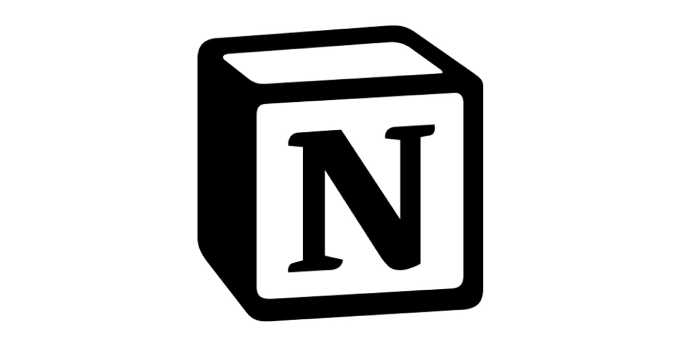Here we can see, “100+ Keyboard Shortcuts for Notion for Windows and Mac”
The notion is a one-stop-shop for taking notes, managing projects, adding tasks, creating databases, and more. You can use Notion for both personal and team purposes. This application has several functions that allow you to create, plan, collaborate, and organize all simultaneously.
Keyboard shortcuts can help you save time and boost your productivity. Make use of these keyboard shortcuts to make working on Notion more convenient.
Shortcuts for the Notion Keyboard on Windows and Mac
| SHORTCUT (WINDOWS) | SHORTCUT (MAC) | ACTION |
|---|---|---|
| MOST POPULAR SHORTCUTS | ||
| Ctrl + Shift + N | Cmd + Shift + N | Open a new Notion window |
| Ctrl + [ | Cmd + [ | Go forward a page |
| Ctrl + ] | Cmd + ] | Go back a page |
| Ctrl + P | Cmd + P | Open Search / Jump to a recently viewed page |
| Ctrl + Shift + L | Cmd + Shift + L | Switch dark mode / light mode |
| Ctrl + N | Cmd + N | Create a new page (desktop only) |
| STYLE CONTENT | ||
| Ctrl + B | Cmd + B | Bold text |
| Ctrl + I | Cmd + I | Italicize text |
| Ctrl + U | Cmd + U | Underline text |
| Ctrl + Shift + S | Cmd + Shift + S | Strike-through text |
| Tab | Tab | Indent |
| Shift + Tab | Shift + Tab | Un-indent |
| Ctrl + E | Cmd + E | Inline code |
| Ctrl + K | Cmd + K | Add a link (with text selected) |
| Ctrl + V | Cmd + V | Paste over a link (with text selected) |
| CREATE CONTENT | ||
| Ctrl + Shift + 0 | Cmd + Option + 0 | Create text |
| Ctrl + Shift + 1 | Cmd + Option + 1 | Create an H1 heading |
| Ctrl + Shift + 2 | Cmd + Option + 2 | Create an H2 heading |
| Ctrl + Shift + 3 | Cmd + Option + 3 | Create an H3 heading |
| Ctrl + Shift + 4 | Cmd + Option + 4 | Create a to-do checkbox |
| Ctrl + Shift + 5 | Cmd + Option + 5 | Create a bullet list |
| Ctrl + Shift + 6 | Cmd + Option + 6 | Create a numbered list |
| Ctrl + Shift + 7 | Cmd + Option + 7 | Create a toggle list |
| Ctrl + Shift + 8 | Cmd + Option + 8 | Create a code block |
| Ctrl + Shift + 9 | Cmd + Option + 9 | Create a new page |
| Enter | Enter | Insert a line of text |
| Shift + Enter | Shift + Enter | Create a line break within a block of text |
| Ctrl + Shift + M | Cmd + Shift + M | Create a comment |
| — | — | Create a divider |
| SLASH COMMANDS (BASIC) | ||
| /text | /text | Creates a new text block |
| /page | /page | Creates a new page |
| /bullet | /bullet | Creates a bulleted list |
| /num | /num | Creates a numbered list |
| /todo | /todo | Creates a to-do list with checkboxes |
| /toggle | /toggle | Creates a toggle list |
| /div | /div | Creates a light gray divider |
| /quote | /quote | Creates a quote block of larger text |
| /h1 | /h1 | Creates a large heading |
| /h2 | /h2 | Creates a medium-sized heading |
| /h3 | /h3 | Creates a small heading |
| /link | /link | Creates a link to another page in your workspace |
| Esc | Esc | Clears the / menu |
| SLASH COMMANDS (MEDIA) | ||
| /code | /code | Creates a code block |
| /file | /file | Upload any file from the computer or create an embed |
| /embed | /embed | Add any one of the 500+ embeds that work with Notion |
| /image | /image | Upload or embed image |
| Upload or embed PDF | ||
| /book | /book | Add a bookmark |
| /video | /video | Upload or embed video |
| /audio | /audio | Upload or embed audio |
| SLASH COMMANDS (INLINE) | ||
| /mention | /mention | Mention a page or a person within workspace |
| /reminder | /reminder | Add a timestamp or reminder |
| /equation | /equation | Add a TeX formula in line with your text |
| /emoji | /emoji | Show emoji picker |
| SLASH COMMANDS (DATABASE) | ||
| /table-inline | /table-inline | Creates a database table inside the current page |
| /list-inline | /list-inline | Creates a list-style database inside the current page |
| /board-inline | /board-inline | Creates a Kanban board inside the current page |
| /calendar-inline | /calendar-inline | Creates a calendar inside the current page |
| /gallery-inline | /gallery-inline | Creates a gallery inside the current page |
| /timeline-inline | /timeline-inline | Creates a timeline inside the current page |
| /linked | /linked | Creates a linked database |
| SLASH COMMANDS (ADVANCED) | ||
| /comment | /comment | Comment on any block |
| /moveto | /moveto | Move a block to another page |
| /delete | /delete | Delete the current block |
| /duplicate | /duplicate | Duplicate the current block |
| /toc | /toc | Create a table of contents |
| /bread | /bread | Create a breadcrumb button-group |
| /template | /template | Create a template button |
| /math | /math | Write mathematical equations and symbols |
| LAYOUT | ||
| Ctrl + + | Cmd + + | Zoom In |
| Ctrl + – | Cmd + – | Zoom Out |
| EDIT AND MOVE BLOCKS | ||
| Esc | Esc | Select or clear the block |
| Ctrl + A | Cmd + A | Select the block with the cursor |
| Space | Space | Open an image in full screen |
| Arrow Keys | Arrow Keys | Move between the blocks |
| Shift + Arrow Up / Arrow Down | Shift + Arrow Up / Arrow Down | Expand |
| Alt + Shift + Click | Cmd + Shift + Click | Select or unselect a block |
| Shift + Click | Shift + Click | Select all block between two selected blocks |
| Backspace | Backspace | Delete the selected block |
| Ctrl + D | Cmd + D | Duplicate the selected block |
| Enter | Enter | Edit the highlighted text |
| Ctrl + Shift + Arrow Keys | Cmd + Shift + Arrow Keys | Move the selected block |
| Ctrl + / | Cmd + / | Change type, color, edit or duplicate one or more blocks |
| Ctrl + Shift + H | Cmd + Shift + H | Use the last text or highlight color you used |
| Ctrl + Alt + T | Cmd + Option + T | Expand or close all the toggles in a toggle list |
| @ COMMANDS | ||
| Type @ and another workspace member’s name | Type @ and another workspace member’s name | Mention a person |
| Type @ and the name of another page in your workspace | Type @ and the name of another page in your workspace | Mention a page |
| Type @ and a date in any format | Type @ and a date in any format | Mention a date |
| Type @remind followed by a date in any format | Type @remind followed by a date in any format | Add a reminder |
| MARKDOWN STYLE (WHILE TYPING) | ||
| Type ** on either side of the text | Type ** on either side of the text | Bold |
| Type * or _ on either side of the text | Type * or _ on either side of the text | Italicize |
| Type ` on either side of the text | Type ` on either side of the text | Inline code |
| Type ~ on either side of the text | Type ~ on either side of the text | Strike-through |
| MARKDOWN STYLE (AT THE BEGINNING OF LINE/BLOCK) | ||
| – followed by space | – followed by space | Bullet list |
| [] followed by space | [] followed by space | Checkbox |
| 1., a., or i. followed by space | 1., a., or i. followed by space | Numbered list |
| # followed by space | # followed by space | Create an H1 heading |
| ## followed by space | ## followed by space | Create an H2 heading |
| ### followed by space | ### followed by space | Create an H3 heading |
| > followed by space | > followed by space | Toggle list |
| ” followed by space | ” followed by space | Quote block |
With Notion, You Can Boost Your Productivity.
Notion is much more than a text editor. Notion has a simple design and several features that might help you increase your productivity. You can utilize templates for practically any task you wish to complete using Notion. It has everything you need to keep track of your tasks in one location.
Conclusion
I hope you found this guide useful. If you’ve any questions or comments, don’t hesitate to use the form below.
User Questions:
1. What is the purpose of Notion?
It assists users in organizing their work by allowing them to plan tasks, manage files, save documents, make reminders, keep agendas, and organize their work. Because it supports LaTeX, Notion allows you to write and paste equations in the form of blocks or inline. In addition, Embed.ly allows users to include internet content in their Notion pages.
2. Is Notion beneficial or harmful?
The fundamental issue is that Notion is excessively reactive in a negative sense, owing to its block-oriented design, which is a lousy notion in and of itself. Writing this piece on Indie Hackers is more enjoyable than writing anything on Notion. The text blocks are likewise difficult to read.
3. What does it mean when Notion says I’m offline?
Offline, Notion works, but not flawlessly. The main problem using Notion offline is that if you don’t preload the pages, you won’t access them. However, the notion has stated that they are working on it and would be a top priority in the upcoming major release.
4. The desktop version of Notion would not load (windows)
5. I’m using the Windows version of the idea. Are these compatible with your device?
I am using notion windows version. Do these work on your device? from Notion