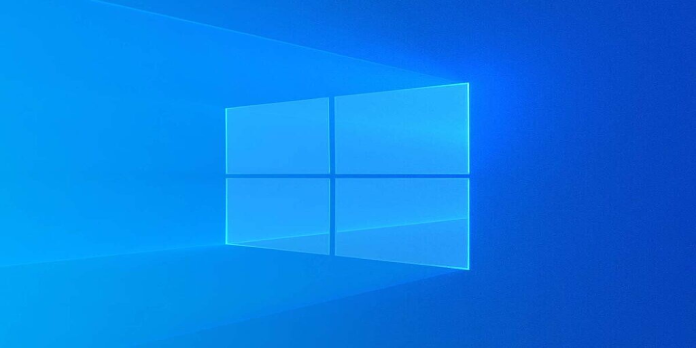Here we can see, “How to: Fix Error Code 0xc004c003 in Windows 10,7”
After upgrading to Windows 10 or performing a clean install, many Windows users have been experiencing the error code 0xc004c003.
This problem is associated with the Windows activation process and can occur for various causes, each of which has a unique solution.
Without further ado, let’s get started with this article’s discussion of each possible cause of error code 0xc004c003 when attempting to activate Windows 10 on your computer and how to resolve it.
How to fix error code 0xc004c003 in Windows 10?
Windows 10 must be activated to be used, but many users have encountered the 0xc004c003 issue while attempting to do so. Regarding troubles with activation, users encountered the following issues:
-
- 0xc004c003 product key blocked Windows 10 – This message may show if your product key is invalid. Make sure you have a valid copy of Windows if this occurs. If your copy is authentic, you might want to inform Microsoft about the issue.
- Microsoft error code 0xc004c003 – This error can occur if the activation servers are busy. If that’s the case, simply wait for a couple of hours and try to activate Windows 10 again.
- 0xc004c003 Windows 10 activation error If you didn’t conduct the Windows 10 upgrade correctly, this error may occasionally appear. But by conducting an in-place upgrade, you may quickly resolve this problem.
- Error 0xc004c003 the activation Server Determined – This is merely a variant of that error, but one of our remedies should help you resolve it.
- 0xc004c003 after hardware change – Contacting Microsoft would be the best course of action if the issue were brought on by a change in your hardware, as your Windows license is closely tied to that hardware.
Solution 1 – Use slmgr.vbs command
The activation servers may get overwhelmed and block some connections due to many Windows 7 and 8.1 customers upgrading to Windows 10.
This was cited as the cause by the vast majority of users who encountered error number 0xc004c003, and they could quickly resolve it by reactivating Windows 10 later.
Wait a few hours, and then try to activate Windows 10 again if you’re certain you upgraded from a legally activated copy of Windows 7 or 8.1.
The Update & security area can be accessed by opening the Settings window from the Start menu. Next, select Activation in the left pane and press the Activate button.
Additionally, you could force Windows 10 to activate. The steps are as follows:
-
- Select Command Prompt by doing right-clicking on the Start menu button (Admin). This will launch the Windows command prompt with administrative access; thus a Windows user with administrator rights is required.
- Type the command slmgr.vbs -rearm into the command prompt window, then hit the Enter key to run it. Restart your computer after waiting a few minutes.
Solution 2 – Contact Microsoft after hardware change
Your hardware configuration is registered with the Microsoft activation servers when you initially activate Windows 10.
Because Windows 10 will be activated through the Digital Entitlement method, which confirms that your hardware is registered, you won’t need to provide a product key when reinstalling it.
When replacing significant parts of your computer, such as the motherboard or hard drive, the activation process utilizing the Digital entitlement approach may become unreliable.
You must contact Microsoft Customer Support and inform them of the hardware modifications if you made any changes to your machine and Windows 10 still won’t activate.
Solution 3 – Be sure to upgrade to Windows 10 using Windows Update
It is advised first to update using Windows Update if you currently have a license for Windows 7 or Windows 8.1 and want to convert to Windows 10.
You can reinstall Windows 10 on the same computer without a product key by doing this. Your valid license key will be converted to a Digital entitlement for your machine.
To fix this, you can either use Windows Update or the instructions at www.microsoft.com/en-us/windows/windows-10-upgrade to reinstall your prior version of Windows, confirm that it is activated, and then upgrade to Windows 10 from there.
Solution 4 – Check if your product key is valid
It may not be valid for activation if you manually inserted a product key to activate Windows 10. You’ll need to use a different key to activate Windows in this situation.
If you bought this key, get in touch with the seller and request a replacement or a refund.
Solution 5 – Perform an in-place upgrade
You might be able to solve the issue by doing an in-place update if you’re experiencing error number 0xc004c003 and are unable to activate Windows 10.
This is a terrific way to upgrade to a new version of Windows while maintaining your data, settings, and applications if you’re unfamiliar with it.
You might want to try it because many users said it worked for them.
Follow these steps to carry out an in-place upgrade:
-
- Install all the updates required to upgrade to Windows 10 by returning to an earlier version. Make sure to verify the full activation of your current version.
- Run Media Creation Tool after downloading it.
- Click Next after selecting Upgrade this PC now.
- The required files will now be prepared by Media Creation Tool.
- Choose the option to download and install updates. Remember that you don’t have to choose this option, so you can skip it if you choose.
- Now that the required updates have been downloaded, Windows 10 will determine if your PC satisfies the criteria. Keep in mind that this could take some time.
- Select the files you want to keep by clicking the Change what to keep option. Then, click Install after selecting Next.
- Now, install Windows 10 completely. Again, be patient; this process could take up to an hour.
Your Windows 10 system ought should be active and ready to use following an in-place update.
Solution 6 – Keep trying to active Windows 10
Error number 0xc004c003 prevents you from activating Windows 10. This could be a problem with Microsoft’s activation servers.
You shouldn’t have any problems if you upgraded from a legitimate, activated copy of Windows; therefore it’s entirely plausible that the problem is with Microsoft’s servers.
You only need to wait for the issue to be fixed to repair it. Then, you can attempt to activate Windows 10 every hour or so in the interim.
Be sure to test it; according to several users, persistence solved the problem.
Solution 7 – Update your BIOS
Your hardware directly impacts your Windows 10 license; thus, if you cannot activate Windows 10, your BIOS may be at fault. Your BIOS controls our hardware, so updating your BIOS is recommended to resolve this issue.
A BIOS update may add new capabilities to your system but may also address any Windows 10 compatibility problems your hardware may have.
You can upgrade your BIOS in several ways; for more information, see our general guide on flashing your BIOS.
We strongly suggest you consult your motherboard handbook for specific advice on properly upgrading your BIOS.
It’s important to note that changing your BIOS might be potentially harmful, so exercise extreme caution.
Extra caution is suggested because you could permanently harm your motherboard if you’re not careful.
You might wish to try it after hearing from several users who said a BIOS upgrade resolved their activation issues.
Solution 8 – Check your Internet connection
Windows 10 activation requires an active Internet connection, so be sure your Internet connection is functioning properly before attempting to activate Windows.
If everything is in order with your network connection, try restarting it to see if it solves the problem.
You can restart your PC in addition to your connection to see if that resolves the problem.
You might just have to wait it out if the issue still exists. But, on the other hand, you might wish to try that as well. According to several customers, Windows 10 automatically activated after waiting a few days.
Solution 9 – Use Command Prompt
Users claim that by issuing just one command in Command Prompt, you may be able to resolve issue code 0xc004c003. In addition, users claim that the following actions will reveal your product key:
-
- To access the Win + X menu, press Windows Key + X. Select Command Prompt (Admin) from the list at this point. Powershell can be used if Command Prompt is unavailable (Admin).
-
- Type the command wmic path SoftwareLicensingService to obtain OA3xOriginalProductKey into the Command Prompt after it has opened. Your product key should now be visible.
- To open the Settings app and navigate to the Update & Security area, press Windows Key + I.
- Select Change the product key from the right pane after navigating to the Activation section in the left pane.
- Enter the product key you obtained in Step 2 now, then click Next.
Solution 10 – Contact Microsoft
You might want to get in touch with Microsoft if you can still not activate Windows 10 owing to problem code 0xc004c003. If none of those as mentioned above fixes work, be sure to phone the local Microsoft support line and describe the issue. Several people claimed that the Microsoft call center was able to resolve their issue.
Conclusion
I hope you found this guide useful. If you’ve got any questions or comments, don’t hesitate to use the shape below.
User Questions
1. The meaning of trouble code 0xC004C003?
When a license code component tries to access a registry hive without authorization, error 0xC004C003 is generated. This is because the product key cannot be correctly extracted due to an access denied issue.
2. How do I repair the activation bug on Windows?
To launch the Activation troubleshooter, go to Start > Settings > Update & Security > Activation, and then choose Troubleshoot. See Using the Activation troubleshooter for more information about the troubleshooter.
3. If Windows 10 isn’t activated, what happens?
Even if Windows 10 isn’t enabled, updates will continue downloading and installing on your device. You might not have access to many optional or in-between upgrades that are sent out to ordinary users, though. On the plus side, you will soon have free access to all of Windows 10’s significant upgrades.
4. Got “Windows not activated” (error code: 0xC004C003) after …
Got "Windows not activated" (error code: 0xC004C003) after doing a clean install. from Windows10
5. Error Code: 0xC004C003 After Upgrading to Windows 10
Error Code: 0xC004C003 After Upgrading to Windows 10 from Windows10