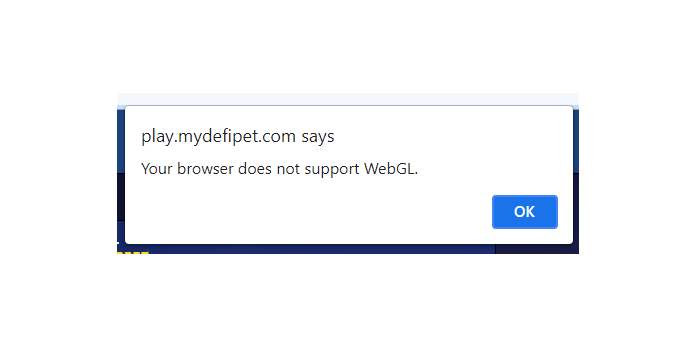Here we can see, “Your Browser Does Not Support WebGL”
- Browser technology is rapidly developing, with HTML5 being the most recent major shift.
- WebGL is a new API for rendering 2D and 3D graphics, although it doesn’t continuously operate correctly.
- It’s more common than you might believe that you can’t run WebGL-enabled websites, but this tutorial will show you how to repair it.
- You can update the graphics drivers and use an optimized web browser. Continue reading for more solutions!
Many Windows 10 users have reported that they cannot access WebGL-enabled websites. The error message WebGL is not supported appears, preventing 2D and 3D graphics from being displayed in Google Chrome.
We were able to develop several changes to fix the WebGL issue, which is detailed below.
If your browser doesn’t support WebGL, what should you do?
1. Attempt to use a different browser
If you’re still having problems with your browser, switching to a different one might help.
2. Double-check that your browser is up to date
- In the upper right corner of the browser, click the Three button icon.
- Expand the Help section by scrolling down and clicking About Google Chrome.
- After that, the upgrade procedure will begin on its own.
- After the update is complete, click the Relaunch button.
3. Verify that hardware acceleration is turned on
- In the upper right corner of your browser, click the three-button icon.
- Select Advanced from the drop-down menu in Settings.
- Ensure the Use hardware acceleration when the available toggle is turned on (it should be colored blue) on the System tab.
- To restart Google Chrome after making this modification, click the Relaunch button.
4. Remove any extensions that have been installed
- In the upper right corner of the browser, click the Three button icon.
- Select Extensions from the More tools menu.
- Click the toggle switch next to the extension’s name to disable it; if the toggle turns gray, the extension is disabled.
5. Install the latest graphics drivers.
- Open the Device Manager program.
- Expand the Display Adapters section in the Device Manager.
- Select Update driver from the context menu when you right-click on your graphics card.
- Select Automatically search for updated driver software from the drop-down menu.
- Approve the driver update download, then wait for the installation to complete.
- Once the installation is complete, restart your computer.
- Reopen the WebGL-enabled webpage to test whether it works.
Conclusion
I hope you found this guide useful. If you’ve got any questions or comments, don’t hesitate to use the shape below.
User Questions:
1. How can I make my browser support WebGL?
To enable WebGL, first open Google Chrome. Type chrome:/flags/ into the address bar and hit Enter. Scroll down to Disable WebGL, and then click Enable: This option disables web apps from using the WebGL API. Click the Relaunch Now button.
2. What can I do to get my machine to support WebGL?
To enable WebGL in your browser, follow these steps: Chrome: in the address bar, type “about: flags,” then search for WebGL and enable it. Type “about: config” into the address bar of Firefox, then look for “webgl. force-enabled” and set the value to “true.”
3. Why is my WebGL in Chrome disabled?
The following factors may cause WebGL to be unavailable: WebGL is disabled in Google Chrome thanks to an addon. The graphics driver on your computer has to be upgraded to the most recent version.
4. Error message: your browser does not support webgl – Reddit
Error message: your browser does not support webgl from FoundryVTT
5. Your Browser does not support WebGL : r/mydefipet – Reddit