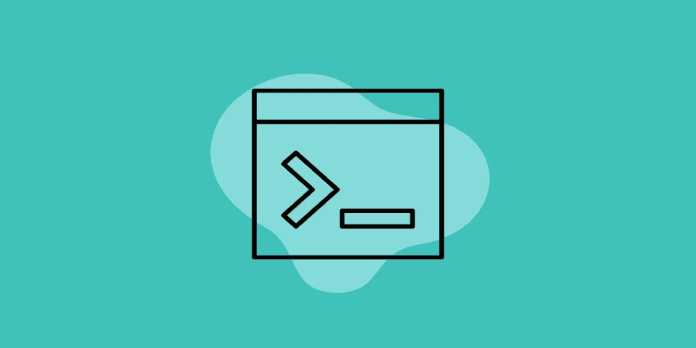Here we can see, “How to Change the Default Terminal in Windows 11”
- Simply alter one setting from the command-line application if you want Windows 11’s default Terminal to be anything different.
- You have the right to change the default shell in Windows 11 and choose the one that best suits your needs because it supports a variety of shells.
- While using this OS, Windows Terminal is already the default command-line tool; you don’t need to set it.
PowerShell and Command Prompt is interchangeable with Windows Terminal, the operating system’s default command-line tool.
You won’t have to start from scratch when learning how to use a new tool because the software has many upgrades and can run multiple shell interfaces simultaneously.
With the use of this functionality, you may run Command Prompt, PowerShell, and any other shell from a single application rather than having to start each one separately.
Many users are curious about how to set a default command-line shell since Windows Terminal can operate several shell interfaces.
We’re pleased to let you know that this is one of the features supported by the Terminal. In this article, we’ll demonstrate how simple it is to modify Windows 11’s default Terminal.
Is Windows Terminal a new application?
Modern terminal software for Windows, such as Windows Subsystem for Linux, Command Prompt, and PowerShell, is called Windows Terminal.
Do not forget that Windows Terminal is not a brand-new program. It was released in 2019 and is accessible for Windows 10 users to download via the Microsoft Store.
Are Command Prompt and Windows PowerShell still available in Windows 11?
Yes, Windows 11 has both Command Prompt and Windows PowerShell. Windows Terminal may execute any one or any other installed shell interface.
Instead of using Windows Terminal, you may search for PowerShell or Command Prompt and launch the application as you would on a prior version of Windows.
How can I change the default Terminal in Windows 11?
1. Change the Terminal settings
1. In the Taskbar, click the Search icon.
2. Enter “Windows Terminal” into the search bar and choose the application from the results list.
3. Select Settings from the menu by clicking the downward pointing arrow adjacent to the Open tab.
4. Choose the preferred Default profile now.
5. Press Save.
On Windows 11, you can access Windows Terminal’s settings and make the desired changes to change the default terminal.
You can change your default command-line shell, and the chosen program will be used to execute commands each time the Terminal is launched.
2. Change the Command Prompt or PowerShell settings
-
- Launch the command prompt (or PowerShell). Open Search, type command prompt, and then select Command Prompt from the list of results to accomplish this.
- Choose Defaults by doing right-clicking on the title bar.
- Change the Default Terminal Application by going to the Terminal tab. To save the changes, click OK.
What features does Windows Terminal have?
One of the many distinctive aspects of Windows Terminal is the multi-tab interface, which enables you to have multiple tabs open.
This is essential since the Terminal supports multiple shells, enabling you to simultaneously utilize Command Prompt and PowerShell from a single program.
There are several options for customization, including the ability to rename tabs, give them distinctive colors, or alter the application’s overall colour scheme.
Last but not least, Windows Terminal offers a specialized search capability that makes it simple to locate any output.
How can I open Windows Terminal?
1. Use the WinX menu
-
- Input Windows Key + X.
- Select Windows Terminal from the choices at this point.
2. Use the Run dialog
-
- Hold down Windows Key and R.
- Now press Enter after typing wt.
3. Use the context menu
-
- In any open directory by, right-clicking it.
- Select Open in Windows Terminal from the menu at this point.
Remember that using this technique will open the Terminal in the specified directory rather than the usual one.
4. Use Search
-
- Press Windows Key + S.
- Select Windows Terminal from the list of results after typing Windows Terminal.
The Terminal is a fantastic command-line tool. In Windows 11, changing the default Terminal is easy and takes just a few seconds.
The Terminal is configured to run PowerShell by default, and you should be able to execute most commands from it. However, if you need to change your default shell, you may do so by following the steps in our guide.
Conclusion
I hope you found this guide useful. If you’ve got any questions or comments, don’t hesitate to use the shape below.
User Questions
1. How can I change the Windows 11 default terminal?
Both the Startup page of Windows Terminal’s settings and the Privacy & security > For developers page in Windows settings have the option to set the default terminal.
2. How can I modify my Terminal’s default settings?
Open the Windows Terminal application, choose “Settings” from the down-arrow menu, and then click. Alternatively, you can open “Settings” immediately by pressing Ctrl+ (comma). Windows Terminal can be selected from the list by clicking the drop-down next to “Default Terminal application.”
3. In Windows 11, how can I open a terminal as an administrator?
Right-click the Windows Terminal icon, then again on the Windows Terminal title that appears, and choose “Run as administrator” to launch Windows Terminal under elevated administrator permission (admin mode).
4. Is there a way to make the windows terminal the default
Is there a way to make the windows terminal the default terminal? from PowerShell
5. Windows Terminal can’t be set as Default Terminal Application?
Windows Terminal can’t be set as Default Terminal Application? from Windows11