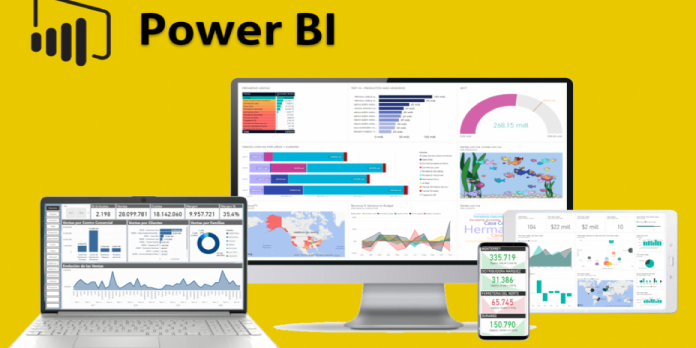Here we can see, “Fix Power Bi datasource.errors With These Steps”
You might occasionally run into Power Bi datasource.errors when attempting to retrieve data from Excel, SQL Server, and Oracle for general visualizations. Depending on the user’s circumstance, these errors may have several messages. According to users in the Power Bi community forums, the two most frequent error messages are “power bi data source.error access refused” and “power bi datasource.error web.contents failed to retrieve contents from.”
Hi For Data Refresh, I installed PowerBI Personal and On Premises Gateway, for configuring Gateway when i am opeing Pwersonal BI Gateway it is showing “Access Denied Error” and is not allowing me to proceed.
Any Idea?
Here are a few troubleshooting suggestions you can attempt if this error is bothering you as well.
Fix Power Bi datasource.errors
1. Power Bi data source.error access denied
Check for Power Bi Update
-
- Check the most recent version of your Power Bi desktop software if you haven’t already. See if there is a new update for the app that can be downloaded.
- When the app is available, download and install it. Check to see if the problem reappears after installing the update. To address the problem, Power Bi purports to have published an update.
Create New Pbix File and Clear Permission
-
- It might be necessary to build a fresh Pbix file if the problem persists even after updating the Power Bi app.
- Therefore, begin by making a fresh Pbix file. Then, delete the SharePoint Permission data source that you previously utilized.
- Go to Edit > Queries to clear the Permission data source.
- Global Permissions can be found under Data Source Settings.
- To clear permissions, locate the Sharepoint source and click it.
- Check to see whether the problem is fixed by relaunching the Power Bi Desktop app.
Reinstall Power Bi Desktop
-
- As a final resort, you can try reinstalling the Power Bi desktop to fix the problem if it still exists. Several users have reported that reinstalling the application fixed the problem.
- To launch Run, press Windows Key + R.
- To launch the Control Panel, enter control and press OK.
- Navigate to Programs > Programs and Features in the Control Panel.
- Click on Uninstall after selecting the Power Bi Desktop program.
- Restart the computers.
- Now go to the official website and get the most recent version of Power Bi Desktop.
- Test the app after installation to see if the datasource.errors access denied problem persists.
2. Power Bi datasource.error web.contents failed to get contents from
Disable Parallel Query Processing
-
- If you have Parallel Query Processing enabled, you may want to disable it for time being to resolve the datasources.error.
- Many customers claim that their problems were solved by turning off parallel query processing.
Check for Additional Rows
-
- If your filtered files contain additional rows, try eliminating these incorrect records to fix the problem.
- Click Remove Rows first, followed by Remove Error. If not, select Remove Rows first, and then select Remove the bottom row.
- Try to implement now the instructions listed on your data sheet.
Conclusion
I hope you found this guide useful. If you’ve got any questions or comments, don’t hesitate to use the shape below.
User Questions
1. How can I correct Power BI query issues?
Select the error-containing column first before replacing any rows that include errors. Select Replace values under the Any column group on the Transform tab. Choose Replace mistakes from the drop-down option. Because you wish to replace all errors with the value 10, enter 10 in the Replace errors dialog box.
2. How can I correct the Power BI data?
The records (rows) that need to be corrected should be identified. From the data view in Power BI Desktop, you may perform this. To copy the table with all the rows for that invoice, just enter the data view, filter for the invoice number, and copy that table. The records can then be pasted into an Excel worksheet.
3. How can I fix the data source initialization issue?
The data source’s initialization failed. Consult your database administrator or check the database server. Check to see if the external database is still accessible before trying the operation again. Each user used the same Excel workbook to test the refresh.
4. DataSource.Error : r/PowerBI – Reddit
DataSource.Error from PowerBI
5. An error occurred in the ‘table name’ query. DataSource Error
An error occurred in the ‘table name’ query. DataSource Error: Could not find a part of the path ‘….’ from PowerBI