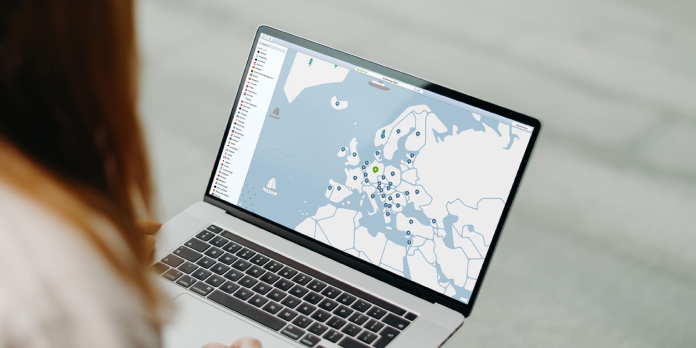Here we can see, “FIX: NordVPN obfuscated servers not working”
- Many users have expressed dissatisfaction with NordVPN’s inability to use obfuscated servers.
- This is due to NordVPN’s default use of the NordLynx protocol most of the time.
- By selecting the OpenVPN protocol, you can enable obfuscated servers on NordVPN.
- If switching protocols doesn’t work, you can use a VPN that supports obfuscation.
Don’t panic if you see NordVPN’s disguised servers have ceased operating. It’s a relatively common problem that can be readily resolved, especially among beginners.
The obfuscated servers provided by NordVPN are a significant feature because they allow you to further reduce your chances of being identified.
VPN traffic is cloaked and disguised as ordinary traffic using obfuscated servers, also known as stealth servers.
As a result, any online service that may impose limits on VPN users will be unable to detect your VPN usage.
They are critical for users attempting to access geo-restricted content in countries where VPN use is prohibited (such as China).
How can I fix NordVPN’s obfuscated servers not working?
1. Switch to OpenVPN protocol
-
- Start using NordVPN.
- The gear-shaped button should be pressed.
- Navigate to the Auto-connect section.
- Disable the auto-selection of servers and protocols.
- Open the context menu for the VPN protocol.
- Choose OpenVPN (TCP or UDP)
- Navigate to the Advanced tab.
- Activate the obfuscated servers option (OpenVPN)
- Return to the main screen of NordVPN.
- Select the Obfuscated Servers folder from the drop-down menu.
That’s it; the functionality of NordVPN’s Obfuscated servers has been restored.
By default, NordVPN forces you to utilize its proprietary NordLynx protocol, which isn’t easy to change, especially for beginners.
NordLynx appears to be promising in terms of speed and security, but it is incompatible with NordVPN’s obfuscated servers.
If you wish to be more particular about which server NordVPN should connect you to after enabling the functionality, follow these steps:
-
- Navigate to NordVPN’s main page.
- Hover over the Obfuscated Servers folder with your mouse.
- Find the three dots button that appeared when you hovered over it.
- Select the three-dots icon.
- Choose a country from the drop-down menu.
- Select a server from the Server option (it’s easier to keep this one on Auto).
2. Update NordVPN
-
- Completely uninstall NordVPN from your computer.
- Download the most recent NordVPN version.
- Right-click the installer executable and select “Run as administrator.”
- Select the Run as administrator option.
- Carry on with the installation.
- Launch NordVPN after it’s finished.
- Ensure that the OpenVPN protocol is being used (check the first method above)
- Select an obfuscated server or click the Obfuscated servers folder.
Version checks and updates are normally performed automatically by NordVPN.
However, if you haven’t used the app in a while, you might be using an old version.
There’s a reason why programmers can’t stress enough how important it is to keep programs and drivers updated.
3. Restart the NordVPN service
-
- If necessary, disconnect from NordVPN’s server.
- Right-click the NordVPN tray icon and select Properties.
- Select the Quit App option.
- On your keyboard, press the Win key.
- Select the Services app after typing services.
- In the wide section of the window, look for nordvpn-service.
- Select Properties from the context menu when you right-click it.
- Ensure that the Startup type is Automatic.
- The Properties window is now closed.
- Click the Restart hyperlink while nordvpn-service is highlighted.
- The Services window should be closed.
- NordVPN should be relaunched.
- Ensure that obfuscated servers are enabled (check Method 1)
- Click the Obfuscated servers folder or choose a specific country/server combo
Services can sometimes interfere with the operation of specific apps on your computer.
Although NordVPN’s service ensures that the app functions correctly, it never hurts to restart it.
It might be enough to bring the Obfuscated servers back to life.
4. Use another VPN
-
- Purchase a new VPN subscription plan.
- Download and install the VPN software on your computer.
- Start the VPN client.
- Please sign in to your account.
- Surfshark’s Settings page can be accessed.
- Navigate to the Advanced tab.
- From the Protocol dropdown menu, select OpenVPN (TCP or UDP).
- Any Surfshark server can be accessed.
If nothing else works, you could want to try a different VPN.
However, the other VPN you’re considering must use obfuscated servers.
Surfshark is one such VPN that we highly suggest.
Surfshark’s Camouflage Mode (which is precisely the same as obfuscated servers) can hide VPN data and has GPS spoofing.
It’s worth noting that Surfshark’s Camouflage Mode doesn’t have to be turned on for it to work.
It is automatically enabled when you connect to one of Surfshark’s servers using the OpenVPN (TCP or UDP) protocol.
Check out Surfshark’s main features:
-
- In 65 countries, there are around 3200 servers.
- When implementing OpenVPN’s zero-logging policy, use Native Camouflage Mode on all servers.
- In addition, ads, malware, and phishing are all blocked by the CleanWeb component.
- Allows you to use it on as many devices as you like under the same account.
- DNS leak protection and private DNS
- Spoofing a GPS position
- Multi-Hopping (connect via multiple countries)
- You can use the NoBorders mode to get around firewalls and geo-restrictions.
Conclusion
I hope you found this guide useful. If you’ve got any questions or comments, don’t hesitate to use the shape below.
User Questions
1. Why can’t I use NordVPN’s obfuscated servers?
Select Settings from the drop-down menu (cog icon on the top right). On the left side menu, look for Advanced settings. The Obfuscated Servers (OpenVPN) option can be enabled or disabled.
2. How can you enable the obfuscated servers that NordVPN has disabled?
The comparable procedure for mobile users, notably iOS and Android devices, is to reinstall the NordVPN app. Simply long-press the app, remove it, and install a fresh copy of the NordVPN app from the App Store or Play Store.
3. What is the procedure for enabling NordVPN’s obfuscated server?
Open the NordVPN app, go to Settings, select Auto-connect, and ensure that the OpenVPN protocol is selected. Then go to Advanced and toggle the Obfuscated servers button. Finally, return to the global map and select Quick Connect to the appropriate server for your needs.
4. Cannot enable obfuscated servers : r/nordvpn – Reddit
5. Obfuscated servers – no internet connection? : r/nordvpn – Reddit