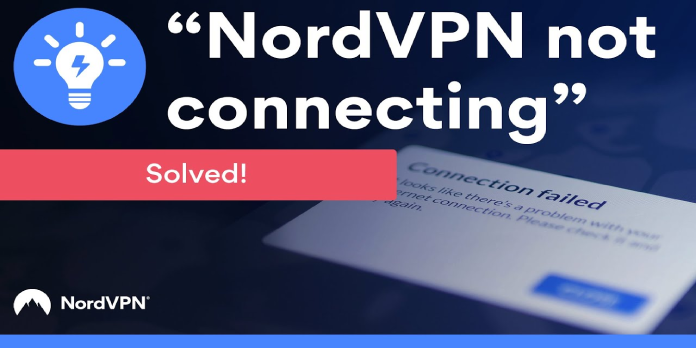Here we can see, “NordVPN Failed to Connect”
- Your online privacy and connection security may be jeopardized if NordVPN fails to connect.
- Both reinstalling it and removing troublesome programs are viable options.
- However, sometimes reinstalling NordVPN isn’t enough to resolve the problem.
- If you’re having trouble getting NordVPN to function on your PC, read our tutorial to figure out what you need to do.
It is critical to utilize a VPN, but some users have complained that NordVPN would not connect following an update. This can be a major issue that leaves your privacy vulnerable, so we’re going to show you how to remedy it today.
It might be frustrating not to be able to use your VPN, particularly when it comes to NordVPN and connection troubles; users have experienced the following issues:
- NordVPN failed to connect upon login – This issue could be caused by your antivirus; therefore make sure NordVPN is listed on your antivirus’s list of exclusions.
- When registering, NordVPN failed to connect — double-check that your antivirus isn’t interfering.
- If the tls key negotiation fails after 60 seconds, it’s likely that your firewall is preventing the openvpn.exe binary from running.
- If you can’t connect to NordVPN because you used the wrong password, check your login credentials and see if you’ve exceeded the maximum number of connections.
- If you have NordVPN connected but no Internet, you may be able to solve the problem by simply uninstalling troublesome applications. Simply uninstall the relevant programs and software, and the issue should be resolved.
- NordVPN cannot connect to any servers – This is a very common issue with NordVPN. To resolve this issue, open Command Prompt and renew your IP address.
- NordVPN won’t connect to the Internet or won’t stay connected – These are some of the troubles you might encounter with NordVPN, but if you do, try some of our remedies.
What should I do if NordVPN doesn’t connect?
1. Uninstall NordVPN and reinstall it
- Go to Control Panel by pressing the Start button.
- Next, go to Programs and Features.
- Locate and choose NordVPN from the application list.
- Press the Uninstall button.
- Click Yes to confirm your decision.
This issue can be caused by a corrupted installation in some cases. It’s conceivable that your NordVPN installation is damaged if it won’t connect.
This can happen for various reasons, and uninstalling NordVPN is recommended to resolve the issue. In that case, don’t hesitate to take the measures outlined above.
2. Make sure your antivirus is up to date
If you’re having trouble with NordVPN, it’s possible that your antivirus is to blame.
If your antivirus is interfering with NordVPN’s connection, it’s recommended that you temporarily disable specific antivirus capabilities to fix the problem.
If it doesn’t work, try turning off your antivirus completely. However, it won’t be enough in some cases, and you’ll have to uninstall your antivirus.
Remember that Windows 10 comes with Windows Defender as its default antivirus, so you’ll still be protected even if you delete a third-party antivirus.
If deleting the antivirus resolves the issue, now might be a good opportunity to switch to a different antivirus solution.
3. Uninstall any applications that are causing problems
According to users, it’s likely that other third-party applications are interfering with NordVPN’s ability to connect after an update.
You should uninstall this program entirely from your computer to resolve the problem. There are various options for doing so. Use the approach mentioned above or an uninstaller program like IOBit Uninstaller.
You can entirely remove the selected application and all of its files and registry entries by utilizing the uninstaller software.
You’ll prevent residual files and registry entries from interfering with NordVPN in the future by doing so.
Check if the problem persists after you’ve removed the application completely.
4. Glasswire’s an official troubleshooting procedure
This problem has been reported by some users when using Glasswire and NordVPN. The good news is that this issue only occurs in a small percentage of cases and is caused by hardware malfunctions or erroneous software settings.
Glasswire is a reliable utility that works flawlessly with Windows 10.
The corporation has contacted us and offered official remedies to assist people in resolving this technical issue.
If you perform a lot of host lookups, NordVPN may stop working for some reason. Use the following solution to solve this issue:
- In Task Manager, disable the Glasswire service. For example, in Windows, right-click the bottom taskbar and select Task Manager, then Services. Next, find GlassWire in the G section and disable it.
- Open the config file in Notepad as an administrator:
- Set hostname enable nslookup=false in
C:ProgramDataGlassWireserviceglasswire.conf - By right-clicking the GlassWire service in the task manager, you can save the file and restart it.
- GlassWire will no longer look up hosts, and Nord will continue to function normally.
If you have any other problems with NordVPN, you can utilize the built-in VPN settings in Windows instead of the ones provided by the application.
In any case, this fast fix should suffice to remedy the problem.
5. Install the browser add-on
If NordVPN fails to connect after the update, use this workaround to get around the problem.
Users may believe that NordVPN can only connect to a server once; however, if you disconnect from the server, you will not be able to reconnect until your computer is restarted.
This may be a major issue, yet many users have reported that the browser extension works well.
If you’re having trouble with NordVPN, you can use the browser extension until you find a permanent solution.
6. Turn off IPv6
According to users, IPv6 is probably causing the problem if NordVPN won’t connect after an upgrade.
If you didn’t know, there are two types of IP addresses: IPv4 and IPv6, with the latter, occasionally posing a challenge.
Several customers claimed that merely deactivating IPv6 on their computer fixed the problem with NordVPN. This is actually extremely simple to accomplish, and all you have to do is follow these steps:
- On your Taskbar, click the network icon. Then, from the menu, choose your network.
- A new window will open now. In the right pane, click Change adapter options.
- You should now see a list of accessible network connections on your PC. Choose Properties from the menu when you right-click your network connection.
- On the list, look for Internet Protocol Version 6 (TCP/IPv6) and uncheck it. Then, to save your changes, click OK.
The IPv6 will be disabled as a result, and the NordVPN issue should be rectified. However, keep in mind that you may need to restart your computer to see the changes take effect.
7. NordVPN should be reset
It’s conceivable that one of your settings is causing the problem if NordVPN won’t connect after an update. You must reset all of your NordVPN settings to their default values to resolve the issue.
This is a rather straightforward process that may be accomplished by following these steps:
- Navigate to Settings in NordVPN.
- Scroll to the bottom of the page and select Show advanced settings. Now select I understand what I’m doing.
- Scroll down to the Diagnostics section and select the Run Diagnostics Tool button to run the diagnostics tool.
- A new window will open now. Select Reset NordVPN from the drop-down menu.
- Wait for the process to finish for a few moments.
Check if the problem persists once the process is completed.
8. Reset TAP NordVPN adapter
NordVPN’s virtual adapter can cause problems from time to time. Therefore, it is recommended that you reset your network adapter if NordVPN does not connect. You can do so by taking the following steps:
- Steps 1-2 from Solution 5 should be followed.
- The TAP NordVPN Windows adapter should now appear in the list of available connections. Disable the adapter by right-clicking it and selecting Disable from the menu.
- Wait a few moments before right-clicking the adapter and selecting Enable from the menu.
The issue should be rectified once you enable the adapter, and you should be able to use NordVPN again.
9. Make use of the Command Prompt
If NordVPN doesn’t connect after an upgrade, customers say the problem could be a network connection issue. You can, however, resolve the issue by renewing your IP address.
This is a rather straightforward process that may be accomplished by following these steps:
- To access the Win + X menu, press Windows Key + X. From the selection, select Command Prompt (Admin) or PowerShell (Admin).
- Execute the following instructions now:
- ipconfig /release
- ipconfig /flushdns
- ipconfig /renew
- netsh winsock reset
- netsh interface ipv4 reset
- netsh interface ipv6 reset
- netsh winsock reset catalog
- netsh int ipv4 reset reset.log
- netsh int ipv6 reset reset.log
Check if the problem persists after running these commands. Keep in mind that you may need to restart your computer to see the changes take effect.
10. Get in touch with NordVPN
If the problem persists, it’s probably best to contact NordVPN directly.
Several customers reported receiving a patch from NordVPN, so if you’re having problems with the service, contact their support team, and they’ll be happy to assist you.
Conclusion
I hope you found this guide useful. If you’ve got any questions or comments, don’t hesitate to use the shape below.
User Questions:
1. How do you solve a NordVPN connection failure?
Uninstall the programme, restart your device, and then reinstall it. Reconnect if necessary. If you’re using a computer, turn off any antivirus or firewall software that may be interfering with your VPN connection. Reconnect if necessary.
2. Why is it that my VPN connection has failed?
Check your network settings, change your server, make sure the right ports are open, disable the firewall, and reinstall your VPN programme if your VPN software isn’t operating properly. If none of the solutions below work, you should contact your VPN provider.
3. What’s the deal with NordVPN not working?
Check to see if your account is active first. Switch between TCP and UDP protocols after that. If it doesn’t work, try uninstalling and reinstalling the NordVPN app.
4. How can I fix the fabled “Failed to Conect” error? : r/nordvpn
How can I fix the fabled "Failed to Conect" error? from nordvpn
5. Unable to connect to NordVPN servers – Reddit