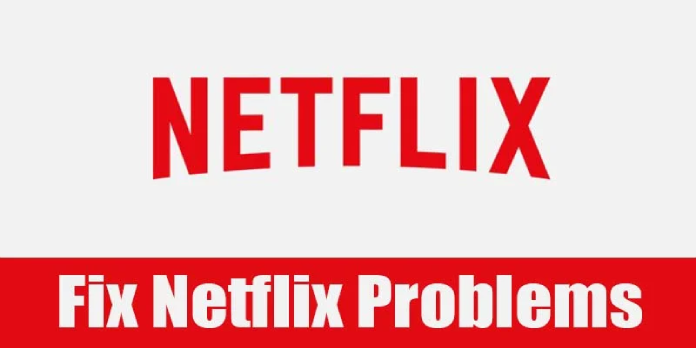Here we can see, “How to: Fix Netflix.com Is Not Responding in Browser”
Netflix.com is a fantastic video-streaming service for movie fans. Netflix, on the other hand, does not always stream movies smoothly. When trying to watch Netflix movies in their browsers, some customers have reported that the videos freeze and become stuck loading.
“I get no error message; all I get is a continual loading screen any time I try to watch a movie or episode on Netflix,” one Chrome user explained. As a result, Netflix.com on their browsers stops responding. These are some of the possible fixes for Netflix.com when its playing freezes and stops responding in web browsers.
What to do if Netflix stopped responding
Solution 1: Switch to an Alternative Browser
This isn’t really a workaround, but you could find that Netflix.com works fine with a different browser. Netflix supports the following six browsers: Safari, Chrome, Firefox, Edge, Internet Explorer, and Opera. Try watching Netflix.com movies in Edge (which can stream movies at better resolutions) or Opera if you’re already using Chrome.
Solution 2: Update Your Browser
Netflix.com’s supported browsers must be up to date to view the site’s movies. For HTML 5 playing on Windows 10, for example, Google Chrome must be version 37 or higher. As a result, ensure you’re using the most recent version of your browser to verify it’s compatible with Netflix’s online player. You can either check for updates or download the most recent version from the browser’s website. This is how you can see if Google Chrome needs to be updated.
-
- To access the browser’s menu, click the Customize Google Chrome icon.
- To open the tab shown in the screenshot below, go to Help > About Google Chrome.
- Chrome will then update the browser.
- To close and reopen Chrome, press the Relaunch button.
Solution 3: Clear Browser Data
-
- Netflix playback can be fixed by deleting corrupted and outdated cookie files. Enter ‘chrome:/settings/clearBrowserData’ in the URL bar and press Return to clear browser data in Chrome.
- Check the box for Cookies and other site data.
- Select the option for Cached photos and files.
- Then, on the Clear data button, press it.
Solution 4: Reset the Browser
Resetting your browser will clean your browsing history, restore the software to its basic settings, and disable (or uninstall) extensions. This will prevent any extensions from interfering with Netflix streaming. The procedure for resetting Google Chrome is as follows.
-
- To open the Settings tab, type ‘chrome:/settings/’ into the URL bar and hit Return.
- To expand the Settings tab, even more, click Advanced.
- Scroll down to the option to Restore settings to their defaults.
- To enter the Reset settings option, click Restore settings to their original defaults, as seen in the screenshot below.
- To return Chrome to its default settings, press the Reset settings button.
Solution 5: Set Up a new Browser Profile
-
- Setting up a new browser profile to watch movies has been validated by some Chrome users as a way to fix Netflix freezing. Enter ‘chrome:/settings/’ in the browser’s URL bar and press the Return key to create a new profile in Google Chrome.
- To open the panel seen in the screenshot below, click Manage other individuals.
- Select Add Person from the drop-down menu.
- Then, type a user profile name in the text box and click the Add button.
- To open the menu shown straight below, click the user profile button at the upper right of Chrome’s window.
- Select the newly created profile.
- Then, log in to Netflix with the new user profile and watch a movie.
Solution 6: Adjust Netflix Playback Settings
Netflix offers three video quality options for playback. Video streams may stall if the Netflix playback setting is too high for your internet speed. You can change the playback settings by signing into Netflix, going to Your Account, and selecting Playback options in Your Profile. After that, you can choose between Low, Medium, or High video quality for playing. For playback, choose between Low and Medium.
Solution 7: Turn Off Third-Party Antivirus Software
Antivirus software can interfere with Netflix playing. They may even prevent videos from playing. As a result, turning off third-party antivirus software may help Netflix.com freezes. To temporarily switch off your antivirus program, right-click its system tray icon and select the disable option. If you can’t locate a disable option on the context menu, enter the utility’s main window and use the settings menu or tab to disable or turn off the program.
Solution 8: Update the Silverlight Plug-in
The Silverlight plug-in and HTML 5 are required for Netflix’s video streaming. In older browser versions, Silverlight is more important. An obsolete or corrupted Silverlight plug-in might cause Netflix to freeze. As a result, updating Silverlight in your browser may result in more responsive movie playback.
-
- Press the Windows key + R combination to open Run.
- To open the Programs and Features applet, type ‘appwiz.cpl’ into Run and click OK.
- Then click the Uninstall option after selecting your current Microsoft Silverlight version.
- Open this page in your browser to upgrade Silverlight.
- To download the Silverlight installer for Windows, click Install for Windows.
- In File Explorer, navigate to the location where Silverlight.exe was downloaded.
- To open the installer window, double-click Silverlight.exe.
- Remove the options to make Bing my search engine and MSN my homepage.
- Install now by pressing the Install Now button.
Solution 9: Close Background Software and Tabs
When your system’s resources are overtaxed, Netflix.com video streams may also freeze. Playing Netflix movies while other third-party software is active on your taskbar and in the system tray is not a good idea. Tabs and addons in the browser use up RAM as well. When watching Netflix movies, make sure you only have one tab open in your browser and disable all browser add-ons. Netflix.com’s system resources will be maximized as a result of this. Task Manager can be used to close third-party background programs, as seen below.
-
- Press the Windows key + X hotkey at the same time.
- To open the Processes tab, go to the Task Manager menu and select it.
- To close a program, choose it under Apps and tap the End Task button.
- Third-party software services are listed in the background processes. Third-party software services can also be terminated to free up RAM by choosing them and pressing the End Task button.
If it’s still not functioning, consider switching to another streaming service, such as Disney+, one of the most popular in the US, offering a large choice of original movies and exclusive content for a single monthly subscription.
Conclusion
I hope you found this guide useful. If you’ve got any questions or comments, don’t hesitate to use the shape below.
User Questions
1. How do you reactivate Netflix in the United States?
You can’t change the nation on your account unless you relocate. If you’ve just relocated, visit Traveling or Moving with Netflix for more information. When you use a VPN to watch Netflix, you can mask your location and only see TV series and movies available in all areas across the world.
2. Why isn’t Netflix available on Chrome?
If your Chromebook’s Netflix desktop app isn’t working, restart it, update ChromeOS, then reinstall the software. Disable your extensions, clean your browsing cache, and enable third-party cookies for Netflix if you can’t use the web app. If the problem persists, reinstall Chrome.
3. How do I get Netflix in the United States?
Using a Virtual Private Network (VPN) is the simplest approach to changing the Netflix region (VPN). A VPN encrypts your internet traffic and routes it through a server in the location of your choice. It can fake your present location by masking your real IP address and replacing it with one from your chosen nation.
4. Netflix Issue : r/firefox – Reddit
Netflix Issue from firefox
5. Netflix does not work on Edge Browser – Reddit