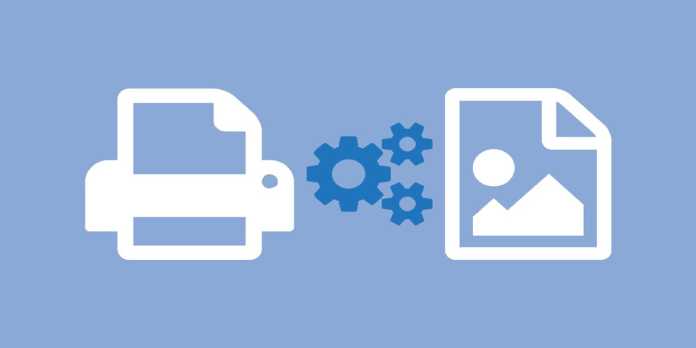Here we can see, “How to Reduce Tiff File Size Without Affecting the Quality”
- You can compress a TIFF file using image-editing software and specific web tools.
- Resizing and cropping are the techniques that are employed for this the most frequently.
- With some online tools and expert photo-editing software, TIFF files can easily be converted to vector formats.
TIFF (Tag Image File Format) is one of the several file formats you can use to save images. We don’t blame you if you are unfamiliar with it.
On the internet, JPEG is significantly more common than TIFF. Yet, TIFF is still frequently used in the publishing and graphics sectors.
The size is the biggest issue with this format, and many people have stated that their output is larger than they had anticipated. This could be a problem, particularly if you intend to distribute the file to another person.
Fortunately, there are a few ways to reduce the size of a TIFF file, and we’ll show you the best ones in this post.
Why are my TIFF files so large?
TIFF is a non-compressed image format, meaning the files are a little bigger than the alternatives. This file type is perfect if you want to maintain the quality of your images because it is not compressed like JPEGs.
TIFF images so often have slightly bigger file sizes than other widely used image formats.
Can you compress a TIFF file?
You can use different software programs and web apps to compress TIFF files. You’ll do this to free up some important disc space on your computer.
Additionally, compression will be helpful if you wish to share images with others over the Internet because sending an uncompressed image could take some time.
How to compress TIFF files in 3 different ways
1. Use Paint to resize a TIFF file
A TIFF file can be readily made smaller by using Paint to make the necessary changes. Any file you open with the utility can be resized using the built-in Resize option.
- Press Windows Key + S to start.
2. When searching for paint, choose Paint from the results list.
3. After that, choose Open from the File tab.
4. Next, click the Open button after choosing a TIFF file to compress from your PC.
5. Select the Resize option from the Home tab of Paint.
6.Choose the Pixels radio button.
7. To resize images, enter a lower pixel number in the Horizontal box.
8. Ensure that the option labeled “Maintain aspect ratio” is checked.
9. The Vertical Pixel Value will also be updated automatically.
10. After lowering the resolution, select the File tab once more.
11. After choosing Save as, select Other formats.
12. After that, select TIFF from the Save as type drop-down option and type the file’s name into the text box.
13. After that, press the Save button. It has now compressed your file.
14. The save file can be found in your selected location.
2. Crop a TIFF file
-
- When you press Windows Key + S and type “paint,” a list of results will appear.
- In the File menu, choose Open in Paint.
- Click Open after selecting a TIFF for editing.
- Then select the Home tab’s Select button.
- Next, select a portion of the image to crop by holding down the left mouse button and dragging the mouse. The remainder of the picture has been cut out.
- To apply the cropping, click the Crop button. This will remove the portion of the image that was outside the designated area.
- Choose Save as and Other formats by clicking File. The next step is to choose TIFF from the Save as type drop-down option and give the file a name.
3. Compress TIFFs with Lossy compression
-
- Launch the web application Compress TIFF in a browser.
- Within the Compress TIFF application, select the Add Files button.
- To open a TIFF file saved to your PC’s hard disc, select Select From Local Disk next.
- Once you’ve decided which TIFF file to compress, click the Open button.
- To select an output file size for your TIFF image, slide the Output File Size bar slider to the left. The image will be compressed more if you move the slider on that bar further to the left.
- To select a compression technique, click the Compress drop-down menu. Although lossy is the best compression technique, it will also result in a more significant loss of visual quality than the LZW lossless alternative.
- To compress now, click the button.
- After that, click Download to save your TIFF image in a compressed format.
How do I reduce the file size of a TIFF without losing quality?
Compressing a TIFF using a lossless compression technique is your best option. Compressing TIFF images into a ZIP bundle might be a good idea if you need to attach them to an email.
Alternatively, you can use the LZW lossless compression technique to compress those files without compromising quality.
How to make a Vector file from a TIFF?
-
- Launch your browser and go to the TIFF to EPS converter website.
- Click the Choose File option on the TIFF to EPS converter.
- Select the TIFF file you want to convert, then click the Open option.
- Select Convert from the menu.
- Then, click the blue Download button to save the EPC vector file to your hard disc.
So that’s how you may reduce the size of a TIFF file by cropping, compressing, and lowering its resolution. As an alternative, you can shrink the overall file size of a photo by converting a TIFF image to a vector one.
Conclusion
I hope you found this guide useful. If you’ve got any questions or comments, don’t hesitate to use the shape below.
User Questions
1. How can I reduce the size of a TIFF without sacrificing quality?
-
- Download and install the NXPowerLite Desktop TIFF compressor.
- On the NXPowerLite icon, drag your TIFF file.
- To shrink the file size, click the “Optimize” button.
- Your image will be compressed and smaller thanks to NXPowerLite.
2. How can a TIFF file be resized?
Resize a TIFF image by dragging the resize handler or by manually adjusting the width and height in pixels. To fast resize a TIFF file, you can also lock the aspect ratio and choose a predetermined resolution.
3. How can I downsize without losing quality?
Utilize a lossless compression program that supports transparency and PNG files to enlarge a PNG file without losing quality. There are numerous free compression tools online that can perform this.
4. Reducing the size of a .tif file? : r/gis – Reddit
5. How to merge and reduce size of TIFF files or convert them in
How to merge and reduce size of TIFF files or convert them in something smaller? from QGIS