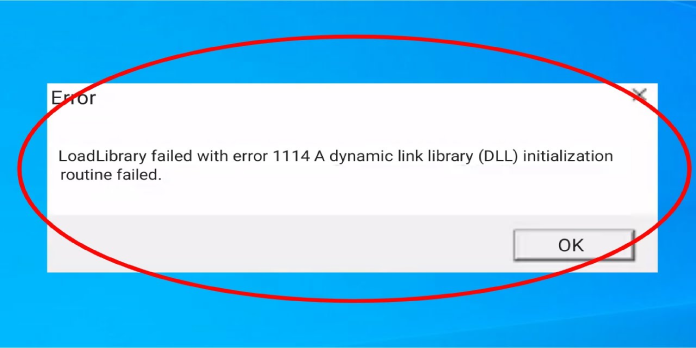Here we can see, “Loadlibrary Failed With Error 1114”
- When you open a Windows program, you get a loadlibrary 1114 error. On laptops with AMD Switchable Graphics or NVIDIA Optimus technology, the error notice can appear at any time. This is how you can fix Windows 10 error 1114.
- Adjusting the Switchable Dynamic Graphics global settings to maximum is usually the best workaround for problem 1114. Our tutorial will show you how to do it.
- When you open a Windows program, you get a loadlibrary 1114 error.
- LoadLibrary failed with error 1114: A dynamic link library (DLL) initialization function failed, according to the loadlibrary 1114 error message.
On laptops with AMD Switchable Graphics or NVIDIA Optimus technology, the error notice can appear at any time. This is how you can fix Windows 10 error 1114.
What should I do about error 1114: Loadlibrary failed?
1. In Windows, change the Switchable Dynamic Graphics setting
AMD’s Switchable Graphics technology combines a discrete graphics adapter for 3D graphics with an integrated graphics adapter to save the laptop’s battery life.
Optimus is NVIDIA‘s version of Switchable Dynamic Graphics for laptops with NVIDIA GPUs.
Adjusting the Switchable Dynamic Graphics global settings to maximum is usually the best workaround for problem 1114. This is how you may change Windows 10’s Switchable Dynamic Graphics setting.
- To open the Win + X menu in Windows 10, press the Win key + X hotkey.
- Enter the Settings window, click Power Options.
- To access the Control Panel options directly below, click Additional power settings.
- See other display options, click Change plan settings.
- Then, to launch a second Power Options window, click Change advanced power settings.
- Expand Global Settings by clicking Switchable Dynamic Graphics.
- From the On battery drop-down option, choose to Maximize performance.
- From the Plugged in drop-down option, choose Maximize performance.
- To save the newly selected settings, click the Apply and OK buttons.
2. Customize the Switchable Graphics AMD Configuration
Instead of modifying global settings, you can customize Switchable Graphics for a single Windows program that returns the error 1114.
Right-click the desktop and select AMD Radeon Settings from the context menu to do so for AMD GPUs.
- To access more settings, go to Preferences > Additional Settings.
- Select Switchable Graphics Application Settings from the Power menu, which displays a list of recent applications.
- Select the software that is causing the 1114 issue.
- Then, choose High Performance from the program’s Graphics Setting drop-down menu.
- If the software isn’t listed, click the Add Application option and then choose the program you need.
- Activate the Apply button.
3. Use NVIDIA settings to fine-tune Optimus
- NVIDIA Optimus parameters can also be tweaked for a single program. To do so, right-click the desktop and pick NVIDIA Control Panel from the drop-down menu.
- Under 3D settings, choose Manage 3D Settings.
- Then, on the View menu, choose the Add Run with graphics processor Option to Context Menu option.
- Then pick a Run with graphics processor submenu from the right-click menu of the program’s shortcut icon.
- On the submenu, choose High-performance NVIDIA CPU.
4. Update the drivers for your graphics cards
Graphics card drivers may possibly be at blame for the 1114 issue. If your laptop has two GPUs, update the drivers for both the discrete and integrated graphics cards. This is how you may update the drivers for your graphics card in Windows 10.
To begin, write down the details of your operating system and graphics card. Then, by using the Win key + R hotkey and typing ‘dxdiag’ into the Run text box, you may view those details in the window just below.
To write down the title of your graphics card, go to the Display tab. Next, the System tab contains information about the operating system.
Then, through a browser, go to the graphic card manufacturer’s website.
Now go to the site’s drivers or downloads section.
Choose your graphics card and platform from the drop-down options if the site has menus. Alternatively, you can use the website’s search box to find the graphics card.
Choose the most recent driver for your graphics card that is compatible with your operating system.
In File Explorer, open the place where you saved the driver after downloading it.
Select Run as administrator from the context menu when right-clicking the driver’s installer.
Then, on the installer’s window, choose custom or express install choices to add the new driver to Windows.
Drivers are updated automatically
Keep in mind that manually downloading and upgrading drivers from the manufacturer’s website can harm your system if the wrong driver version is selected and installed.
We strongly advise utilizing DriverFix to perform the task to avoid this automatically.
Our staff has tested and validated this program to ensure that you do not harm your computer by downloading and installing the incorrect driver versions.
Our team determined that this is the best-automated option after conducting multiple testing.
Conclusion
I hope you found this guide useful. If you’ve got any questions or comments, don’t hesitate to use the shape below.
User Questions:
1. What does it mean when LoadLibrary fails with error 1114?
“Loadlibrary failed with error 1114: The initialization routine for a Dynamic Link Library dll failed.” When the performance setting for the application in the graphic card’s software is set to Optimize Graphics Performance, this issue happens on Windows laptops with AMD or NVIDIA graphics cards.
2. How can I fix a DLL initialization routine failure in a dynamic link library?
- Select Power Options from the Control Panel menu.
- Change the plan’s settings by clicking Change plan settings.
- Change advanced power settings by clicking the Change advanced power settings button.
- Expand Global Settings, then Switchable Dynamic Graphics.
- To “Maximize performance,” change both On battery and Plugged in.
- Click the OK button.
3. What is the solution to 1114?
Adjusting the Switchable Dynamic Graphics global settings to maximum is usually the best workaround for problem 1114. This is how you may change Windows 10’s Switchable Dynamic Graphics setting. To open the Win + X menu in Windows 10, press the Win key + X hotkey. To enter the Settings window, click Power Options.
4. A dynamic link library (DLL) initialization routine failed – Reddit
LoadLibrary failed with error 1114: A dynamic link library (DLL) initialization routine failed from techsupport
5. immediately after starting it I get LoadLibrary fieled error 1114
immediately after starting it I get LoadLibrary fieled error 1114 initialization routin of the dynamic link library (DLL) failed. what should I do? HELP! from SigmaClient