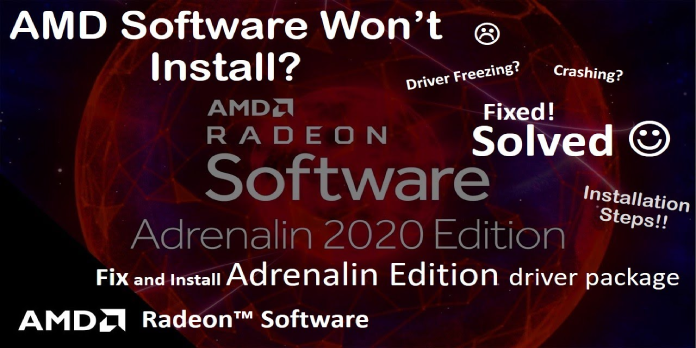Here we can see, “How to: Install Radeon Driver Without Software”
- It can be difficult to install a Radeon driver on a Windows PC without using the software.
- Using a separate driver updater utility is the simplest approach to install essential drivers without the Adrenalin program.
- Simply utilize the Device Manager as outlined in the procedure below to accomplish things manually.
- If everything else fails, don’t be afraid to use the Adrenalin installer package.
AMD’s proprietary software provides drivers for its GPUs and CPUs. You can use the software to install updates on current drivers or to set up new devices on a new machine.
But what if you don’t want to use the Adrenalin program to install the Radeon driver? If you find that the Radeon driver is causing system instability or crashes, you may need to install it in this manner.
Fortunately, AMD and Windows make updating the driver simple and provide many options. This article will show you how to install AMD drivers on your PC without Adrenalin software.
Without any program, how do I install the Radeon driver?
1. Make use of a driver updater program
Using a third-party driver updater is the simplest approach to installing AMD Radeon drivers without the proprietary software. In addition, you may download and install any missing or outstanding driver updates with just a few clicks.
You can either let the utility identify and install all missing or outdated drivers for you, or you can pick and select which drivers to install. It also backs up existing drivers if something goes wrong during the installation.
2. Use Device Manager to install drivers
- Make sure that any AMD programs that are currently executing are closed. To end the process, use the Task Manager.
- Then, go to AMD’s download center and get the ADM driver package you wish to install.
- Then, get the AMD clean-up utility. To use the utility:
- Double-click the AMDCleanupUtility.exe file.
- Click Yes when the Safe Mode prompt appears.
- Wait until the machine enters Safe Mode.
- Click OK to delete AMD drivers and apps from your computer in Safe Mode. All AMD drivers will be uninstalled, including the graphics card, audio, and Radeon software.
- To reboot your computer, follow the on-screen directions.
Update your drivers
- Open the Device Manager program. To do so, hit the Windows key + R to bring up the Run menu.
- Click OK after typing devmgmt.msc.
- Expand the Display Adapters section in Device Manager.
- Choose Update Driver from the context menu when you right-click on your AMD GPU.
- For driver software, select Browser on my computer.
- Next, select Let me choose from a list of available drivers on my computer from the drop-down menu.
- Select Have Disk from the drop-down menu.
- Depending on where you saved the download driver package, go to the following address.
C:\AMD\Win10-64Bit-Radeon-Software-Adrenalin-XXXXX\Packages\Drivers\Display\WT6A_INF
- Choose the C0XXXXXX.inf file. The file version, XXX, may change depending on when the driver is updated.
- Click OK, then Next after selecting a card from the list.
- Windows will now install the driver from the specified package without installing the Radeon software.
If this approach does not work for you, or if you wish to install some Adrenalin 2020/2021 drives, you can do so through Device Manager.
3. Using the AMD Adrenalin software, manually install AMD drivers
- Adrenalin 2021 is a software program that you can download to your computer.
- Copy the installation path provided on the screen after running the Adrenalin package. If your clipboard is cleared, save the file path in a notepad file.
- Install should be selected. This will start the extraction procedure rather than installing the tool.
- An Adrenalin screen will popup once the extraction is complete. To cancel the installation, click the Cancel button in the left corner. To confirm the action, click Yes.
- Expand the Display adapters section in Device Manager.
- Right-click Microsoft Basic Display Adapter and select Update Driver from the context menu.
- To search for drivers on your computer, go to Browser.
- Paste the copied location from the Adrenalin installation setup into the location field.
- To finish the installation, click Next and follow the on-screen instructions.
Next, check if you have the most recent version of AMD Radeon drivers installed using any hardware information tool.
There are various reasons why you would not want to install the AMD Radeon software before installing the drivers. Some users may find the Radeon software’s additional functions, such as benchmarking, gaming, and social media applications, to be useless.
Conclusion
I hope you found this guide useful. If you’ve got any questions or comments, don’t hesitate to use the shape below.
User Questions:
1. What is the procedure for reinstalling AMD Radeon drivers?
- Select Device Manager by pressing Windows + X.
- To enlarge the list of display adapters, go to Display adapters and double-click it.
- Uninstall device by right-clicking your AMD graphics card.
- Select the box next to Delete the driver software for this device > Uninstall to confirm the action.
2. Without adrenaline, how do I install Radeon drivers?
Without the use of software, installing a Radeon driver on a Windows machine might be difficult. The most convenient approach to install drivers without Adrenalin is to use dedicated driver updaters. To accomplish things manually, all that is required is the use of the Device Manager.
3. Is it possible to play games without using Radeon software?
No, you don’t need it; your operating system already has a basic set of drivers that should take care of AMD video cards.
4. How to install AMD Drivers (without the installing Adrenaline
How to install AMD Drivers (without the installing Adrenaline Software) from Amd
5. How do I install my AMD graphics driver without software?
How do I install my AMD graphics driver without software? from AMDHelp