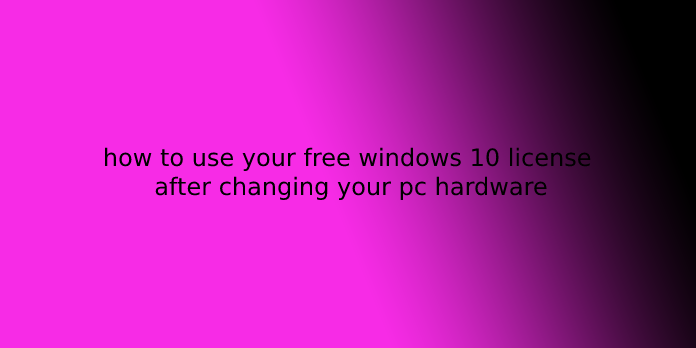Here we can see, “how to use your free windows 10 license after changing your pc hardware”
On Windows 10, once you make a big change, like replacing the motherboard, disk drive, or processor, the system may fail to acknowledge the pc. As a result, the installation will become deactivated (with error 0xC004F211).
If Windows lost its Activation in older versions due to a hardware change, you needed to travel through the tedious process of contacting Microsoft support to reactivate, which isn’t a perfect solution. Not many users were conscious of the choice.
However, the activation process has changed since the first release of Windows 10. You’ll now link your digital device license to your Microsoft account, which you’ll then use to reactivate the installation using the Activation Troubleshooter within the same or clean installation of the OS.
In this Windows 10 guide, we’ll walk you thru the steps to use the Activation Troubleshooter to reactivate your device properly.
- How to prepare reactivation before hardware change on Windows 10
- How to reactivate installation after hardware change on Windows 10
How to prepare reactivation before hardware change on Windows 10
To ensure that you can reactivate Windows 10 after a hardware change, use these steps:
- Open Settings.
- Click on Update & Security.
- Click on Activation.
- If under the “Windows” section, the Activation reads: Windows is activated with a digital license, then click the Add an account option under the “Add a Microsoft account” section.
- Confirm your Microsoft account credentials.
- Click the next button.
- Confirm your account password.
- Confirm your local account password.
- Click the next button.
Once you complete the steps, you should see the Windows activated with a digital license linked to your Microsoft account message within the “Activation” page, indicating that the link was successfully processed. You’ll now continue with the hardware change process, using the instructions below to reactivate Windows 10.
How to reactivate installation after hardware change on Windows 10
To reactivate Windows 10 after a hardware change, use these steps:
- Open Settings.
- Click on Update & Security.
- Click on Activation.
- Under the “Windows” section, click the Troubleshoot option.
- Click the I changed hardware on this device recently option.
- Confirm your Microsoft account credentials (if applicable).
- Click the Sign-in button.
- Select the device that you’re trying to reactivate.
- Check the this is often the device I’m using immediately option.
- Click the Activate button.
After you complete the steps, Windows 10 will reactivate, and you begin using the device and every one of the features available with the OS.
If you’re not ready to activate, you’ll acquire a replacement license to put in and activate Windows 10 on the device. If this is often the case, we recommend getting the Windows 10 Pro, which unlocks all the features available for the platform.
Other details
If the device doesn’t appear within the “Reactivate Windows 10” list, there are a variety of things that would be happening.
For instance, you’ll not be using the Microsoft account storing the digital license to activate the OS.
If you’re using the right Microsoft account, you will need to seek out the rationale. Here are a number of the possible problems:
- Windows 10 was never properly activated on the device.
- The device isn’t employing a genuine version of Windows 10. If this is often the case, you will need to get a real copy of Windows 10.
- You’re not running the edition that the digital license activates.
- The device you’re trying to activate doesn’t match the sort of device you’ve linked to your digital license.
- You can only reactivate numerous times. If you reach that (unspecified) limit, you will not be ready to activate Windows 10.
- The computer is a corporation-managed device, during which case the reactivation tool isn’t available. (To resolve this issue, contact your supervisor .)
If, after using the Activation Troubleshooter, you cannot activate Windows 10, then the subsequent step is to contact Microsoft customers support for assistance.
Since the initial release of Windows 10, Microsoft has been making tons of improvements, including to the activation process. However, there are still scenarios where you’ll run into activation problems. This is often when the troubleshooter can make things easier to assist users in upgrading their computer’s hardware without hassle.
User Questions
1.I can’t activate windows after hardware change
I had a Windows 10 Pro license linked to my Microsoft account. I recently changed my Motherboard and Processor and did a fresh install of my PC. Now from that point, I’m unable to activate windows anymore. I’ve taken all the required steps like clicking on troubleshooting -> I recently changed hardware on this device.
2.Reactivating windows after a hardware change
Activation after changing your device’s hardware will depend on your original license, whether it’s retail or OEM. I’m sorry if it’s an o.e.m license; it isn’t transferable because the license dies with the motherboard.
If it is a retail license linked to your Microsoft account, you’ll do the following:
- Open Settings.
- Select Update and Security.
- Then Activation.
- Sign in using an equivalent Microsoft Account you’ve got from before. Or, if you’ve got the merchandise key, Select the Change product key and enter your Windows 10 product key. (Since you’ve upgraded your Windows version from Windows 7, use the first product key.)
3.How do I exploit my free Windows 10 license after changing my computer hardware?
To reactivate Windows 10 after a hardware change, use these steps:
Open Settings.
Click on Update & Security.
Click on Activation.
Under the “Windows” section, click the Troubleshoot option. …
Click the I changed hardware on this device recently option. …
Confirm your Microsoft account credentials (if applicable).
4.Windows 10 activation after motherboard change
Windows 10 activation after motherboard change from buildapc
5.If I replace the motherboard, will I keep my windows 10? If not, is there how of reusing it?
If I replace the motherboard, will I keep my windows 10? If not, is there a way of reusing it? from buildapc