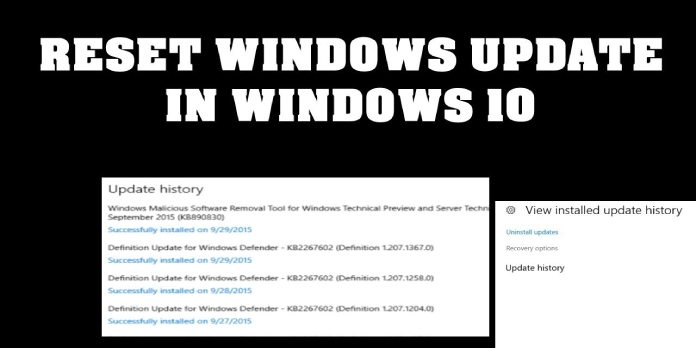Here we can see, “How to: Use the Windows Update Reset Script in Windows 10”
- When you have update problems, the Windows Update reset script can help.
- All services linked with Windows Update will be immediately reset by the script.
- The entire process is automated and faster with this script than manually restarting each service.
- You can download a Windows 10 update reset script, but you can also make your own in a couple of minutes.
As you may be aware, Windows 10 is “all about updates,” and updates are a critical component of this operating system.
In fact, in Windows 10, updates are more crucial than in any prior version of Windows.
However, many customers are experiencing issues with Windows Update, preventing them from acquiring Microsoft’s latest features and upgrades.
What is the procedure for using the Windows Update reset script?
1. Save the script on your computer
There are several remedies for Windows Update difficulties, and we’ve even shown you a couple, but they all take your effort, and none of them works by themselves.
Because Microsoft recognizes that difficulties with Windows Update are common, its engineers demonstrated a simple script that fixes various issues with Windows Update.
This simple batch script clears all Windows Update components, such as the SoftwareDistribution folder, the BTS service, and the Cryptographic Services, among others.
All you have to do now is execute the reset Windows Update script, and everything will be reset for you. It also works on previous versions of Windows, so it’s not just for Windows 10.
Here’s where you can get the Windows Update Reset Script. Right-click on it after you’ve downloaded it and select Run as Administrator. Allow the procedure to complete before checking for updates again.
2. Write the script by hand
- Notepad is now open.
- Copy and paste the following into Notepad:
-
@ECHO OFF echo Simple Script to Reset / Clear Windows Update echo. PAUSE echo. attrib -h -r -s %windir%system32catroot2 attrib -h -r -s %windir%system32catroot2*.* net stop wuauserv net stop CryptSvc net stop BITS ren %windir%system32catroot2 catroot2.old ren %windir%SoftwareDistribution sold.old ren "%ALLUSERSPROFILE%\Application Data\Microsoft\Network\Downloader" downloader.old net Start BITS net start CryptSvc net start wuauserv echo. echo Task completed successfully... echo. PAUSE SE AFTER THE TASK HAS BEEN COMPLETED SUCCESSFULLY... - Simply save the file as WUReset.bat now.
- Right-click it and select Run as Administrator from the menu to launch the script.
Conclusion
I hope you found this guide useful. If you’ve got any questions or comments, don’t hesitate to use the shape below.
User Questions:
1. What is the purpose of the Windows Update Reset Tool?
The Reset Windows Update Tool (RWUT) is a multipurpose tool that may be used to fix faulty system files, replace missing registry keys, force Group Policy updates, fix difficulties with the Microsoft Store, and much more.
2. How can I get WuReset to work?
- Select Run as administrator from the context menu when you right-click the WuReset.bat file.
- The script accomplishes the following:
- Removes outdated Windows update folders from which updates are downloaded. Newer ones are generated on the fly.
- The Windows update files are re-registered.
- Your network connection is reset.
3. What is the procedure for restoring a Windows 10 update?
Select Advanced Options > System Recover to restore from a system restore point. This will not damage your personal files, but it will erase any recently installed software, drivers, or updates that may be causing difficulties with your computer.
Select Advanced Options > Recover from a disc to reinstall Windows 10.
4. Script Reset Windows Update Agent: intensive tool for – Reddit
Script Reset Windows Update Agent: intensive tool for managing Windows Update + checking OS health from windows
5. Windows 10 Windows Update PS script : r/sysadmin – Reddit