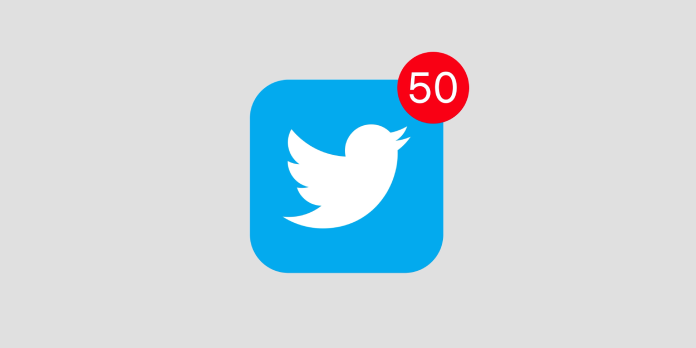Here we can see, “How to Disable “News For You” Notifications on Twitter”
What Is Twitter?
Twitter is a microblogging platform. Blogging has existed for quite some time. Typically, blogging is people creating simple websites on which they write about whatever they choose, such as politics, sports, cooking, fashion, etc. A tweet is a communication that is posted on the internet. Following other people’s Twitter feeds allows users to create relationships. Any comments made by that person or organisation will appear on your timeline once you select to follow. By inserting the @ symbol before a person’s username, you can tweet them.
Retweeting is another important feature of Twitter. This is where tweeps, slang for website users, retweet other users’ tweets to their followers. Hashtags are used in many Twitter conversations, and these are handles that are used to collect tweets regarding the same topic. For example, if many people were attending a conference and wanted to know what the speakers were saying, they would use the # sign followed by the agreed-upon name to tweet to an agreed-upon hashtag.
Tweets are sent in a split second, and a tweet may warn the entire globe of a disaster in seconds. For example, in 2008, Mike Wilson was the first to Twitter about a plane accident in Denver. How did he figure it out? He was unharmed in the collision. For example, during the 2008 Mumbai terrorist assault, a Twitter user tweeted from inside a hotel in Mumbai while terrorists murdered victims in the lobby. Twitter is essentially a message. Instead of sending that text to just one person, Twitter lets users broadcast their message throughout the entire platform. What’s more, it’s completely free.
Twitter usually sends you notifications when someone likes, retweets, or mentions you. However, it will occasionally notify you of “News for You,” asking you to read the most recent news on Twitter. On your iPhone or Android, here’s how to disable news notifications.
- To begin, launch the Twitter app on your smartphone. After tapping your profile image, go to “Settings and Privacy.”
- In the list of settings categories, tap “Notifications.”
- Under Preferences, select “Push notifications.”
- Under “From Twitter,” disable the “News” slider.
- You can also adjust the types of notifications you receive from Twitter from this page. You might also want to turn off the “Highlights,” “Moments,” and “Popular in Your Network” sliders, which can show you what people are talking about in the news.
- That’s it; your phone will no longer receive “News for You” push notifications.
Conclusion
I hope you found this information helpful. Please fill out the form below if you have any queries or comments.
User Questions:
- Can I turn off Android notifications?
Touch and hold the notification, then select Settings from the menu. Select your options: Tap Notifications off to turn off all notifications. Activate or deactivate the alerts you want to receive.
- Why do I keep getting Twitter notifications?
Highlights are material that Twitter believes you’ll want to see based on a hidden algorithm. You can get a notification like the one below if a few people you follow share the same link or have a conversation—even if you didn’t interact with the tweet yourself.
- Why do I keep getting Twitter emails?
Twitter may send you emails for the types of messages you choose in your email notification settings. We’re always tinkering with email alerts to find the appropriate balance of keeping you informed.
- Can you turn off the ‘notifications’ that say things like ‘In case you missed it…’ or ‘[user] recently tweeted…’?
Is there any way to disable those ‘notifications’ saying ‘In case you missed it…’ or ‘[user] recently tweeted…’? from Twitter
- New Tweet Notifications are now available.