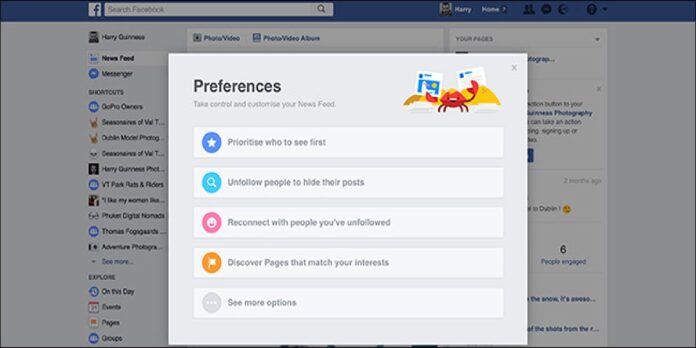Here we can see, “How to Clean Up Your Facebook News Feed in Just a Few Taps”
The News Feed reigns supreme on Facebook. The algorithms that power it decides which postings you see from friends and foes. Every action you do on Facebook is tracked and used to determine which posts appear first.
Facebook, on the other hand, makes mistakes from time to time. Your News Feed becomes congested with content you’re not interested in and posts from individuals you don’t know. This benefits neither you nor Facebook. You’ll be miserable and won’t use Facebook much, so they won’t make much money by sending you advertising.
Fortunately, Facebook has created some tools to assist you in sorting through your News Feed. Let’s have a look at how you can see the posts you want to see as soon as you check in without having to wade through the clutter.
Priorize and Unfollow People from Facebook’s News Feed Preferences
The first step is to use Facebook’s own News Feed Preferences feature. It’s a feature that allows you to choose which individuals and pages appear first in your News Feed and unfollow people and pages you don’t want to see anymore.
Because the tool is the same on the website, iOS, and Android, I’ll walk through it using the iOS version. Use whatever one you choose.
- Go to the website and click the Settings Arrow to access the tool, then pick News Feed Preferences.
- Go to Settings > News Feed Preferences in the mobile apps.
- This opens the News Feed Preferences tool.
- Begin with “Prioritize Who to See First.” When you select it, you will be given a list of all the individuals and pages with whom you have the most interactions. Choose which of them you wish to see at the top of your News Feed.
- If you don’t see the person or page you want to prioritize in Facebook’s list, you can find them using the Search or Sort tools.
- When you’re finished, press the Done button. Now Facebook knows who you care about enough to want to see all of their postings right away.
- Let’s get rid of people and pages that are no longer of interest. Uncheck the box next to “Unfollow People to Hide Their Posts.”
- Rather than showing you a list of your best friends, Facebook will show you all the individuals and pages in descending order based on how much they’ve lately posted.
- Choose which of them you want to unfollow. To find a certain person or page, utilize the same search and sort functions. When you’re finished, tap Done.
The final two possibilities are less beneficial. Reconnect with the Individuals You’ve Unfollowed displays a list of all the people and pages you’ve unfollowed and allowed you to re-follow them.
Discover Pages That Match Your Interests displays some pages that Facebook believes you might be interested in. If you’re trying to tidy up your News Feed, re-adding folks you’ve already removed or discovered new pages won’t help.
Take a look and see if there’s anything you can use either one for, but they’re unlikely to be of much assistance.
Unfollow as You Go
It’s all well and good to do a massive clean-up once in a while, but if you’re anything like me, you’re always adding new friends and connecting with new pages. There will most likely be some new annoyances a month after you’ve unfollowed someone. The easiest way to prevent this from happening is to unfollow things as you go.
If you encounter a post that irritates you from someone you’re not interested in, unfollow them. Here’s how to go about it.
- Click on the small arrow next to any post on the page.
- Then, on the website or person, you wish to unfollow, click Hide All.
- That’s it; they’ve been unfollowed.
- The procedure is similar in mobile apps. It simply appears to be different. Unfollow a post by tapping the arrow next to it.
- Your News Feed will stay neat and tidy if you stay on top of things and delete posts you no longer want to view as they come.
The quality of your News Feed determines how much you enjoy Facebook. You’re not going to have a nice time if you see a lot of items you’re not interested in. However, if you’re getting posts from individuals and pages important to you, it’s a great tool.
Conclusion
I hope you find this advice to be helpful. Please use the form below if you have any queries or comments.
User Questions:
- Why is my Facebook News Feed not updating on my iPhone?
If cleaning the app data does not resolve the issue with your news feed, you can reinstall the Facebook app on your device. Uninstall the Facebook app from your device to begin.
Then, go to your app store and re-download and install the app on your smartphone. The new app should resolve the issue with your device’s news feed.
- How come Facebook isn’t loading properly on my iPhone?
If you use the Safari or Chrome browsers to access Facebook, you must remove the webpage and history data. To resolve the Facebook not functioning on the iPhone issue, go to the “Settings” menu or app and open “Safari.” Then, select “Clear History and Website Data.”
- Why does my Facebook keep displaying an unexpected problem message?
While utilizing Facebook Marketplace, an unexpected error frequently appears on your computer screen. One of the causes could be a bad Wi-Fi connection. Ascertain that you are connected to a robust and secure Wi-Fi network. Everyone who trades on Facebook Marketplace may have come upon an unexpected error.
- How to remove Facebook without retaining Facebook’s benefits.
LPT: How to delete Facebook while keeping the perks of Facebook. from LifeProTips
- How to stop getting suggested posts on my home feed?
How to stop getting suggested posts on my home feed? from Instagram