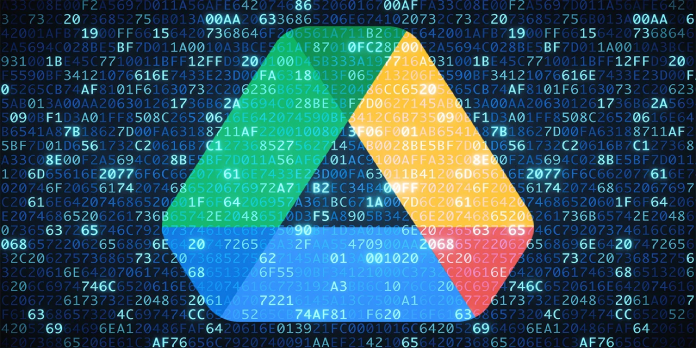Here we can see, “Google Drive Can’t Connect”
- Can’t connect to Google Drive? If so, there might be a problem with your connection as a whole.
- The Windows Firewall can restrict software connections, which is the first thing to keep in mind. Therefore, turning it off could resolve the Google Drive no connection issue.
Can’t connect to Google Drive? If so, there might be a problem with your connection as a whole.
Therefore, use the Windows Internet Connections troubleshooter to examine that first.
These are a few potential workarounds that can help you connect to the Google Drive app, albeit if you’re confident that your connection is working correctly overall.
How can I fix the Unable to connect message in Google Drive?
Although Google Drive has millions of users worldwide, this cloud storage service is not without its drawbacks.
Here are a few issues users have brought up in relation to Google Drive:
-
- Google Drive not syncing Windows 10 – Users claim that Google Drive occasionally won’t sync at all on Windows 10. This can be a significant issue, but we have discussed it in our post about why Google Drive won’t sync.
- Google Drive sync problems – Many people complained that Google Drive sometimes has syncing issues. If that’s the case, make sure to look to see if your firewall or antivirus program is preventing Google Drive from functioning.
- Google Backup and Sync can’t connect – If you have the Backup and Sync application installed on your computer, this problem may arise. Make sure to eliminate all programs that could conflict with Google Drive to fix the issue.
- Google Drive constantly unable to connect – Many users reported that this error message appears constantly on their PC. If that’s the case, restart Google Drive and check if that helps.
- Google Drive unable to connect after sleep, proxy – Using a proxy can occasionally cause this problem. Change your Google Drive proxy settings, then see whether that fixes the problem.
Solution 1 – Switch off the Windows Firewall
The Windows Firewall can restrict software connections, which is the first thing to keep in mind. Therefore, turning it off could resolve the Google Drive no connection issue. You can turn off the firewall in the following ways:
-
- Fill up the Cortana search bar with “firewall.” The next step is to choose Windows Defender Firewall in order to access firewall settings and options.
- To access the options displayed immediately below, click Turn Windows Firewall on or off.
- Click OK after selecting both choices to turn off Windows Firewall.
Most people are unsure what to do when the Windows search box disappears.
Solution 2 – Check Anti-Virus Software isn’t Blocking Google Drive
Anti-virus software may be preventing Google Drive from connecting.
Therefore, it’s important to review the settings of your antivirus software. No particular instructions can be given for this because the settings differ widely depending on the utility.
You should nevertheless look for firewall settings in the anti-virus program that can let you unblock programs.
Alternatively, you could remove your antivirus software from Programs and Features.
It will be obvious that the anti-virus program was interfering with the connection in some way if you can thereafter connect to Google Drive.
You must switch to different antivirus software if uninstalling your current antivirus program resolves the problem.
It’s important to note that ESET users can access a simple patch for this issue.
Simply access the ESET settings and turn on HIPS to solve the issue (Host intrusion prevention system).
After doing so, Google Drive ought to resume functioning.
Solution 3 – Remove the e-Rewards Notify Software
Do you have the e-Rewards Notify program installed? If so, you ought to uninstall the program from Windows.
This software is known to disconnect Google Drive because it sets up your network to utilize a proxy automatically. An authorized proxy does not operate with Google Drive.
Additionally, three new Windows services are created by e-Rewards, which you can disable by typing “services” into the Cortana search box and selecting Services.
In the window directly below, look for the e-Rewards services, right-click them, choose Properties, and then press the Stop buttons.
The easiest method to solve a problem with a piece of software interfering with Google Drive is to get rid of it. There are various ways to accomplish that, but uninstaller software is the best.
If it’s unfamiliar to you, uninstaller software is a specialized program made to remove other programs from your computer.
This utility will uninstall the selected applications and all files and registry entries related to them.
Doing this may make you sure that the problematic application has been entirely deleted and that any lingering data won’t harm your computer.
Solution 4 – Restart Google Drive Sync
Many users stated that they were able to resolve the Unable to connect error by just restarting Google Drive, which is sometimes the best solution.
You just need to adhere to these easy measures to do that:
Remember that this is simply a temporary fix, so you’ll have to try it again until you discover something more lasting.
-
- Connection problems may be quickly resolved by restarting Google Drive. Right-click the Google Drive icon in the system tray first.
- Click the More button with the three vertical dots after that.
- The next step is to choose the context menu option labeled “Quit Google Drive.”
- Open the Google Drive application once more.
Solution 5 – Create a new administrator account
Users claim that occasionally your user account may be the root of this problem.
You’ll see an Unable to connect notification in Google Drive if your user account is damaged or improperly set up.
The good news is that you can quickly repair it by making a new user account. Just do the following actions to do that:
-
- Open the Settings app by pressing the Windows Key + I.
- Open the Settings app and go to the Accounts section.
- Go to the Family & Other People area using the left-side navigation. Click Add someone else to this PC in the right pane.
- Select I don’t have the sign-in details for this person.
- Select Add a user without a Microsoft account from the menu.
- Click Next after entering the appropriate username and password.
You must switch a new account to the administrative account after creating it. Just do the following actions to do that:
-
- Go to Accounts > Family & other persons in the Settings app. Now look in the Other individual’s area for the new account. Click Change account type after selecting the account.
- To save changes, switch the account type to Administrator and then click OK.
Once you’ve done that, switch to the new account and see if the Google Drive issue is still present. Remember that installing Google Drive on the new account could require you to do so again.
Solution 6 – Run Windows Program Compatibility Troubleshooter
One of the troubleshooters built into Windows is the Program Compatibility Troubleshooter.
This can be useful for correcting malfunctioning software, such as the connectivity issue with Google Drive.
Thus, using the troubleshooter in this manner may help fix Google Drive.
-
- Go to Troubleshooting in the Control Panel after opening it.
- To open the window right below, click Run programs created for earlier versions of Windows.
- Select the Run as administrator check box by clicking Advanced.
- Select a program to fix by pressing the Next button at this point. After that, you can choose Google Drive from a choice of apps.
- Once more, click Next to launch the scanning. The troubleshooter may then present you with a list of Google Drive problems that it can resolve.
Solution 7 – Change proxy settings
Users claim that proxy settings can conflict with Google Drive, resulting in the message “Unable to connect.”
It seems that Google Drive has some issues with proxy settings; therefore be sure to disable Automatically detect proxy settings if you’re having problems with Google Drive.
After disabling this option, turn on Direct Connect to solve your issue altogether.
Solution 8 – Reinstall Google Drive app
Reinstalling Google Drive may be an option if you’re experiencing issues.
Your installation can sometimes become corrupt, resulting in issues with Google Drive like this one.
If your installation is flawed, you can quickly repair the problem by uninstalling Google Drive from your computer.
Use one of the uninstaller programs we discussed in our earlier solutions to ensure Google Drive is entirely deleted.
You just have to install Google Drive again, and your issue should be repaired.
Remember that if you wish to prevent this and other problems in the future, you must install the most recent version of Google Drive.
Feel free to try any of these potential solutions and let us know whether they solve your Google Drive connection issues.
Conclusion
I hope you found this guide useful. If you’ve got any questions or comments, don’t hesitate to use the shape below.
User Questions
1. Why can’t I login to my Google Drive?
Check your Internet connection if you receive the error notice “Trying to connect” or if Drive for the web is taking a long time to load your documents. A weak connection frequently causes many connection errors. Try connecting to a different network to see if your files load properly.
2. Is my Drive and Google Drive the same thing?
My Drive and a separate service called Shared drives are both available within Google Drive. Consider My Drive to be your personal repository for uploaded or generated files. You are the only person who can have ownership of the files and folders you create here.
3. Why did Google Drive disappear?
Google Drive for desktop has replaced Drive File Stream. The product now bears the redesigned branding for Google Workspace, the new moniker for G Suite. The shortcuts to the application have been renamed to Google Drive, but the mount point path remains the same, so all of your files can still be found in the exact locations.
4. My Google Drive is continuously giving me the error “can’t …
My Google Drive is continuously giving me the error "can’t retrieve file information" when I try to refresh it from androidapps
5. Google Drive connectivity still doesn’t work : r/libreoffice – Reddit
Google Drive connectivity still doesn’t work from libreoffice