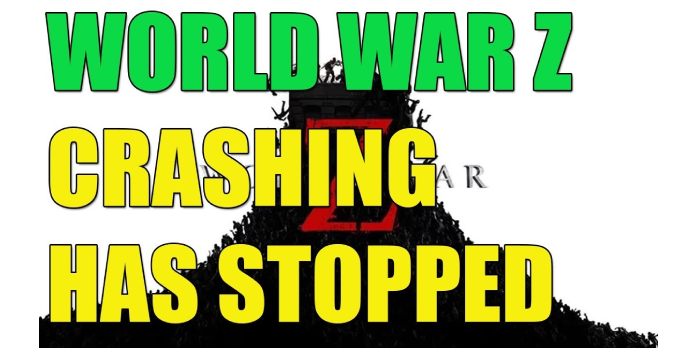Here we can see, “How to: Fix World War Z Bugs and Errors for Good”
- If you’re having problems with World War Z bugs or glitches while playing on a computer or laptop, keep reading to learn how to repair them.
- Unless the problem is due to a server outage, you should be able to resolve it by following our instructions.
- If your game goes down again, be sure to bookmark this page for future reference.
Don’t we all enjoy a good zombie game now and then? Nostalgia runs through our blood as we relive the terror and intensity from an old timely horror movie. Finally, we have some exciting news for the World War Z comic book and film adaptation fans. The game is now available, thanks to Saber Interactive.
The game has a four-player co-op option, allowing you to throw yourself into the melee with your buddies and combat the hordes of zombies in your wake. Build defensive traps and encampments to help you survive in the face of overwhelming odds.
It does bring up a familiar blend of some earlier games, but it really highlights the film’s and comic book‘s best qualities.
No single launch can be described as faultless, as we all know. As a result, the game is prone to having a few glitches now and then.
The awkward crash, video stuttering, and even an audio issue are all problems.
But, even if you’re up against a swarm of roving bugs, we have a remedy for you or several. So, let’s get this party started, shall we?
What are the most common World War Z problems, and how can they be resolved?
1. The game will not start
Verifying your game using Epic Game Launcher is the first step we recommend. Remember to disable any optimization software, reduce graphical settings, and disable overclocking if applicable. Also, look at the CPU and RAM consumption to see how much of each is being used by War Z. Toggle between Windowed and Fullscreen modes. Run Epic Launcher with Administrator privileges as a final step.
2. Issues with game lag
Make sure Dynamic Super Sampling is switched off or set to a very low level (check the Nvidia Control Panel under 3D Settings). Then, change the in-game graphic defaults to test your frames per second (High/Max/Low).
Carry on like this until you find a setting that dramatically boosts FPS. Then, one by one, change each graphics option to check if a particular graphical choice, such as texturing or anti-aliasing, was the main FPS culprit.
3. Issues with the audio
Switching to headphones is an easy remedy to this problem, and folks who use a subwoofer in addition to their regular speakers should switch to conventional speakers.
4. The game will not install
We’ll alter the attributes of your Epic Launcher shortcut for this fix. Follow these steps to accomplish this:
- On your desktop, look for the launcher shortcut.
- First, select Properties from the Epic Games Launcher’s right-click menu.
- Next, add the –OpenGL option to the Target field.
- After that, click OK and then Apply.
5. Removing the black screen
Whether this is the case, try running the game in windowed mode to see if the problem persists. If this doesn’t work, go to World War Z on your Epic Games launcher and select Verify or Repair.
6. Errors due to memory loss
Simply go to your Control Panel, click on System and Security, and then System. Next, select the Virtual Memory window, uncheck automatically manage paging file size for all disks, and then click Advanced System Settings. Now choose a value that will aid in the smooth operation of the game.
7. Resolve the firewall exception
If your Windows Firewall interferes with your game’s connection, you can turn it off. Follow these methods to add any program to a whitelist:
- Start by going to your Start Menu.
- Select Control Panel now.
- Then select Windows Firewall from the drop-down menu.
- Next, select Allow an app or feature through Windows Firewall from the drop-down menu.
- The windows for the Allowed Apps will now appear.
- Change the settings by clicking on them.
- Select the apps or programs you want to allow through Windows Firewall or network connections by checking the boxes next to them.
- To save your new settings, click OK.
Note:
Always take in mind the game’s specifications; here are the ones for World War Z:
- CPU: AMD Phenom II X4-810/Core i5-750/Core i3-530/Core i5-750/Core i3-530/Core i5-750/Core i3-530/Core I
- 8 GB RAM
- Windows 7 and later are supported.
- AMD R7 240 GB / Nvidia GT 730 2GB / Intel HD 530 Video Card
- 20 GB of storage
Conclusion
I hope you found this information helpful. Please fill out the form below if you have any questions or comments.
User Questions
1. Why is it that my copy of World War Z keeps crashing?
It’s possible that the game will launch and crash if some files are missing or corrupted during installation. As a result, double-check the game files. To do so, go to the Epic Games Store > Library > World War Z Aftermath > and pick ‘Verify’ from the three dots beside the title.
2. Is World War Z getting better?
Communities were divided when we first received the chance to save humanity in World War Z in 2019. World War Z: Aftermath expands on the original World War Z by introducing a slew of new ideas and features.
3. Is the aftermath of World War Z the same as World War Z?
World War Z: Aftermath is effectively a sequel to the original game, but it goes beyond simply adding more content. World War Z is identical to both Left 4 Dead and the latest Aliens: Fireteam Elite, whether you play the original or Aftermath (which was inspired by the co-op zombie shooter).
4. Known Issues Megathread : r/worldwarzthegame – Reddit
5. Official dev responses regarding some of the current issues
Official dev responses regarding some of the current issues (primarily on PC) from worldwarzthegame