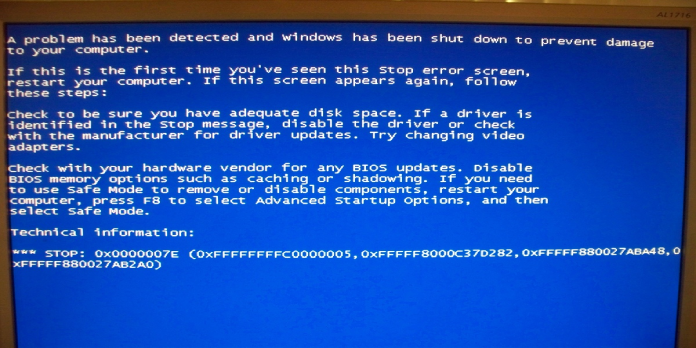Here we can see, “Fix 0x1000007e bugcheck blue screen error”
- A severely old Silverlight version or system file corruption can produce the 0x1000007e BSoD error.
- The first step in resolving 0x1000007e on Windows 10 is to install any pending updates.
- An SFC scan will reveal any corrupted files that are causing bug check code 0x1000007e.
- Remember that an all-in-one BSoD fixer can solve various blue screen issues.
It’s not uncommon to receive an error notice shortly after starting your Windows 10 PC.
A severely old Silverlight version, system file corruption, or interference from a third-party service can all produce the 0x1000007e BSOD issue.
A hardware-related issue could possibly cause this 0x1000007e error, but you shouldn’t assume the worst just yet.
Because of the numerous factors that contribute to this problem, you may need to try more than one potential fix to resolve it entirely.
We can only recommend that you attempt the options in the sequence listed below with that in mind.
How can I fix error 0x1000007e on Windows?
1. Install pending updates
- Press the Windows key + R keyboard hotkey combination to enter the Run dialog box.
- To open the Windows Update tab of the Settings app, type wuapp.exe into the text box and hit Enter.
- Click Check for updates once you’re on the Windows Update screen.
- Then, to install all outstanding updates, follow the on-screen directions.
- Restart your computer after each Windows update has been installed, and you should be good to go.
Updates for Windows 10 are designed to be downloaded and installed automatically when they become available. Ensure that you install all of the pending updates that Windows has prepared for you.
2. Use a troubleshooting tool
A general troubleshooting BSoD tool can be quite beneficial because the problem may be deeper than you think, and locating the cause may be challenging.
Your PC should typically perform after the repair process is completed, and you won’t have to worry about BSoD issues or slow reaction times again.
3. Use SFC /Scannow
- Start by pressing the Start button.
- Then, type Command Prompt in the search box, right-click the first result and choose Run as administrator.
- Press Enter after typing the following command: sfc /scannow
- 4. System File Checker will now check the integrity of all protected operating system files on your computer.
- 5. It could take a long time to complete. Once you’ve started this procedure, you must not stop it until it’s completed.
- If sfc /scannow repaired any files, restart your computer.
Problems with system file corruption might arise due to a problem installing a driver, a system update, or an application, or even when making manual changes to the installation.
The scannow command in Windows 10’s System File Checker (SFC) can’t address hardware problems.
However, if you’re still getting the 0x1000007e error and suspect corrupted system files, this is an excellent place to start.
In the odd event that the scannow command fails to complete the operation, we have a simple solution for you.
4. Use the System Restore utility
- A Run dialog box will appear by pressing the Windows key + R.
- To access the System Restore wizard, put rstrui into the text box and enter.
- At the first prompt, select Next.
- Choose the Restore point you want to go back to and then click Next.
- To finish the process, follow the steps.
- Finally, restart your computer, and the modified state will take effect at the next system startup.
Many people claimed that the 0x1000007e error was resolved after using the System Restore utility to restore their PC. You could try it as well.
There’s no need to panic if System Restore isn’t working. Take a look at these helpful tips to get things back on track.
Conclusion
I hope you found this guide useful. If you’ve got any questions or comments, don’t hesitate to use the shape below.
User Questions
1. What does 0x1000007E stand for?
The SYSTEM THREAD EXCEPTION NOT HANDLED M bug check value is 0x1000007E. This indicates that a system thread threw an exception that was not caught by the error handler.
2. What does the System_ Thread_ Exception_ Not_ Handled stop code mean?
The error “system thread exception not handled” means that a system thread on your computer created an exception for an error that the handler failed to catch. A blue screen of death has occurred due to it failing to detect and correct the error, prompting the computer to attempt to collect information about the error.
3. What is the meaning of System thread exception not handled?
SYSTEM THREAD EXCEPTION NOT HANDLED is a SYSTEM THREAD EXCEPTION NOT HANDLED exception. When a system thread generates an exception that an error handler fails to catch, the SYSTEM THREAD EXCEPTION NOT HANDLED error occurs. Because this problem went unchecked, your computer raised some red lights and opted to shut down to avoid additional harm.
4. Received blue screen of death error (0X1000007e) : r … – Reddit
Received blue screen of death error (0X1000007e) from techsupport
5. My PC receives constant BSoD’s and I *need* to resolve this
My PC receives constant BSoD’s and I *need* to resolve this to continue work. from techsupport