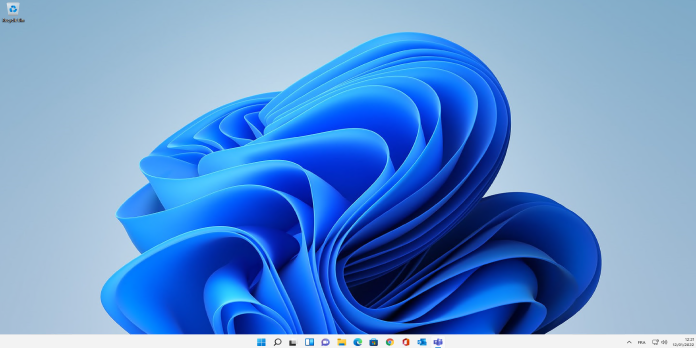Here we can see, “How to Enable Tpm in Vmware by Using Just a Few Steps”
- You only need to modify a few of the virtual machine’s parameters to enable TPM in VMware.
- TPM is a security technology that can offer another degree of protection to your PC’s security.
- Remember that you must first encrypt your VMware virtual machine before utilizing it.
Users have expressed opposition to TPM, one of the new Windows 11 hardware requirements, partly because you can’t upgrade if your system doesn’t support it.
It’s a security feature, in case you’re not familiar, that can improve the security of your system, but many older motherboards and CPUs don’t support it.
If your hardware supports secure boot, you can enable it by going into the BIOS and turning on a few settings under Security.
What if you’re operating a virtual machine, though? They also support it, and in today’s guide, we’ll demonstrate how to activate TPM in VMware.
How does TPM work?
To stop malicious malware from running before your system starts, TPM functions as a hardware-based security mechanism.
Additionally, you will have tempering protection with this feature, guaranteeing that your encrypted data is always kept secure. You only need to enable it in the BIOS to begin using it.
Why does Windows 11 require TPM?
Microsoft requires this capability primarily to strengthen the security of its next operating system.
Your bootloader may be harmed by specific viruses, which will prevent your operating system from booting. It’s always preferable to ensure that no malware is running before your operating system because these kinds of infestations are challenging to treat.
TPM provides users with an additional layer of security by storing their encryption keys, passwords, and certificates and protecting them from fraudulent users.
How can I enable TPM in VMware?
1. Encrypt your virtual machine
-
- Select your virtual machine by opening VMware.
- the option to edit virtual machine settings
- Access Control can be found on the menu to the left of the Options tab.
- Press the Encrypt button now.
- Enter the virtual machine’s password.
- Await the procedure’s conclusion.
2. Enable Trusted Platform Module
-
- Click Edit virtual machine settings after opening.
- Click Add in the Hardware tab.
- Choose the Trusted Platform Module, then press Finish.
- Select Advanced from the left pane on the Options menu.
- Check the Enable secure boot box in the Firmware type section, and then click Apply and OK to save your changes.
Does Windows 11 require TPM to be enabled in VMware?
There isn’t currently a need for this; thus you can use Windows 11 on a virtual machine without it.
You might encounter TPM 2.0 issues if you choose to install it outside of the virtual environment, as many other users have.
Fortunately, it is possible to install Windows 11 without TPM, though this may change in the future. You’ll need to purchase the hardware that supports this security feature if that occurs.
Is it necessary to enable TPM on VMware?
You don’t require TPM if you’re utilizing a virtual machine on your local computer in terms of security. Additional security is not necessary because the virtual environment is separate from the rest of your PC.
You can use this option if you’re utilizing a virtual machine remotely or if you just wish to encrypt your local virtual machine and guard against any illegal access.
As you can see, turning on TPM in VMware is simple and only requires a few settings changes. Use of this feature is optional, although it can add an additional layer of security.
Your top goal should be keeping your PC secure, and security features like this one will guarantee that your bootloader is untouched and that no malware is booting up with your computer.
Conclusion
I hope you found this guide useful. If you’ve got any questions or comments, don’t hesitate to use the shape below.
User Questions
1. How can I make my VMware VM TPM enabled?
-
- Turn off the VM (In case it its turned on).
- Click the Add button under the Hardware tab in the virtual machine settings.
- Select the Trusted Platform Module check box on the Add Hardware wizard page, then click Finish.
- The virtual machine’s TPM is enabled after pressing the Finish button.
2. Describe virtual TPM?
The host system’s encryption keys are kept on a device’s TPM, a specialized chip that can be utilized for hardware and guest operating system attestation. Version 6.7 and 6.7 Update 1 of VMware vSphere, the most recent versions, both support using the virtual TPM module on a guest virtual machine.
3. How can I establish a digital TPM?
-
- Select Virtual Machine Library under Window.
- Click Settings after choosing a virtual machine in the Virtual Machine Library window.
- Tap Add Device.
- The Trusted Platform Module button. The guest does not support the Trusted Platform Module device if the option is unavailable.
- Click “Add.”
- A dialog box is closed now.
4. TPM 2.O on ESXi 7 : r/vmware – Reddit
TPM 2.O on ESXi 7 from vmware
4. Virtual TPM chip and migrating to new machine : r/vmware