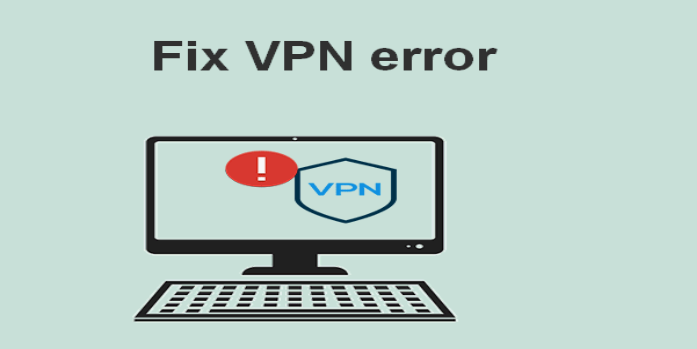Here we can see, “How to: Fix Vpn Error 800: Error Connecting to Server”
- Among other advantages, utilizing a VPN is one of the greatest ways to safeguard your online privacy and unblock content that is only available in certain regions.
- Unfortunately, VPNs can experience connectivity problems just like any other internet services. For instance, the dreaded VPN error code 800 could be experienced by VPN users.
- If the credentials are incorrect, the error code 800 connection problem can most frequently happen.
- The error may also appear if the VPN service is unavailable or if a misconfiguration prevents it from operating normally.
One of the best methods to safeguard your online privacy is via a VPN, but occasionally problems might arise. Users of Windows 10 have reported seeing the Connection failed with an error 800 message when trying to connect to their VPN.
We’re going to demonstrate today how to resolve your issue if you experience the same issue.
How to fix VPN server error 800 on Windows 10?
Solution 1 – Recreate your VPN connection or use a VPN tool
-
- Open the Settings app by pressing the Windows Key + I.
- Locate the Network & Internet area in the Settings app after it launches. Next, choose VPN from the left option.
- In the VPN area, find your VPN connection. Click the Remove button after selecting the connection.
- To create a new VPN connection, click the Add a VPN connection option and fill out the form.
Users claim that issues with your VPN connection may cause the warning “Connection failed with error 800” to appear. Some people advise restarting your connection to solve these issues.
Try connecting to the newly created VPN connection to see if the issue has been fixed.
Try using a VPN tool if this approach does not resolve the problem. You should definitely consider PIA.
This incredible VPN application not only creates a clear, quick, and secure VPN connection but also safeguards your Wi-Fi connection and hides your real IP.
Solution 2 – Check your VPN IP address, username, and password
-
- Open the Settings app by pressing the Windows Key + I.
- Navigate to the Network & Internet area in the Settings app. Next, choose VPN from the left option.
- Select your VPN connection in the VPN area, then click the Advanced settings button.
- Now, you ought to notice some fundamental VPN-related data. Select Edit from the menu.
- Make the necessary adjustments and verify that your VPN is set up correctly.
A notification stating that the connection failed with error 800 may display if your VPN configuration is incorrect. This may happen if your VPN username, IP address, or password are incorrect. By using the procedures listed above, you can check your VPN configuration.
Be sure to remove http:// or / from your VPN address’ name because they are forbidden characters. Change yourvpnaddress.com instead of http://yourvpnaddress.com, for instance. Once you’ve made the necessary adjustments, try connecting to your VPN connection once more.
Solution 3 – Check your router and firewall settings
-
- Enter firewall by pressing Windows Key + S. Windows Firewall can be selected from the list.
- Select Turn Windows Firewall on or off from the left menu.
- In the sections titled “Private network settings” and “Public network settings,” choose to Turn off Windows Firewall (not advised). To save changes, click OK.
Check your router and firewall settings if you receive the Connection failed with an error 800 message. Users claim you must let PPTP and/or VPN traffic pass through TCP Port 1723.
Additionally, a PPTP VPN connection requires the opening of GRE Protocol 47. Once you’ve made those adjustments, see if the issue has been remedied.
Some users have also advised you to temporarily turn off your firewall to see if it resolves the issue.
If the issue is resolved after the firewall is disabled, your firewall settings are the likely culprit.
It’s important to note that leaving your firewall off exposes your network and computer to risk and should never be done.
If your firewall is the source of this issue, reactivate it and review its setup.
You might wish to temporarily turn off your antivirus to see if it resolves the issue because other third-party security products can also interfere with VPN connections.
Additionally, we encourage you to see if the firewall or router allows VPN connections. To use VPN connections, you may need to install a firmware update on some devices.
Make sure to confirm that the router supports PPTP Pass-Through as well.
Solution 4 – Change the type of VPN
-
- Select Network Connections from the Win + X menu by pressing Windows Key + X.
- Right-click your VPN connection in the newly opened Network Connections window and select Properties from the menu.
- Pick the Security tab in the Properties panel once it has opened. Set Point to Point Tunneling Protocol as the VPN type (PPTP).
- Click OK to preserve the adjustments when you’ve made them.
According to users, your VPN security settings may cause the Connection Failed with Error 800 notice. You must find your VPN connection and modify its security type to resolve this issue. You may complete this quite easily by adhering to the guidelines mentioned above.
Solution 5 – Check the connection between the client and VPN server
-
- Select Command Prompt by pressing Windows Key + X. (Admin).
- You must type ping and the address you wish to ping after the Command Prompt has opened. Ping myvpnaddress.com, for example. Then hit Enter. Check the server’s response time to see how long it takes to respond. Keep in mind that some firewalls block this command, so it doesn’t necessarily mean that it doesn’t work even if you don’t see the server’s response.
You can also wait a little while and try to connect once more. If the issue still exists, you might want to try connecting to the server using a different client, such as a different PC.
If you cannot connect to the server from another PC, either your network settings are incorrect, or there are issues with the VPN server.
Connection lost with error code 800. A message may be displayed if there are any connection issues between the client and the server. You can ping the server and observe the answer to see if there are any network issues.
Solution 6 – Check for VPN server limitations
The maximum number of customers that can connect to some VPN servers is restricted. You won’t be able to connect if the maximum allowed number of customers is connected, and you’ll see the message “Connection failed with error 800.”
Although this is a rare issue, you can check for and alter any server restrictions as needed if you are the server administrator.
Solution 7 – Restart your PC and your router
Sometimes all it takes to cure a connection problem 800 warning is restart your router and computer. Try rebooting your computer first. You need to reset your router if that doesn’t work.
To do it, turn off the router by pressing the Power button on it. Press the Power button once more to turn it on after waiting 30 seconds. Check to see if the problem has been fixed after restarting the router.
If the issue still exists, you might need to update the firmware on your router. This is an advanced technique, so we strongly suggest that you consult your router’s manual for complete instructions before proceeding.
Solution 8 – Check if Routing and Remote Access is running on the server
If you receive the message “Connection failed with error 800,” the server may not be running Routing and Remote Access. This feature occasionally has a tendency to switch itself off, resulting in this and numerous other mistakes.
Make sure that Routing and Remote Access are enabled on the server if you’re experiencing this issue. Check to see if the problem has been fixed after activating this feature.
Solution 9 – Add VPN address to the hosts file
-
- Using the Windows Key + S, open the notepad. On the list of outcomes, find Notepad, right-click it, and then select Run as administrator.
- To open a file in Notepad, select File > Open.
- Please go to:
C:WindowsSystem32driversetc
- Text Documents should be changed to All Files in the bottom right corner. To open the host file, double-click it now.
- Include 192.168.1.1 thisismyvpn.com at the bottom once the host’s files have opened. Remember that this is only an example, so you must also provide the actual IP address of your VPN server in addition to the address you wish to use.
- Encrypt changes.
- Use thisismyvpn.com or another address you selected in Step 4 to try to connect to your VPN.
Users claim that if you attempt to reach the VPN server using its IP address, a message stating that a connection attempt failed with error 800 will show. Use a conventional address rather than an IP address to solve this issue.
You must do it by adding the IP address of the VPN to Windows 10’s host file. As the preceding stages demonstrate, this is rather straightforward:
Solution 10 – Contact your ISP
A small number of users claimed that issues with your Internet Service Provider could be the cause of this problem. Be sure to try using a different modem if you think the issue has to do with your ISP.
Users claim that some ISPs remotely block the GRE protocol, resulting in the Connection failing with an error 800 message. You must speak with your ISP and request that they unlock the GRE protocol to resolve the issue.
Conclusion
I hope you found this guide useful. If you’ve got any questions or comments, don’t hesitate to use the shape below.
User Questions
1. What does VPN connection error 800 mean?
When you attempt to establish a new connection to a VPN server, error 800 happens. It shows that the VPN client (you) is having trouble getting messages to the server. Numerous potential causes exist for these connectivity issues, including The client computer’s local network connection being lost.
2. What has the highest chance of generating an error code 800?
A typical VPN error is a message “Unable to establish connection” with error code 800. It happens when the VPN client cannot connect to the server. This error frequently results from a network connection issue, such as when the network is busy or unavailable.
3. Failing to establish a remote connection through a VPN connection?
if you continue to use Your antivirus software or firewall may be the cause of the error message “The remote connection was not formed.” This and other issues can occasionally be brought on by third-party antivirus software interfering with Windows. You need to turn off some antivirus features to see if that solves the issue.
4. Error 800/807 When trying to use a VPN(PPTP) : r/VPN – Reddit
5. VPN Server not working driving me crazy : r/synology – Reddit