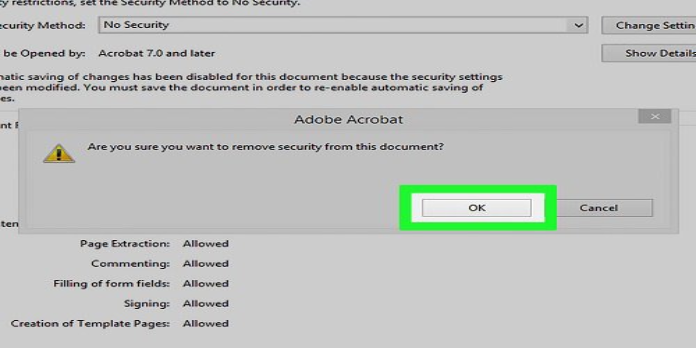Here we can see, “This Is How You Change the Security Settings of a PDF File”
- You’ll want to adjust the security settings of your PDF files when working with sensitive material.
- You should use a dedicated PDF editor to ensure that the procedure runs well.
- The Adobe suite includes a helpful tool for simply managing PDF security settings.
- Check out our post below to learn how to alter security settings on a PDF file using an intuitive PDF management tool.
The possibilities are endless in terms of what you can do with PDF files. They can be written documents, photos, and hyperlinks, among other things.
However, because of the format’s adaptability, you may find yourself employing it to store more sensitive information. As a result, you may want to restrict access to particular PDF files for certain people.
This includes the ability to edit, print, or even open them all simultaneously. On the other hand, perhaps you wish to make a PDF file more universally accessible.
Whatever the situation may be, we’ve put together a step-by-step guide to simply show you how to adjust your PDF files’ security settings.
What are the options for changing the security settings of a PDF file?
1. Make use of the Icecream PDF Editor
- Open the PDF document.
- Select File permissions from the File menu.
- By checking the corresponding option, you can protect the file from opening or editing.
- Click the OK button.
That’s all there is to it. A password will be required the next time the document is opened or changed (by you or anyone else).
You can limit complete access to a file or simply the editing option this way.
If you’re unfamiliar with Icecream PDF Editor, it’s a simple PDF management solution that runs on Windows-based computers.
It has several editing features, including annotating, stamping, password-protecting, and creating new files.
2. Using Acrobat Reader
Acrobat Reader is a program that allows you to view documents in Adobe Acrobat format.
- Open the PDF document.
- Select Protection from the Tools pane.
- Choose Encrypt, then Encrypt with Password.
- Select Manage instead if you wish to change other security settings.
- A new window will open with all of the settings that can be turned on and off.
- Choose the settings you want to change, such as:
- Passwords can be changed or removed.
- Encrypt just a section of the document or the whole thing.
- Change the document’s access rights to restrict or allow editing and printing.
- When you’re done tweaking the parameters, click OK.
- Select Save from the File menu.
- You can also use the shortcut Ctrl + S.
You should be able to make a PDF file more or less restrictive by following these instructions. Even if unauthorized individuals gain access to your document, it will be unable to be changed, printed, or even opened.
Conclusion
I hope you found this guide useful. If you’ve got any questions or comments, don’t hesitate to use the shape below.
User Questions:
1. How do I update a PDF’s security settings?
Select File and then Document Properties from the menu bar. To open Document Properties, using the Ctrl + D keyboard shortcut. Select the Security tab and the Add Security button in the ‘Document Properties’ dialogue box. Using the checkboxes and drop-down choices, enable the security measures you wish.
2. What is the best way to remove security settings from a PDF?
- Acrobat Reader is required to view the PDF.
- Use the “Unlock” tool as follows: Select “Tools” > “Protect” > “Encrypt” > “Remove Security” from the drop-down menu.
- Security should be removed: The options differ depending on the document’s level of password security.
3. What are the options for changing my security settings?
Go to the Tools menu in Windows Explorer, select Folder Options, click the View tab, and deselect USE SIMPLE FILE SHARING at the bottom. You should be able to choose your level of security.
4. LPT: Remove security from a .pdf file by printing to .xps then
LPT: Remove security from a .pdf file by printing to .xps then back to .pdf from LifeProTips
5. Edit, Comment, and Highlight a Secure PDF : r/lifehacks – Reddit