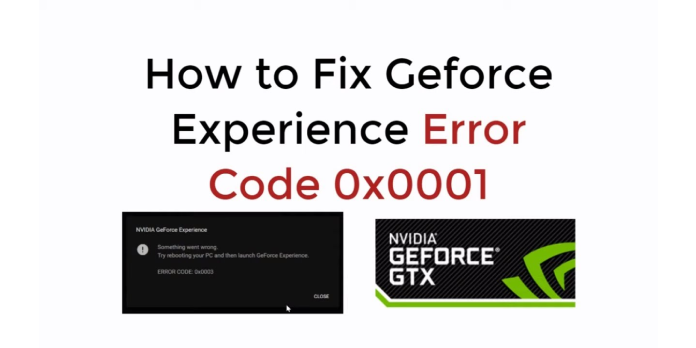Here we can see, “Nvidia Geforce Experience Error Code 0x0001”
- NVIDIA’s proprietary program, GeForce Experience, allows you to optimize games and update your drivers.
- If you get an error code of 0x0001 when starting GeForce Experience, consider changing the container services or reinstalling the app.
- Although Nvidia GeForce Experience is a practical application, many users have experienced error code 0x0001 while using it. We’ll look at how to get rid of this problem today.
- On the Geforce Forums, one user characterized the problem as follows:
When I start Geforce Experience, I get a message that says, “Something went wrong, try resetting your computer and then launching Geforce Experience; Error code 0x0001.”
How can I fix the 0x0001 error code in Nvidia GeForce Experience?
1. Change the account for all NVIDIA Container services to the local system account
- To open Run, press Windows key + R, then type services.msc and press Enter.
- There will be a Services window appearing. Scroll through the list until you discover Nvidia’s Container services (usually 3 or 4).
- When you’ve found them, right-click on each one and choose Proprieties from the menu.
- Go to the Log on the tab in the Proprieties window.
- Ensure that the Local System account is selected under Log on and that the Allow service to communicate with the desktop option is enabled.
- Apply and then OK.
The problem should be gone the next time you open GeForce Experience after doing this.
2. Install the latest NVIDIA Display driver or upgrade to the Beta version
- Go to their driver page to find the most recent driver for your card.
- There are two options available here: Automatic Driver Updates and Manual Driver Search. With the first option, you simply click the Download button, and Nvidia will detect your GPU and download the most recent driver available.
- You must first choose your GPU and operating system with the second option before pressing the Start Search button. Then, a list of drivers with their version and release date will emerge.
- The most recent driver should be downloaded and installed. Check out our tutorial on how to upgrade graphics card drivers for additional information on how to do so.
Try out the following beta drivers:
- If it doesn’t work, you can try upgrading to the Beta version. Download the Nvidia GeForce Beta from the Nvidia GeForce Beta download page.
- Type Control Panel into the Windows search box and press Enter.
- Uninstall an application can be found in the Control Panel’s Programs section. First, uninstall Nvidia GeForce Experience and restart your computer. After that, install the Beta driver, and the issue should be resolved.
You don’t want to update your drivers manually? Instead, use a specialist driver updater program to update all of your drivers quickly.
You’ll automatically update your drivers without causing other problems, and you’ll optimize your system to get the most out of your PC.
3. Uninstall Display Drivers with Display Driver Uninstaller
- From the official page, download and install the most recent DDU version. DDU is a term that many people are unfamiliar with. Check out our comprehensive Display Driver Uninstaller instructions.
- Open DDU and select GPU and Nvidia under Select device on the right side.
- Then select Clean and restart from the menu.
- Install the most recent driver and GeForce Experience from Nvidia’s official website.
I hope that one of these tried-and-true solutions helped you fix the NVIDIA GeForce Experience issue number 0x0001 so you can get back to enjoying your games.
Conclusion
I hope you found this guide useful. If you’ve got any questions or comments, don’t hesitate to use the shape below.
User Questions:
1. What does the error code 0x0001 mean?
NVIDIA’s proprietary programme, GeForce Experience, allows you to optimise games and update your drivers. If you get an error code of 0x0001 when trying to start GeForce Experience, consider changing the container services or reinstalling the app.
2. What is the solution to the Nvidia GeForce experience error?
- From Start, use the type feature in the search field.
- Uninstall GeForce Experience by clicking on it.
- From the official NVIDIA website, you may download a new GeForce Experience.
- To see if the new GeForce Experience works on Windows, run it.
3. How can I repair the GeForce Experience 0x0003 2020 error code?
- Force Nvidia Services should be restarted.
- Allow the Nvidia Telemetry Service to communicate with your computer.
- Nvidia Components should be reinstalled.
- With the Winsock Reset Command, you can fix a network adapter problem.
- Install the most recent version of the Nvidia Graphics Driver.
4. Looking for a solution for ERROR CODE 0x0001 – Reddit
Looking for a solution for ERROR CODE 0x0001 from GeForceExperience
5. Help 0x0001 error code : r/GeForceExperience – Reddit