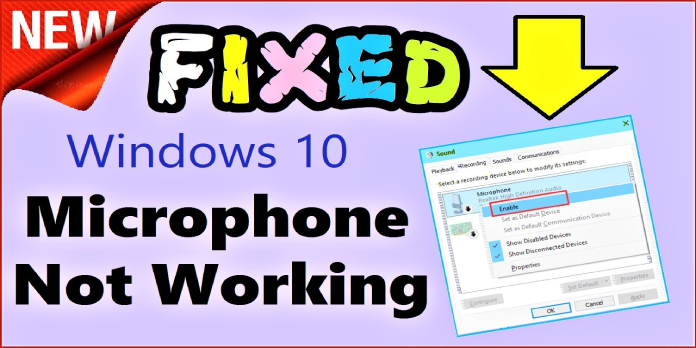Here we can see, “Usb Microphone Not Working in Windows 10”
- Do you have a USB microphone that won’t operate with Windows 10? It’s possible that incompatible drivers are to blame.
- Some people suggested deleting your USB controller driver to resolve the problem immediately.
- A USB microphone that is not working can also be resolved by using the hardware and sound troubleshooter.
- If you’re still having problems, try reinstalling your drivers with third-party software.
Upgrading to the Windows 10 operating system may cause problems with your accessories, such as your USB microphone.
This could be due to various factors, which we shall discuss briefly below. So, if you’re looking for a way to fix your USB microphone while working on Windows 10, this is the guide for you.
Even if your USB microphone functioned on prior versions of Windows operating systems, updating to Windows 10 isn’t enough to get it to operate.
You’ll learn which drivers you need to update, as well as the program you should use with your microphone, in this guide.
On Windows 10, how can I fix my USB microphone?
1. Remove the USB controller drivers from your computer
- Remove the USB microphone from the Windows 10 computer.
- Reconnect the USB microphone to the device.
- To open Run, press Windows key + R.
- In the Run window, type devmgmt.msc and hit Enter.
- Double-click Universal serial bus controllers in the Device Manager window’s left panel.
- Look for the name of the USB microphone you’re using there.
- Uninstall the USB microphone by right-clicking it in the device management and selecting Uninstall device.
- You must unplug your USB microphone when the uninstall process is completed.
- Restart your Windows 10 computer.
- Plug your microphone back in when you get to the Windows start screen.
- The drivers will be downloaded and installed automatically.
- Check to verify if your USB microphone is now operational.
2. Launch the Troubleshooter for Hardware and Sound
- Type Troubleshooting into the Windows search bar.
- After the search is complete, left-click or tap on the Troubleshooting icon.
- Left-click on Hardware and Sound in the Troubleshooting window.
- To start the troubleshooter, left-click on the Sound function and follow the on-screen instructions.
- After you’ve completed the troubleshooting process, reboot your Windows 10 device and test your USB microphone again.
3. Install the latest microphone drivers
Also, take a look at the USB microphone drivers you’ve loaded. If they aren’t compatible with Windows 10, you’ll have to hunt for the appropriate drivers on the manufacturer’s website.
There is, however, a more straightforward method. Using a third-party program, you may update your drivers automatically. This will save you time and effort by manually eliminating the need to search for and download the most recent driver versions.
4. Make sure the app that uses your microphone is up to date
- Examine the application in which you’re attempting to use your USB microphone.
- Check to see if the software is up to date and compatible with Windows 10.
- If the version isn’t compatible, you’ll need to go to the Microsoft Store and get an update for the software you’re using.
5. Alternative options
If your USB microphone is still not working correctly, you might find the following helpful workaround:
- From Device Manager, update your audio drivers.
- Install the most recent updates for Windows 10: Keep in mind that Microsoft releases updates regularly to address various issues that customers have reported. Perhaps the most recent upgrades include special microphone fixes that will assist you in resolving the issue.
- Remove all USB devices from the system: Some customers reported that removing all USB devices and rebooting their PCs resolved the issue.
Conclusion
I hope you found this information helpful. Please fill out the form below if you have any questions or comments.
User Questions
1. Why is my USB microphone in Windows 10 not working?
Windows 10 includes a built-in troubleshooter that will attempt to automatically identify and resolve issues with audio recording. Go to Settings > Update & Security > Troubleshoot to find it. Choose the “Recording Audio” troubleshooter, then click “Run the Troubleshooter” and follow the on-screen instructions.
2. Why isn’t my PC detecting my USB microphone?
It’s possible that incompatible drivers are to blame. To immediately resolve the problem, some people suggested deleting your USB controller driver. A USB microphone that is not working can also be resolved by using the hardware and sound troubleshooter. If you’re still having problems, try reinstalling your drivers with third-party software.
3. How to Set Up Your USB Mic
It’s ready to record as soon as you insert it into your computer’s USB port. These USB devices are class-compliant, which means they don’t need any additional software or drivers to work. After you’ve connected your mic, you’ll need to choose it as your computer’s input and output device.
4. USB mic not working with Windows 10 : r/letsplay – Reddit
5. Microphone not working (TRIED EVERY POSSIBLE) – Reddit
Microphone not working (TRIED EVERY POSSIBLE TROUBLESHOOTER) from techsupport