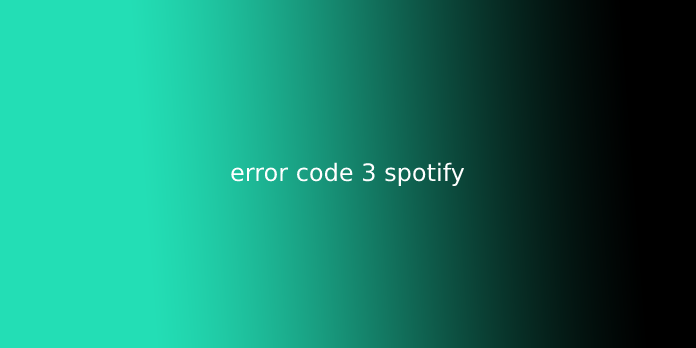Here we can see “error code 3 Spotify”
Fix Spotify Error Code 3.
When users attempt to log in to their Spotify accounts via the Spotify website or desktop app, the error code 3 appears. It prevents them from logging in while also displaying the error message. This is a problem as many people around the world use Spotify.
This error isn’t a serious one and can be easily fixed if you follow the instructions below. Users confirmed these instructions, so we hope they will work for you.
What causes Spotify error code 3?
This problem can often be traced to a password error. Resetting your Spotify password can fix this problem. Users have also reported that they could solve the problem by simply using their Spotify username rather than an email address or vice versa.
You should also uninstall any VPN software that you have installed on your computer.
Solution 1: Reset your Spotify password
This is the number one workaround. It often solves the problem instantly, as it did for many users before. However, you will need to change your password, so don’t forget!
- The error can be displayed on either the website or the desktop app. However, it’s much easier to fix the problem within the Spotify web client. First, navigate to Spotify’s official site and click on the Sign In button in the upper right corner.
- Before clicking Next, type in your email address to Spotify. Then, click the “Forgotten password” button in the Enter password window.
- Enter the email address you used to sign up for Spotify and complete the captcha. Click Next.
- You should receive a confirmation email. Make sure to check it. First, follow the instructions to reset your password. Then, log in using your new password to verify that the problem is gone.
Solution 2: Use a Username rather than an email or vice versa
This was able to solve the temporary problem for many users. Try using your username instead of the email address you use to sign in to Spotify. Users who try to log in using the username will also be successful. You can check if Spotify error code #3 has stopped appearing!
Note: The username is the first part of an email address before the ‘@” character. Although the process is a bit more complex for Facebook login users, it’s still straightforward!
- After you’ve logged in to Spotify.com, navigate to this link. This page will provide basic information about your Spotify account.
- You will see entries under “Username” and “Email” under the Account overview tab of the Profile section. Note both these entries and use them for login.
Solution 3: Disable your VPN Tool
Spotify cannot be used with a VPN. This is because Spotify isn’t available in all parts of the world. A wrongly set VPN network could also lead to this error. It is recommended that you remove the VPN program and any driver.
- You can search for Control Panel in the Search bar. You can also open Settings by clicking the Windows logo in the lower-left corner and clicking the cog icon.
- Click on Uninstall a program under Programs and Features to change the View by option.
- To access Settings, click on the Apps section immediately after you have entered Settings.
- Once you’ve viewed the list, find the VPN tool you used, click on it, and then choose Uninstall.
- To complete the uninstallation of your computer, follow the steps on the screen. To confirm your selection, follow any prompts that may be displayed.
- Search File Explorer to search for and delete all files related to the program that you just uninstalled.
- To apply the changes, restart your computer.
- You may not have uninstalled all the programs. However, the driver could still be on your computer. If you don’t use the Device Manager to uninstall it, issues might still exist. Follow these instructions.
- Start Control Panel by searching it in the Search Bar located at the left side of your taskbar. For example, click Hardware and Sound and then click Device Manager.
- Expand the node beside Network adapters and right-click on the entry that should be named similarly to the installed program. You can search Google for the device you want to uninstall.
- Click OK to begin the uninstall process.
- After the Spotify uninstallation is completed, restart your computer to check if the Spotify error three messages appear again.
Questions from the user:
1. Error code 3
I can’t log into my account because of error code 3. Does anyone have a solution?
2. Error code : 3 -> Unable connect to Spotify Mac
Spotify used to be on my Mac. Today, I re-downloaded Spotify on my Mac because I subscribed to Spotify premium. When I try to log in on Facebook or by email, I get a pop-up saying: The user name/password is incorrect. Error code:
Spotify keeps giving me random error messages. I’ve looked at them all and got nothing. Every time I open it, a new error code is displayed.
I can listen to music, but the app won’t let me open it. Each time I try, an error code pops up and gives me a new one.
3. Spotify failed to login: Bad username or password
Spotify error code 6: Spotify login failure: Bad username or password in the server.log. Mysqueezebox.com shows the Spotify app correctly with my username
How do I activate Spotify Playback?