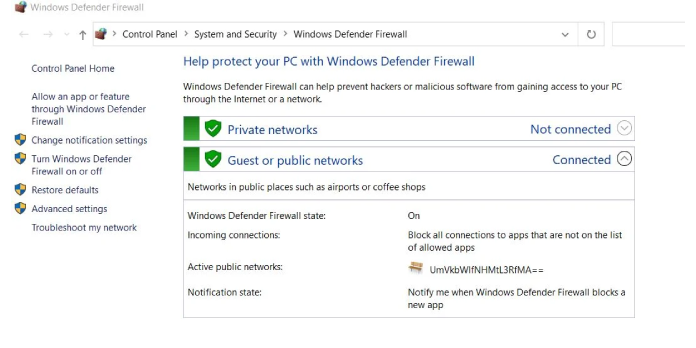Here we can see, “Windows Defender Firewall Rule Is Blocking Your Connection”
- You won’t be able to browse the Internet if you see an error message stating that a Windows Defender Firewall rule is blocking your connection.
- A feasible approach is to uncheck the HSS DNS leak rule in the permissions options.
- You can also disable Microsoft’s built-in protection for a limited time.
- Install a superior antivirus product that will automatically override the default security software.
Some customers have complained about forums about an HSS DNS Leak error message that prevents them from accessing the Internet.
The entire error message is as follows: Your network administrator should discuss the Windows Defender Firewall rule. An HSS DNS leak is thwarting your internet connection.
As a result, when that problem occurs, users are unable to connect to the Internet. Of course, the Windows Defender Firewall is also blocking connections to your machine at this time.
What can I do to get around the firewall preventing my connection?
1. Disable the firewall permissions for the HSS DNS leak rule
- In Windows search, type control panel and then select Control Panel from the list of results.
- To open the Windows Defender Firewall Control Panel applet, click on it.
- Then, to open the configuration, select Allow an app or feature through Windows Defender Firewall.
- Change the settings by pressing the Change settings button.
- For the HSS DSS leak rule, deselect the Private and Public checkboxes.
- Then press the OK button.
Users have reported that unchecking the Private and Public checkboxes under HSS DNS Leak can resolve the Windows Defender Firewall rule problem, so give it a shot.
2. Turn off Windows Defender Firewall
- As mentioned in the previous step, open Windows Defender Firewall.
- To open the WDF settings, click Turn Windows Defender Firewall on or off.
- There are radio switches to turn off Windows Defender Firewall.
- Choose the “OK” option.
You can also try turning off Windows Defender Firewall altogether to address the HSS leak rule that is blocking the connection by following the instructions above.
3. Reinstall Hotspot Shield if necessary
- Using the Windows key + R keyboard shortcut, open Run.
- To open the Windows uninstaller, type appwiz.cpl into the Open box and click OK.
- After selecting the Hotspot Shield software, choose Uninstall.
- To confirm that you want to uninstall the software, click Yes.
- After uninstalling Hotspot, restart Windows.
- To reinstall the latest version of the software, go to the software’s homepage and click Get Hotspot Shield.
The Hotspot Shield VPN software is known as HSS, and customers have reported that reinstalling Hotspot Shield fixed the Windows Defender Firewall rule problem.
4. Invest on a better antivirus program
All of these issues created by the Windows Defender Firewall can be prevented by installing a third-party antivirus, which will deactivate the built-in solution as soon as it is installed.
Not only will you no longer have a blocked connection, but you will also have significantly improved security, at least if you use the security software indicated below.
This tool is dedicated to online privacy and security, and its multi-layered security solutions will assure secure online payments and banking transactions no matter where you are.
Conclusion
I hope you found this guide useful. If you’ve got any questions or comments, don’t hesitate to use the shape below.
User Questions:
1. How do I get Firewall to quit restricting my Internet access?
- Try using the Internet Connections Troubleshooter. Allow any feature or application to pass across your firewall. Check the HSS DNS Leak Rules in both your public and private DNS servers.
- Reset the Firewall to its default settings to see if that helps.
- Turn off the Firewall.
- Please double-check your connection.
2. How can I get Windows Defender Firewall unblocked?
After pressing the “Start” button, type “firewall” into the search box. Select “Windows Defender Firewall” from the drop-down menu. In the left pane, select “Allow an app or feature through Windows Defender Firewall.”
3. Is it possible for Windows Defender to prevent access to the internet?
Internet. All Internet access is blocked by Windows Defender.
4. Windows defender firewall is blocking all my connections
Windows defender firewall is blocking all my connections and I can’t disable it from Windows10
5. Windows firewall has blocked all internet connection – Reddit
Windows firewall has blocked all internet connection from techsupport