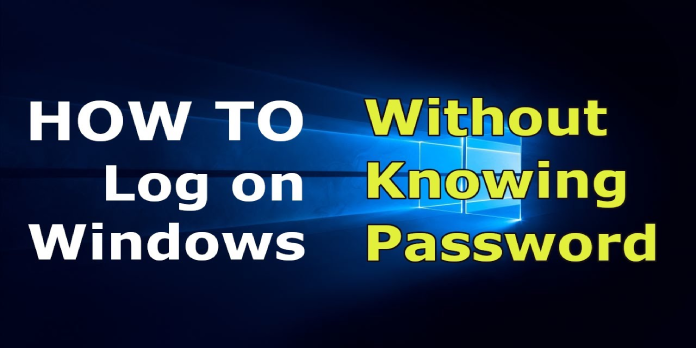Here we can see, “How to: sign in to Windows 10 without a password”
- Microsoft provided a couple of methods for logging into Windows 10 without a password a few years ago.
- You may easily enable Windows 10 passwordless login from the system’s settings.
- Signing in to Windows 10 without a password is an excellent way to avoid having to remember yet another credential.
- However, you should be aware that all devices may not support these methods.
You can use passwordless sign-in for Microsoft accounts on your Windows 10 device starting with Windows 10 Build 18936.
Microsoft has been working on removing passwords from Windows 10 for quite some time and has finally come up with a few alternatives.
Windows Hello Face, Windows Hello Fingerprint, Windows Hello PIN, Security key, Password, and Picture Password are among the existing authentication options.
If you choose the new passwordless login, the password option will be removed from your Login screen.
How can I log into Windows 10 without a password?
- Type settings into the Windows search box and select the first result. You can also do so by going to the Start menu and then selecting Settings.
- Click Accounts in the Settings app.
- Select Sign-in choices from the left panel. You’ll now see a variety of authentication options.
- Turn the functionality on the right side, under Make your device passwordless.
Alternatively, please choose one of the Windows Hello methods and set it up on the same screen.
That is all there is to it. You no longer need a password to access your Microsoft accounts or Windows 10 device.
What are the advantages of using a passwordless authentication system?
If you’re asking why you should utilize passwordless authentication, it’s because it provides more security and a more consistent sign-in experience.
Passwords are frequently reused across several accounts, making them vulnerable to hacking. However, it is far more secure because a PIN number is stored on your device rather than being shared online.
Your PIN is stored on a secure local chip called the Trusted Platform Module in Windows 10. (TPM). Your private key will not be affected by the server or online failures.
As a result, any of the other Windows Hello sign-in alternatives are safer than a password.
Conclusion
I hope you found this information helpful. Please fill out the form below if you have any questions or comments.
User Questions
1. On Windows 10, how do I sign into my Microsoft account?
- Select the Start button, then Settings > Accounts > Email & app accounts from the drop-down menu.
- Instead, choose Sign in with a Microsoft account.
- Switch to your Microsoft account by following the prompts.
2. Why am I unable to log into my Windows 10 computer?
Restarting your computer is the first thing you should attempt. If you can get to the log in screen, select “Restart” from the power symbol in the bottom-right corner of the screen. This will restart your computer and allow you to confirm if the problem is still present.
3. What is the procedure for logging into my Windows account?
Select Sign in with your Microsoft account. Select Next after entering the email, phone number, or Skype sign-in that you use for other services (Outlook, Office, etc.).
4. How to Get Into Any Windows Computer Without The Password
How to Get Into Any Windows Computer Without The Password from videos
5. How to set Windows 10 to start with no password or pin?
How to set Windows 10 to start with no password or pin? from windows