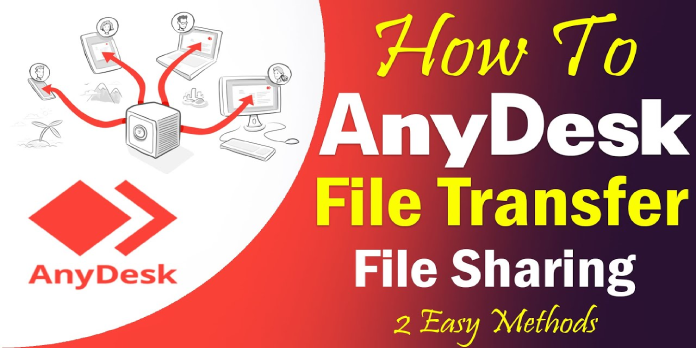Here we can see, “How to: Securely Transfer Big Files With Anydesk”
- With AnyDesk, you can securely transfer large files using two simple approaches.
- Clipboard sync integration in AnyDesk allows you to copy and paste data between devices swiftly.
- You can transfer files across two different windows by using the File Manager tool.
- You won’t have to worry about file formats or sizes because the software supports them all.
If you don’t have external storage, transferring huge files across your devices is difficult. Cloud systems are also excellent, but you must first upload your data before moving them.
As a result, the simplest method is to use remote control software that allows you to transfer files while on the go. However, not all of these programs are compatible with huge files.
AnyDesk, thankfully, has no trouble sending files of any size, and it includes file encryption for further security. Today, we’ll demonstrate how simple it is.
AnyDesk provides several interfaces for Linux, Windows, and Mac, but we’ll be concentrating on Windows 10 today.
If you’re concerned about security, you should know that AnyDesk has features such as an access control list, device locking, permissions, and other security-related capabilities.
Specifically, it employs military-grade TLS technology to prevent unauthorized access to your device and RSA 2048 asymmetric encryption to verify any connection.
If you use AnyDesk, you have two options for transferring data between your devices. Both are simple to use and comprehensive, and there are no file size limitations.
How can I use AnyDes to transfer large files safely?
1. Take advantage of the clipboard
- On the appropriate device, right-click the file you want to transfer.
- Select Copy or press CTRL + C on your keyboard.
- Go to the other device that is linked.
- Press the CTRL + V keys or right-click and select Paste.
Thankfully, AnyDesk includes a synchronised clipboard that combines Windows and Mac Copy & Paste functions.
2. Take advantage of the File Manager
- Connect to the devices from which you’d like to transfer files.
- Click the File transfer icon after you’ve started the session.
- Two new windows will appear after that.
- Your current device will be the one on the left.
- The remote-controlled device will be on the right.
- Select the files you want to send, then hit the top-right Upload button.
- Then, press the Download button to get the files you want on the remote-controlled device.
The File Manager mode in AnyDesk opens two windows from both devices. First, you can browse the system directories and select the files you want to transfer from there.
That concludes this little article. Because AnyDesk offers a comprehensive and user-friendly UI, there wasn’t much explaining to do.
We must emphasize that you can transfer any file format without difficulty, and all files are password-protected, ensuring that no one else has access to them.
Conclusion
I hope you found this information helpful. Please fill out the form below if you have any questions or comments.
User Questions
1. What is the best way to upload huge files to AnyDesk?
Using hotkeys – For example, choose one or more files on the remote endpoint and copy them with the shortcut CTRL+C.
Using the context menu to select one or more files on the local endpoint, for example.
2. How can I send huge files using a remote desktop connection?
- To begin, press the “Start” button.
- Put the IP address of the computer you want to connect to here.
- Choose “Options” from the drop-down menu. Select “Local Resources” from the drop-down menu.
- Log on with the “Disk Drives” checkbox selected.
- To begin, press the “Start” button.
- Tip.
3. How can I use AnyDesk safely?
You can do that in the security settings: Simply click “Enable unattended access” and choose a secure password. Remember: the first line of defense is a strong password! When it comes to unattended access, the security layers really start to show: You can enable two-factor authentication if you like.
4. Faster file transfers? : r/AnyDesk – Reddit
5. How does Anydesk File Sharing work? And how secure is it?
How does Anydesk File Sharing work? And how secure is it? from AnyDesk