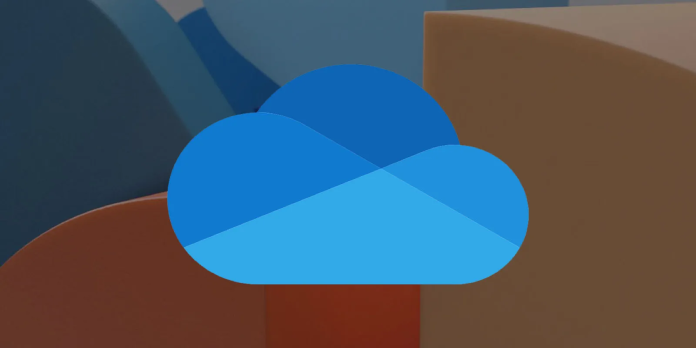Here we can see, “How to Use Multiple One Drives on One Computer”
- For many people, having numerous OneDrive accounts on a single Windows 10 PC is the stuff of dreams.
- Actually, the OneDrive folder is not designed to handle multiple accounts.
- However, the helpful advice that is provided below will show you how to use multiple One Drives on your computer.
One of the most widely used cloud storage platforms is Microsoft’s OneDrive, which has millions of users worldwide.
OneDrive does have some drawbacks, though, which leads many users to criticize Microsoft’s rules for the service.
The option to use several accounts in the same folder is one of the most frequently requested OneDrive capabilities.
Having everything in one location would undoubtedly save users a ton of time because many people have two or more OneDrive accounts.
Can you actually use two or more accounts at once?
Despite a large number of requests, Microsoft says the OneDrive folder still can’t handle multiple accounts and probably never will.
But don’t worry—there is a way to combine files from several OneDrive accounts into a single folder, allowing you to access it all from a single location. What you must do is as follows.
How can I set up multiple OneDrive accounts on one computer?
1. Use multiple OneDrive accounts in one folder
1. Open OneDrive on your computer.
2. Visit the website and sign in with your secondary OneDrive account.
3. New folder should be made with the name Shared.
4. Transfer all files from your OneDrive account to the newly created folder.
5. Choose that folder, then click the Share menu item.
6. Send the folder to your main Microsoft Account by selecting Email.
7. You must sign in to your primary Microsoft Account and approve the shared folder from your email client since you shared the folder with yourself.
8. As soon as you agree to the shared folder, both the web version and the OneDrive folder on your machine will show it.
All of the files in your secondary OneDrive account will be accessible from one location.
9. If you want to sync more than two accounts, simply follow the instructions above for each additional account.
You don’t need any hacks or methods to use several OneDrive accounts on the same computer. All you have to do is make use of OneDrive’s features. Through a workaround, the program enables you to import your account data from one account to another.
Connection problems can occasionally ruin your experience. To add to that, you won’t even be allowed to create several accounts.
2. Use a different cloud storage
-
- Log in as an Administrator using your primary Windows account.
- Install and download Sync.
- Verify that the Sync app is listed on the Start menu.
- Log in with your alternate Windows account to switch accounts right away.
- On the second Windows user account, install Sync.
- Ensure the Sync app is visible in the Start menu for the second user.
As long as each account is on a different user on your computer, developers confirmed that it is possible to use two different Sync accounts on the same machine.
You can access each Sync account on your computer by changing user accounts. As a result, you must utilize different user logins on the same computer.
Using this technique, you may quickly go back and forth between the two accounts. Furthermore, end-to-end encryption safeguards your privacy, making Sync 100% safe and secure.
Conclusion
I hope you found this guide useful. If you’ve got any questions or comments, don’t hesitate to use the shape below.
User Questions
1. Can many OneDrive accounts exist on the same computer?
The app’s settings section allows you to set up two or more accounts on a single computer, but only one of them can be a personal OneDrive account. You’ll require a cloud-to-cloud management service if you want to add numerous personal OneDrive accounts.
2. How can I configure several OneDrive accounts on the same computer?
-
- Select the OneDrive cloud icon from the Mac menu bar or Windows taskbar.
- Select.
- Select Account from the Settings menu, and then click Add an account.
- Enter your new account when the OneDrive Setup begins, and click Sign in.
3. Can I use OneDrive for both my personal and professional needs?
Yes, a laptop can have both a personal and a business OneDrive. The new OneDrive sync client takes the place of the OneDrive for Business sync software, also known as Groove.exe. Both personal and professional OneDrive files can be synced using the new sync client.
4. Access multiple OneDrive accounts on one computer? – Reddit
Access multiple OneDrive accounts on one computer? from onedrive
5. Why do people use multiple storage devices? : r/buildapc