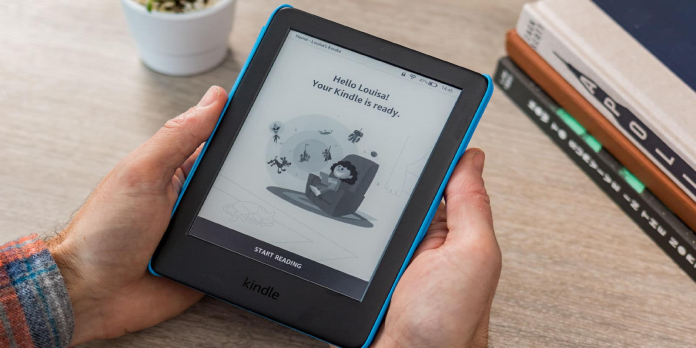Here we can see, “There Was an Error While Registering Your Kindle”
- If your operating system is old, you will have trouble registering your Kindle device.
- Because you can’t update or register your device, you can work around the problem by manually updating your Kindle.
Even if your login credentials are correct, you may see a warning stating that there was a problem while registering your Kindle. It frequently happens, especially on devices that haven’t been used for long.
When you initially turn on your Kindle device, it prompts you to re-register it. When you try to register your Kindle, it tells you that it cannot do so.
A short Google search for Kindle registration error yields several answers, suggesting deregistering the device from your Amazon account. Deregistering didn’t work for me when I had this problem.
Using a different account does not resolve the problem. To completely comprehend this issue and prevent it from recurring, you must first grasp its causes.
Why can’t I connect my Kindle to my Amazon account?
Amazon disconnects Kindle devices from the network when they run outdated software editions. You won’t be able to log in or utilize Amazon services on the device.
You must upgrade your Kindle device to register it and utilize it.
This is a risky position because, on the one hand, your device is no longer functional due to outdated software. On the other hand, because the Kindle is cut off, you can’t update the software.
Continue reading to find out what to do if the Kindle registration error prevents you from registering your device.
What to do if I cannot register my Kindle with Amazon account?
1. Update the Kindle device manually
-
- The Kindle E-Reader Software Updates page may be found here.
- From the list, find your device type and click the Download Software Update link next to it.
- Allow the download to complete.
- Connect your Kindle device to your computer via a secure USB cable, then save the downloaded update to the device’s root directory.
- Remove your Kindle from the PC.
- Select Settings from the menu icon.
- Go back to Menu and select Update Your Kindle this time.
- To start the update process, press the OK button. Your Kindle will now display a message stating that it is updating.
The process of updating takes less than five minutes. The gadget will restart after completion.
If the update runs well, you should be able to log in and register your Kindle device with your Amazon account without receiving an error message.
2. Confirm your Amazon account information
Updating your device’s operating system should resolve the Kindle registration issue. If you tried the preceding approach and still get the There was an error while registering your kindle message, you’re probably using the wrong account credentials.
Check that the email address and password you’re using to log in are accurate. If they are incorrect, you will be unable to register your Kindle.
3. Deregister your Kindle
After you register a Kindle with an Amazon.com account, you’ll see a deregistering option on your settings page. When you deregister your Amazon account on the Kindle, you lose access to Amazon content, such as ebooks.
Additionally, the account will be unable to make purchases. However, this is not an issue because most users deregister because they no longer wish to utilize it to download apps or make in-app purchases.
Does deregistering a Kindle remove content?
Yes, deregistering the Kindle wipes the device and deletes all saved and downloaded content. Follow the procedures below to deregister your Kindle device:
-
- Navigate to Manage Your Content and Devices on Amazon.com.
- Use your Amazon email address and password to log in.
- Select the Devices option.
- Deregister the account.
Can you have multiple accounts on a Kindle?
On a Kindle, you can have as many accounts as you like. However, there are several things you should be aware of. You can use numerous accounts on Kindle, but you can only register one at a time.
To utilize a separate Kindle account, you must first deregister the old one and then register the new one.
Conclusion
I hope you found this guide useful. If you’ve got any questions or comments, don’t hesitate to use the shape below.
User Questions
1. Why will my Kindle not connect to my account?
Do you have trouble connecting your Kindle to your Amazon account? The problem is frequently inaccurate device time, obsolete software, or incorrect passwords. Check sure the top of the screen on your device shows the right time.
2. How do I change my Kindle’s default country?
Log in to your account and go to the “Content & Device” area to change your Kindle store nation. Then select “Preferences” and “Country/Region Settings” from the drop-down menu. Then click “Change,” insert the destination country’s information, and click “Update.”
3. How can I register my Kindle manually?
Open the “settings” menu on your Kindle device to register it. Then select “Register.” Create a new Amazon account or enter your current Amazon account username and password. Then select “Register.”
4. Kindle registration error. – Reddit
5. Unable to register Kindle Paperwhite – Reddit