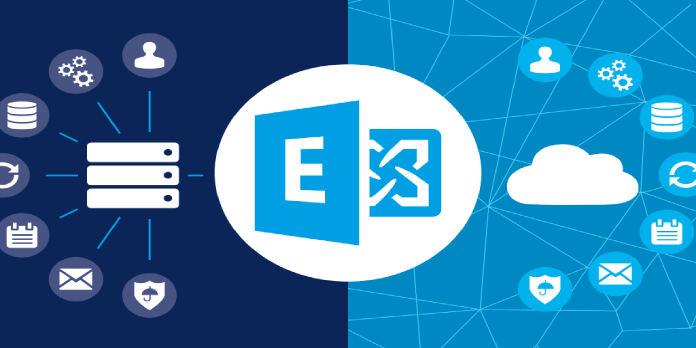Here we can see, “stalledduetotarget_mdbavailability Office 365 Migration Error”
You’re seeing the stalledDueToTarget MdbAvailability status, which is such a bummer. Perhaps you were migrating mailboxes from Exchange 2010 to Exchange 2016 using EAC’s migration batch and noticed that some mailboxes took a long time to migrate.
Others have reported receiving the same stalledDueToTarget MdbAvailability migration error message when migrating a mailbox from Exchange 2013 to Exchange Online, and the list of cases could go on.
This is frequently a sign of a problem with the target database. That’s where the mailbox will be relocated, and it should be an active copy.
There are times when no one-size-fits-all answer is possible. So we’ll make sure there’s something you can do about it in this brief guide.
How can I fix stalledduetotarget_mdbavailability error?
1. Move a single mailbox by using the New-MoveRequest
Try moving a single mailbox using the New-MoveRequest command to troubleshoot this migration error. Don’t be afraid to create a new mailbox as the target.
If the problem was caused by a database copy, this should work.
2. Increase the number of simultaneous mailbox moves
On the Exchange server, open Internet Explorer.
-
- Go to C:Program FilesMicrosoftExchange ServerV14Bin. This is the default path; the path on your server might be different.
- Make a backup copy of the file MSExchangeMailboxReplication.exe.config.
- Open the MSExchangeMailboxReplication.exe.config configuration file.
- Then, in the file, look for the following section:
-
-
- Then, find the following part in the file:
<MRSConfiguration
MaxRetries = “60”
MaxCleanupRetries = “5”
MaxStallRetryPeriod = “00:15:00”
RetryDelay = “00:00:30”
MaxMoveHistoryLength = “2”
MaxActiveMovesPerSourceMDB = “5”
MaxActiveMovesPerTargetMDB = “2”
MaxActiveMovesPerSourceServer = “50”
MaxActiveMovesPerTargetServer = “5”
MaxTotalMovesPerMRS = “100”
FullScanMoveJobsPollingPeriod = “00:10:00”
MinimumTimeBeforePickingJobsFromSameDatabase = “00:00:04”
ServerCountsNotOlderThan = “00:10:00”
MRSAbandonedMoveJobDetectionTime = “01:00:00”
BackoffIntervalForProxyConnectionLimitReached = “00:30:00”
DataGuaranteeCheckPeriod = “00:00:10”
DataGuaranteeTimeout = “00:30:00”
DataGuaranteeLogRollDelay = “00:01:00”
EnableDataGuaranteeCheck = “true”
DisableMrsProxyCompression = “false”
DisableMrsProxyBuffering = “false”
MinBatchSize = “100”
MinBatchSizeKB = “256” />
</configuration> - Change these parameters to fix the error:
MaxActiveMovesPerSourceMDB = “5”
MaxActiveMovesPerTargetMDB = “2”
MaxActiveMovesPerSourceServer = “50”
MaxActiveMovesPerTargetServer = “5”
MaxTotalMovesPerMRS = “100”
- Then, find the following part in the file:
-
7. Use this command to get started: Restart-Service To keep the modifications, use MSExchangeMailboxReplication to restart the Mailbox Replication service.
After successfully transferring a few mailboxes, the migration error may be triggered by a limit on the number of simultaneous mailbox migrations.
It can be increased by changing the values of several parameters in the MSExchangeMailboxReplication.exe.config file.
3. Microsoft Office 365 Support
If the problem persists after following the instructions above, open a ticket with Microsoft Office 365 Support. Other users have experienced the same thing, and the support team felt it was related to Throttling.
They reduced the throttling and therefore resolved the issue.
To access and manage your mailboxes, you can always use a third-party email client program that supports Exchange. The app will connect to your Exchange account with your email address and password. If your server details aren’t detected automatically, you’ll have to manually enter them to use the email client application.
Make sure the Office 365 migration problem stalledduetotarget mdbavailability isn’t going to stay! Simply follow the steps outlined above one by one. Then, spread the word to those who have benefited from our assistance, as others face the same problem.