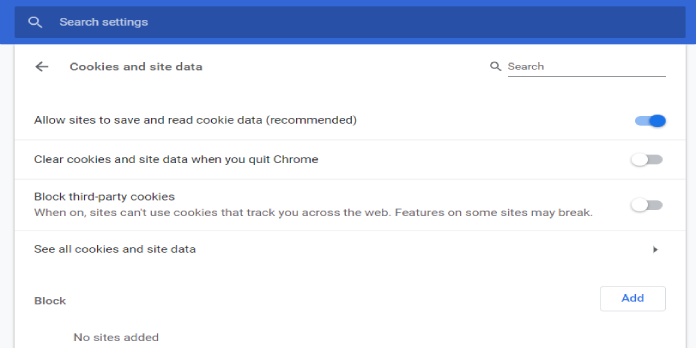Here we can see, “How to: Remove Tracking Cookies in Internet Explorer”
- Because of the proliferation of tracking cookies on the internet, users must erase them from Internet Explorer.
- One approach is to use the built-in capabilities in Internet Explorer 11 to erase cookies.
- With some third-party cookie management programs, you can block and enable cookies for Internet Explorer 11.
- Another good approach is to disable tracking cookies in Windows 10 by disabling them in the Internet Properties window’s settings.
Web cookies are tiny text files that store information specific to a particular user. Cookies that track user browsing behavior concerning advertisements on websites are known as tracking cookies.
These cookies are generally used for retargeting advertising on web pages, but they can become a security risk over time.
Users of Internet Explorer, like those of other browsers, can clear and block tracking cookies.
Even though Internet Explorer is getting a little out of date, this ancient warhorse of a browser still has enough features to delete cookies.
This is how to disable tracking cookies in Internet Explorer 11.
How can I get rid of the tracking cookies in Internet Explorer?
1. Delete all cookies from Internet Explorer
- In Internet Explorer’s window, click the Tools button near the top right corner.
- To open the window shown in the screenshot below, go to Internet options.
- To launch the Delete Browsing History window, use the Delete button.
- Check the box for Cookies and website data.
- To delete cookies from Internet Explorer, select the Delete option.
Some third-party disk clean-up applications have cookie data options for Internet Explorer and other browsers so that you can clear cookies that way as well.
2. Remove cookies that track your activities
- Press the Alt + X shortcut in Internet Explorer to disable tracking cookies.
- To open that window, go to Internet options.
- Select the Privacy tab from the drop-down menu.
- Then click the Advanced button to bring up the window seen in the image below.
- For third-party and first-party cookies, select the Block radio options.
- To confirm your new choices, click the OK button.
- Then, select the OK button in Internet Options to close that window.
3. Use a cookie manager to delete tracking cookies
A cookie management program from developer Matinez Perez can also be used to delete Internet Explorer and other browser cookies.
This application is a freeware tool that displays all of your Internet Explorer cookies in one window. It’s also compatible with the majority of other common browsers.
Mr. Perez’s cookie management tool displays the folder path and expiration date for all specified Internet Explorer cookies. By selecting the Eat Cookies option, users can remove all or selected cookies.
This tool also allows users to keep a few cookies in a secure panel. Cookies Monster is deserving of your attention because of this.
Conclusion
I hope you found this guide useful. If you’ve got any questions or comments, don’t hesitate to use the shape below.
User Questions:
1. What’s the best way to get rid of tracking cookies?
- Open the Chrome app on your Android phone or tablet.
- Tap More to the right of the address bar. Settings.
- Select Privacy. Clear your browsing history.
- Select a time range, such as the previous hour or all time.
- “Cookies, media licences, and site data” should be checked. All of the other items should be unchecked.
- Clear the data by tapping it. Clear.
2. What is the best way to get rid of Internet trackers?
- Select “Control Panel” from the “Start” button.
- To open the Internet Properties dialogue box, choose “Internet Options.”
- On the General tab, click the “Delete” option next to Browsing History.
- Uncheck everything else except the “Cookies” box.
- “Delete” should be selected.
3. Is it necessary to erase tracking cookies?
Cookies, despite their modest size, take up space on your computer. They may slow down the speed of your computer and other devices if you have a large number of them saved for a long time. Cookies that have been flagged as suspicious. You should delete questionable cookies if your antivirus software identifies them.
4. How to whitelist good cookies and clear away bad ones
How to whitelist good cookies and clear away bad ones [privacy tips] from privacy
5. AVG is constantly finding tracking cookies, help? : r/techsupport
AVG is constantly finding tracking cookies, help? from techsupport