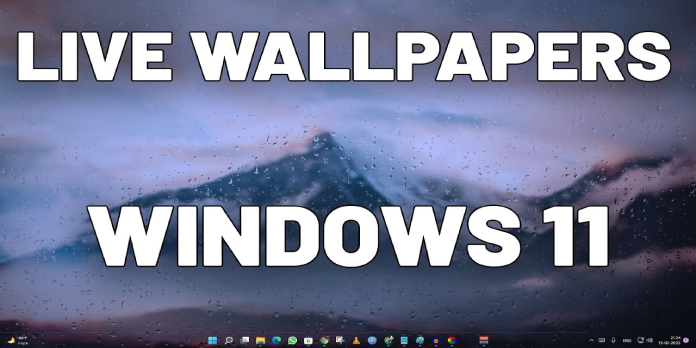Here we can see, “How to Set Live Wallpaper on Windows 11”
- Your Windows 11 computer can have a live wallpaper installed.
- Third-party software must also be set up for this.
- Indeed, Lively Wallpaper is available in the MS Store.
- You will finish quickly if you follow these easy steps.
Would you like to change up your default background image because you’ve grown tired of it? Never again!
If you weren’t aware, you can set live wallpaper for your Windows 11 device in the same way you could with Windows 10.
However, you will need some third-party software to make it function since this is not an operating system option.
How can I set a live wallpaper?
Even though it’s a relatively straightforward process, it will still take you a few minutes, so it’s better to avoid trying to complete it in a hurry.
You will need to download and install Lively Wallpaper first, as we specified before. You may access it directly from their website or the Windows 11 Store.
So let’s get started and demonstrate the procedures you must follow for this process to succeed.
-
- Download Lively Wallpaper from the Microsoft Store or the official website.
- Activate Lively Wallpaper.
- Open Lively Wallpaper and choose from the available options.
These are essentially the steps you must take, even if you are using Windows 11, to have a live, moving wallpaper.
How do I add more live wallpapers to the app?
Since it’s impossible to please everyone, if you’re not at all satisfied with the wallpapers now offered by the creators, you can easily add more. This is how:
-
- Press the plus button on the Lively Wallpaper app.
- Click the Browse button if the file you’re trying to add is already on your computer.
- Copy the URL of your favourite YouTube video and put it here if you want to turn it into a live wallpaper.
- You may access the Lively Wallpaper subreddit by clicking the More wallpapers icon.
Additionally, you can modify your new live wallpaper’s brightness, contrast, gamma, brightness, saturation, hue, and speed. You query how you can do that.
Well, it’s simpler than you may imagine. Right-click any wallpaper in the Lively Wallpaper app and choose Customize.
When you do this, a dropdown menu with all the above options will show up, allowing you to make the necessary changes.
You’re all set! Now that everything is set up, you may create your first Windows 11 live wallpaper. Many early adopters will be happy to hear this because they were unsure if the software would work with the new OS.
Conclusion
I hope you found this guide useful. If you’ve got any questions or comments, don’t hesitate to use the shape below.
User Questions
1. Can Windows have a live wallpaper set?
On the Microsoft Store, you may get the Desktop Live Wallpaper application. Any video file on your PC can be used with this tool as a live wallpaper. It can run on up to three displays and only starts playing when you aren’t using a particular desktop. The battery and CPU can be effectively conserved by doing this.
2. On Windows 11, how can you set a personalized wallpaper?
- To use Windows, either click or press the Windows key on your keyboard.
- Choose Settings.
- Select Personalization.
- Decide on Background.
- Choose an image from the selection provided or use the Browse button to look for an image you’ve saved to your computer.
3. Can I change my wallpaper to a GIF?
Once chosen, you may preview your new live photo by simply holding down the long-press key. To access more settings, tap “Set.” You can set it as your lock screen, home screen, or both. To finish the process, pick your favourite choice.
4. Animated Wallpaper Windows 11 : r/Windows11 – Reddit
5. Does anyone know how to get a live wallpaper for the … – Reddit
Does anyone know how to get a live wallpaper for the windows 11 Lock Screen? from Windows11