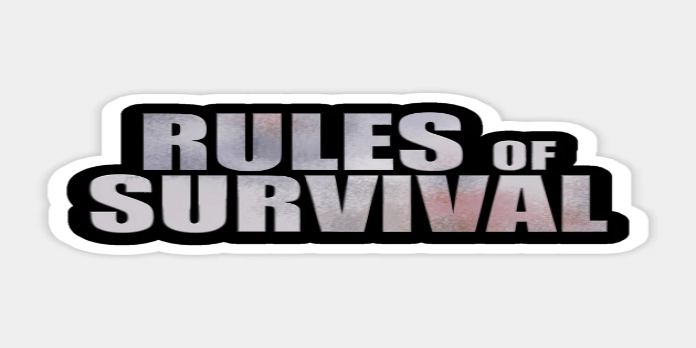Here we can see, “Rules of Survival Currently Doesn’t Support Emulator Error”
Rules of Survival is an Android-based multiplayer battle royale game similar to PUBG Mobile. In Rules of Survival, however, 300 players (150 more than in PUBG) battle it out on maps until only one remain. The game isn’t supported by any version of BlueStacks, including previous ones. RoS, on the other hand, isn’t generally supported on Android emulators.
When gamers try to play RoS in older BlueStacks versions, an error message appears stating that the game does not allow emulators. Rules of Survival is supported by the latest BlueStacks 4 and Nox Player emulators.
How to Play Rules of Survival on BlueStacks 4 emulator for Windows 10
Reinstall the BlueStacks Emulator
-
- BlueStacks can be updated by simply uninstalling the previous version and downloading the newest BS 4. To do so, hold down the Windows key and the R hotkey.
- Enter ‘appwiz.cpl’ in Run and click OK to launch the Windows uninstaller.
- Uninstall BlueStacks by selecting it and clicking the Uninstall button.
- To confirm that BlueStacks is being removed, click the Yes button.
- Before reinstalling BlueStacks, restart Windows.
- To save the BS 4 setup wizard, go to the emulator’s website and click the Download BlueStacks option.
- Then, to install BlueStacks 4, go to the BlueStacks 4 setup wizard.
- Then, launch the BlueStacks application.
- Users must connect in to a Google Play account after launching BlueStacks. So, enter your Google Play account login information.
- Then, in BlueStacks, go to the Google Play store.
- Type ‘Rules of Survival’ into the search box to find the game.
- On the Rules of Survival Google Play page, click the Install option.
- Users can then open Rules of Survival in BlueStacks.
- On the Battle Royale popup message, click Start Playing.
- After that, accept the user conditions by clicking Accept.
- Then players can choose to play and start blasting!
- Players can alter in-game settings by clicking the Settings button in the top left corner when playing Rules of Survival.
- To adjust the graphics and sound settings, go to Basics. For a better frame rate, gamers can enable the High FPS option there.
- W, A, S, D are the default key controls for RoS. Z is used to go prone, C is used to crouch, Space is used to jump, and F is used to unlock doors. Players can customise the game’s default controls by hitting the Ctrl + Shift + H hotkey on BlueStacks.
- On the game guidance window, select Edit.
- The user can then select the keyboard controls shown and change them by pressing a different key.
- Alternatively, as shown in the video below, click the Advanced game controls button at the bottom of the emulator’s window to alter controls for Rules of Survival.
So, that’s how users may play RoS in BlueStacks after getting the “Rules of Survival presently doesn’t support emulator” issue. Players can also use the latest Nox Player emulator to play RoS. Just make sure you have the most recent version of each emulator installed.
Conclusion
I hope you found this guide useful. If you’ve got any questions or comments, don’t hesitate to use the shape below.
User Questions
1. Can’t open the game on BlueStacks : r/LastDayonEarthGame
2. Weekly Question Thread : r/emulation – Reddit
3. Warning: Stay away from Dislyte : r/gachagaming – Reddit