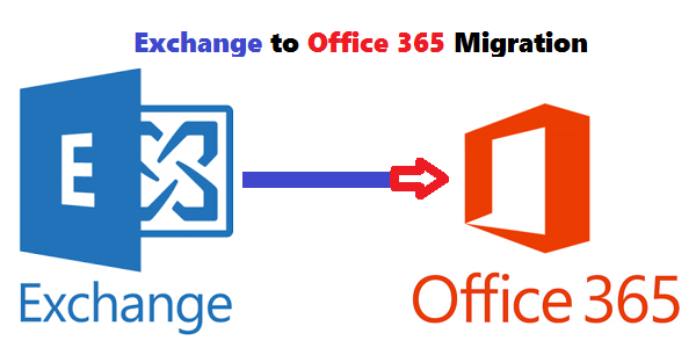Here we can see, “How to Migrate From Exchange to Office 365”
When you choose the right way, data migration from Exchange to Office 365 is easier than ever. A manual method appears to be the best option if you only need to transfer a few mailboxes.
The most significant disadvantage in this situation is that migrating to Office 365 may result in data loss, which is unacceptable. An operation like this takes a long time. As a result, investing in third-party migration tools could be beneficial.
If you want to make your next Exchange to Office 365 mailbox transfer as simple as possible, Stellar Converter for EDB is the tool for you. It also allows you to save converted data in PDF, HTML, MSG, MSG, or RTF forms and recover offline mailboxes that have been mistakenly erased.
So, which way do you prefer? Please continue reading to learn how to do both of them in detail.
How can I migrate from Exchange to Office 365?
1. Manually migrate Exchange mailboxes
-
- In the Office 365 admin interface, go to the Exchange admin center.
- Select Recipient from the drop-down menu.
- Then select Migration.
- Then select Migration endpoints from the More menu.
- To create a new endpoint, click the “+” sign.
- On the first screen, select the Outlook Anywhere option.
- Next should be selected.
- Now type the email address of one of the mailboxes you want to import into the box.
- Also, input the domain account name and password of a user with Exchange server administrative privileges.
- You’ll need to provide the FQDN of the Exchange server and the RPC Proxy server to confirm the endpoint.
- Following the verification, Office 365 will be connected to your Exchange Server.
- On the Migration screen, click the “+” icon.
- Then select Migrate from Exchange Online from the drop-down menu.
- Continue through the wizard, filling up all of the essential information and credentials.
- The data will then begin to copy.
- If everything goes as planned, the mailboxes will be marked as Synced, and the synchronization will be complete.
2. Use Stellar Converter for EDB to migrate from Exchange to Office 365
-
- Stellar Converter for EDB can be downloaded and installed.
- You must choose one conversion mode from Offline EDB on the main software panel.
- Next, pick the EDB file from the Directly browse menu.
- Start by pressing the Start button.
- The progress bar on the next screen allows you to monitor the process’s status simply.
- As the output format, choose Office 365.
- Enter the credentials for your Office 365 account.
- Finally, click OK to finish the procedure.
You now know what to do if you decide to migrate from Exchange to Microsoft Office 365.
Conclusion
I hope you found this guide useful. If you’ve got any questions or comments, don’t hesitate to use the shape below.
User Questions
1. What is the process for transferring my Exchange account to Office 365?
Select Migrate from Exchange Online from the Office 365 > Recipients > Migration menu in the EAC. Select the users you wish to relocate on the Select the user’s screen, and then click Next. Choose the Exchange Online users you want to move to your on-premises organization, then click Add, then OK.
2. What is the time frame for migrating Exchange to Office 365?
Mailbox migration to O365 might take anywhere from a few minutes to several months. While the answer to such a question cannot be written in stone, based on our expertise and Microsoft’s historical data, migrating a batch of fewer than 1000 mailboxes could take up to two weeks.
3. What is Exchange migration, and how does it work?
Exchange Migration is a picture-perfect solution for migrating source mailboxes in real-time. EDB files, Outlook Stores, Office 365 mailboxes, Live Exchange mailboxes, and so on may all be converted to Live Exchange, Office 365, and Outlook PST formats.
4. Hosted Exchange to Microsoft 365 migration – How To : r/msp
Hosted Exchange to Microsoft 365 migration – How To from msp
5. Exchange Mailbox Migration to office 365 : r/msp – Reddit