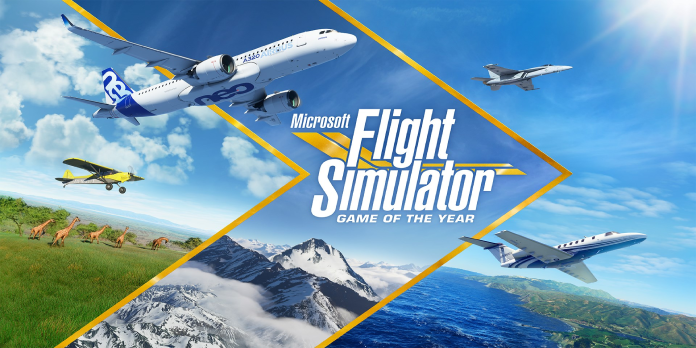Here we can see, “How to: Fix Microsoft Flight Simulator X Fatal Error in Windows 10”
- Some users have reported receiving a fatal error message when attempting to run Microsoft Flight Simulator X.
- Flight Simulator X: Steam Edition or DVD edition users may receive the same error message. This tutorial will assist you in resolving the issue.
Microsoft Flight Simulator X is still one of the most popular flight simulators for Windows. However, some customers have reported that a fatal error message appears when they try to open FSX.
As a result, such users are unable to play the game.
Flight Simulator X: Steam Edition or DVD edition users may receive the same error message.
Six potential resolutions for Flight Simulator X fatal error
2. Run Flight Simulator X in Compatibility Mode and as Administrator
-
- To begin, go to the taskbar and select File Explorer.
- Then open the folder for Flight Simulator X.
- To access the properties box for FSX.EXE, right-click it and select Properties.
- Select the Compatibility tab, as seen in the screenshot below.
- Choose the option to run this program in compatibility mode.
- Then, from the drop-down box, choose Windows XP Service Pack 2.
- Select the Run this software as an administrator option as well.
- Choose the option to Apply.
- To close the window, click OK.
3. Reinstall Flight Simulator X
Uninstall Flight Simulator X using Advanced Uninstaller PRO 12
-
- To download the software’s setup wizard, go to the Advanced Uninstaller PRO 12 webpage and click Download Now. To install Advanced Uninstaller, go to the utility’s setup wizard.
- Start the Advanced Uninstaller program.
- To open the software’s uninstaller window, go to General Tools and Uninstall Programs.
- Uninstall Flight Simulator X by selecting it.
- On the dialog box that appears, select the Use leftover scanner option.
- To provide more confirmation, select Yes.
- After that, a window will appear, displaying the user’s leftover registry entries and files. To delete all of the selected leftovers, click the Next button.
- To complete, select the Done option.
- After removing FSX, restart Windows.
- Then, using the DVD, reinstall Flight Simulator X.
Uninstall Flight Simulator X using Steam
-
- FSX can be uninstalled from within Steam. Select Library from the Steam menu.
- Then select Uninstall from the right-click menu for Flight Simulator X.
- To confirm, click Delete.
- In File Explorer, navigate to C:/Program Files (x86)/Steam/SteamApps/commonFSX.
- Then open the FSX folder and select all of its contents with Ctrl + A. Press the Delete key.
- This directory may also contain more leftover files: C:/Documents/Flight Simulator X Files/Users/user name>
- Press the Delete button to delete all of the files in the Flight Simulator X Files folder. The folder should then be deleted.
- To restart Windows 10, select Restart.
- Select Library from the Steam menu. Install Flight Simulator X by right-clicking it.
4. Free up some RAM
-
- Open the system utility shown below, right-click the Start button and select Task Manager.
- Click End Task to close any third-party applications mentioned under Apps and Background processes.
- Choose the Start-up option.
- Select the software you want to disable from the system starting and click Disable.
- Restart your computer.
5. Verify the Game’s Cache
-
- Startup the Steam client.
- To access the game list, go to Library.
- Select Properties from the right-click menu for Flight Simulator X.
- Select the tab for Local Files.
- Then choose the option to Verify Game Cache Integrity.
6. Erase Flight Simulator X’s Log File
Some gamers have also claimed that removing FSX’s log file will resolve the catastrophic issue. However, keep in mind that the log file contains all of the game’s pilot records.
Open this path in File Explorer and delete the Logbook to remove the log.
BIN: C:Usersusername>DocumentsFlight Simulator X FilesBIN: C:Usersusername>DocumentsFlight Simulator
For some players, those resolutions may be enough to fix the fatal error in Flight Simulator X. However, they cannot guarantee that the problem will be resolved for everyone.
Additional resolutions are included in this game post in case FSX: Steam Edition fails to run in Windows 10.
Conclusion
I hope you found this guide useful. If you’ve got any questions or comments, don’t hesitate to use the shape below.
User Questions
1. What is the best way to fix a catastrophic mistake in Flight Simulator X?
We propose changing the compatibility mode for FSX by right-clicking on the shortcut. Change it to Windows XP and see if that helps — it won’t always fix the problem, but for those who are experiencing it at startup, it’s worth a go.
2. Why is my Microsoft Flight Simulator X crashing so frequently?
Microsoft Flight Simulator 2020 uses a lot of memory, and when the physical memory is depleted, it’s quite likely to crash. If this is the case, you might try boosting your computer’s virtual memory.
3. Why can’t I play Flight Simulator on my Xbox One?
Microsoft Flight Simulator was originally released on PC in 2020 and then on Xbox Series X/S a year later. It was formerly unavailable in the Xbox Cloud Gaming section of Xbox Game Pass Ultimate but is now available on the cloud thanks to Microsoft’s datacenter improvements to Xbox Series X technology.
4. Unsupported OS version fix (LTSC) : r/MonsterHunter – Reddit
5. I found the fix for The MCC Pc UE4 Fatal Error Crash at startup.
I found the fix for The MCC Pc UE4 Fatal Error Crash at startup. from halo