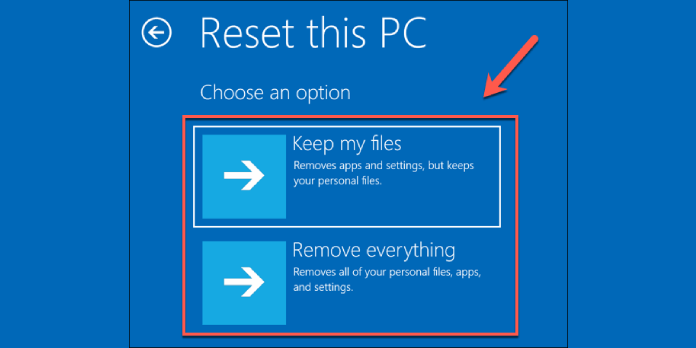Here we can see, “How To: Reset Forgotten Password In Windows 10 Without Losing Data & Without Disk & USB”
Today in this article I am going to show you how to reset a forgotten password in Windows 10 without losing data. Further here To resolve this issue, simply follow the steps to reset the Windows 10 password.You need to turn off the laptop or computer directly and enter automatic repair mode. You have to turn off the direct three times until it goes into automatic repair mode. It will not come. If you select the automatic repair option, you
You don’t have to turn off the computer directly or put it into automatic repair mode. Wait a while. When the automatic repair comes, click on Advanced options. You will advance in the auction. There is an option for troubleshooting. You have to click on it. On the next page, you have an advanced option. You have to choose to see more recovery options.
Thereafter, click on System Image Recovery. The window will appear to reimage your computer. Click on Cancel. Further on, select a system image backup. You have to click next. Moreover, You will get a window to select the location of the backup for the computer. You want to restore, click on Advanced. A new window will appear, you have to click on Install a Driver. A window will appear as for ad drivers. You have to click on OK after you click the OK button, then click this.
Now, navigate to local disc C. You have to go to the Windows folder.
Then find the system32 folder and open the system32 folder.
Udall Man, did you find the file?Click on it and rename it. For example, if util man 12 is used, make sure the file is renamed by refreshing it.
Similarly, locate CMD and hold it down.Make sure you have to change it for you, tlemen. Make sure the file is renamed by refreshing it.
Now, you have to close all the windows.
Then wait till you see “continue.” Click on it after clicking “continue.”
The laptop or computer will restart further. Windows will restart and you will see the sign-in screen. Once again, now, you have to click on the magic icon, command prompt will appear. Get the system, which is the most powerful account. You have to write a command to control user passwords and hit enter.
You will see all the users’ accounts and then click to reset their passwords. No, you need to type in a new password or confirm your password after clicking “reset password”. Leaving a blank Click the OK button to exit. Now, you have to close the command prompt and sign in by just pressing the arrow or pressing Enter. Congratulations. You have successfully reset a forgotten password in Windows 10 without losing data.
Conclusion
I hope you found this guide useful. If you’ve got any questions or comments, don’t hesitate to use the shape below.
User Questions:
1. Is it possible to sneak into a computer if you forget the Windows 10 password?
If you forget your Windows 10 password, the quickest way to regain access is to reset your Microsoft account password. If you added security questions while creating your Windows 10 local account, you have at least version 1803 and can sign back in by answering security questions.
2. Without a disc, how can I reset my password on my laptop?
Navigate to User Accounts in the Control Panel. Choose Manage another account from the drop-down menu and select the restricted user account on your laptop. Change the password for the locked user account by clicking Change the password and entering a new password. To confirm the procedure, click Change Password.
3. What is the procedure for resetting a Windows 10 laptop?
- Swipe in from the right edge of the screen and select Settings, then Change PC settings.
- Then tap or click Update and recovery, followed by Recovery.
- Tap or click Get started under Remove everything and reinstall Windows.
- Follow the on-screen instructions.
4. How to Get Into Any Windows Computer Without The Password
How to Get Into Any Windows Computer Without The Password from videos
5. Reset admin password? : r/Windows10 – Reddit