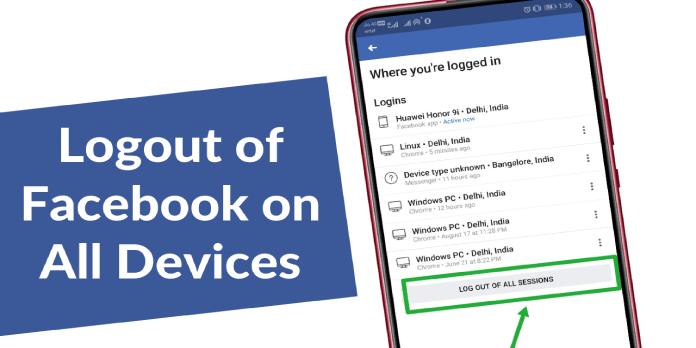Here we can see, “How to Log Out Of A Facebook Account On All Devices”
Many of us have experienced it at some point in our lives. You were using your friend’s laptop to check your Facebook account, and it wasn’t until you got home that you realized you hadn’t truly logged out. Perhaps you believe someone else has entered your account.
Learning how to log out of Facebook on all platforms can help you maintain your privacy regardless of your scenario. Nobody wants their social media profiles to be viewed by others.
This post will show you how to log out of Facebook on any platform, including mobile and desktop computers. It will also explain how to do it remotely, sparing you the hassle of looking for the device you used to log into your account.
On All Devices, Log Out of Facebook
You don’t have to manually sign out of your Facebook accounts on separate devices any longer. Facebook may detect all of your currently logged-in devices and log you out of all of them simultaneously. Isn’t it convenient? To sign out of all of your logged-in sessions at once, simply follow the steps below.
From your PC, log out of Facebook on all of your devices
- Go to the Facebook website in your browser.
- In the top right corner, click the blue downward pointing arrow.
- Choose “Settings & Privacy” and then “Settings.”
- The “General Account Settings” page will appear. Click the “Security and Login” link on the left-hand side of the screen.
- Your logged-in devices will be listed under a tab called “Where You’re Logged In.” If you don’t see your device, click “See More.”
- When you place your cursor over the location, the last IP address used to access your Facebook account on that device will appear. Please note that this option is not available when using the Facebook mobile app.
- Select the “Log out of all sessions” option in the bottom right corner of the device list.
- You will be prompted with a notice that you are about to log out of all of your accounts. To confirm the operation, click the “Log Out” button.
- You’ll be successfully logged out of all active Facebook sessions across all devices after that.
The Where-You-Are-Logged-In Feature
There is a tab named “Where You Are Logged In” in “General Account Settings.” This tab is critical for determining whether the open Facebook sessions on various devices were started by you or by someone else.
Each entry on this page has the following information:
- The sort of device that has been connected.
- The device’s geographical location.
- The app is used to gain access to your Facebook account.
- When did the device last access your Facebook account?
You can use this information to see if all of the gadgets listed and their locations are recognizable to you. A third party has most likely gained access to your Facebook account if they aren’t.
From Your Mobile Device, Log Out of Facebook on All Devices
Finding the appropriate settings can be difficult if you’re unfamiliar with where everything is on your Facebook mobile app. Don’t worry, and this guide will lead you in the right direction.
- On your smartphone, open the Facebook app.
- Tap the three horizontal lines in the top right corner of your Android device. For iPhone users, these lines will appear in the bottom right corner.
- Scroll to the bottom of the page and tap “Settings & Privacy.”
- Select “Settings” from the drop-down menu.
- Tap the “Security & Login” button after selecting “Security.”
- To discover the last two devices that accessed your Facebook account, look at the “Where you are logged in” section. You may expand the list by tapping the “See All” symbol in the top right corner.
- Press the ” Log out of all sessions ” button to log out of all sessions” button.
- Tap “Log Out” to confirm the action. Except for the one you’re now using to access your account, you’ll be signed out of all the devices listed.
To sign out of an active account, follow these steps:
- Select it from the menu in the top right corner (bottom right corner on iPhone).
- Scroll to the bottom of the page to the “Log Out” button.
- You’ll be logged out of your current session.
On All Devices, Log Out of Facebook Messenger
Because it lacks a log-out option, Facebook Messenger, the platform’s instant messaging program, can be difficult to check out. But don’t worry, we’ve got you covered. We can assist you in navigating the ins and outs of disconnecting from this chat app if you no longer wish to be signed in. You can log out of your Facebook account from the Messenger App by following the steps below.
From Your Desktop Browser, Log Out of Facebook Messenger
- Open your browser and go to the Facebook website.
- Toggle the mouse over the arrow in the top right corner.
- In the dropdown menu, select the “Settings” option.
- Go to the section “Where you are logged in.”
- A list of all the devices connected to Messenger will show. Choose the session from which you want to log out.
- On the right-hand side of your selection, click the three dots.
- Select “Log Out” from the drop-down menu.
From Your Android Device, Log Out of Facebook Messenger
Follow the steps below to log out of your Facebook Messenger app on your Android phone:
- Open the Facebook Messenger app on your phone.
- In the top left corner, click the “PROFILE” icon.
- Select “Account settings” after scrolling down.
- After scrolling through the options, click on the “Security and login” option.
- Click on “Where you are logged in” in the “Where you are logged in” area.
- Choose the Messenger session from which you want to log out.
- At the bottom of the screen, tap the “Log Out” button.
From Your iOS Device, Log Out of Facebook Messenger
The steps below will show you how to log out of Facebook Messenger on both your iPad and iPhone.
- Open the Facebook Messenger app on your phone or tablet.
- In the top left corner, tap the “Profile picture.”
- Select “Settings” from the drop-down menu.
- Choose “Account Settings” from the drop-down menu.
- From the menu that appears, select “Security and Login.”
- Navigate to the section “Where you are logged in.”
- When you tap on the Messenger session you want to log out of, it will be removed from the list.
Keep your social media accounts logged out at all times.
Our social media accounts contain a great deal of personal data. As a result, it’s a good idea to create a habit of signing out of any active social media accounts as soon as we’ve finished using them. We will be better protected against cybercrime this way.
Conclusion
I hope you found this information helpful. Please fill out the form below if you have any questions or comments.
User Questions
1. Why am I unable to log off of my Facebook account?
If you’re using a browser to access Facebook, you should also clear your browser’s cache and cookies. The option to remove browser cache and site data can be found under More options (or the ellipsis icon)>Settings>Clear browsing data in most browsers, on both smartphones and computers.
2. Is it possible to log out of Facebook on all of my devices?
You can sign out of Facebook on each device individually or all devices at once through your account’s settings. To keep your account safe, it’s a good habit to check out current sessions on all social media platforms.
3. Is it possible to have two Facebook accounts on the same phone?
There is no method to setting up numerous Facebook accounts via the official Facebook app. Still, there are two third-party apps, one for Android and one for iPhone, that allow you to set up many Facebook profiles and move between them without having to check out one.
4. My iPhone was stolen today, how can I log out of Facebook
My iPhone was stolen today, how can I log out of Facebook Messenger and WhatsApp remotely? from iphone
5. Facebook has logged out all mobile (iOS and Android) users
Facebook has logged out all mobile (iOS and Android) users out of their accounts. Remain calm. This post has more info. from facebook