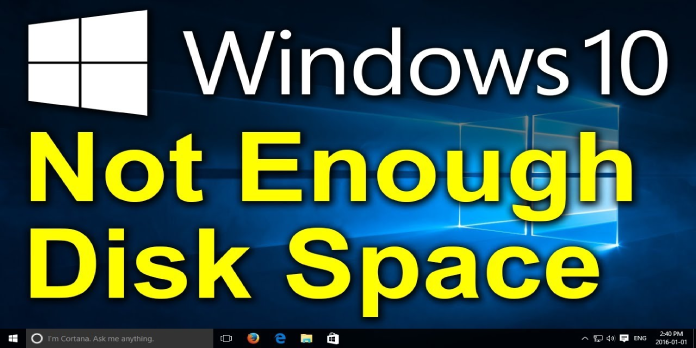Here we can see, “How to: Fix Windows Needs More Disk Space to Print”
- If you have troubles with your Word add-ins, the operating system will complain that it needs additional disk space to print this document.
- The issue can be simply resolved by updating Microsoft Word to the most recent version within the app.
- Start the software in safe mode with the run command to disable conflicting add-ins.
- Another option is to erase part of the program’s data using the Registry Editor.
When trying to print something using Microsoft Word, many customers have received the operating system needs additional disk space to print this document error message.
This problem appears to affect a wide range of operating systems and MS Word versions. Even though the error message claims that extra disk space is required, this is not the case.
This problem can be caused by several factors, ranging from add-ins installed in your MS Word application to a faulty registry entry.
Given all of this, we understand how critical it is for you to be able to use Word, so in today’s article, we’ll look at a few troubleshooting options for this problem.
How can I fix the issue “Windows needs additional storage space to print”?
1. Download and install the most recent version of Microsoft Word
- Double-click the MS Word icon to launch it.
- Select File from the menu bar at the top of the screen, then Account.
- Select Update options, then Update Now from the Product Information menu.
- Wait for the process to finish before checking to see if the problem still exists.
The first step in resolving the Windows requires additional disk space to print this document error is to upgrade MS Word. All of Microsoft’s products will be updated once you click the update button.
2. Use the /a command to start MS Word in Safe Mode
- To open the Run dialog box, use the Windows Key + R keys on your keyboard.
- Then type winword /an into the Run dialog box and hit Enter.
- This will start MS Word without loading any of the installed add-ins.
- Attempt to print your document.
- If it works, it suggests that one of your add-ons is to blame for the problem.
- Disable each one and restart Word to locate the problematic add-in.
- Remove the add-in that is creating the problem.
- If the problem persists, move on to the next step.
3. Remove the subkey Word Data from the registry
- Close all Office applications.
- Type regedit into the Cortana search box and hit Enter.
- Depending on the version of MS Word you’re using, look for the following registry subkey:
- Word 2016:
HKEY_CURRENT_USER\Software\Microsoft\Office\16.0\Word\Data - Word 2013:
HKEY_CURRENT_USER\Software\Microsoft\Office\15.0 \Word\Data - Word 2010:
HKEY_CURRENT_USER\Software\Microsoft\Office\14.0\Word \Data - Word 2007:
HKEY_CURRENT_USER\Software\Microsoft \Office\12.0\Word\Data - Word 2003:
HKEY_CURRENT_USER\Software\Microsoft\Office\11.0\Word\Data
- Word 2016:
- Select Data from the File menu, then Export.
- Save the file to your desktop with the name Wddata.reg.
- Select the Data key with the right mouse button, then select Delete and Yes.
- Start MS Word after exiting Registry Editor.
Conclusion
I hope you found this guide useful. If you’ve got any questions or comments, don’t hesitate to use the shape below.
User Questions:
1. How can you fix an image that won’t display or print because you don’t have enough memory or disc space?
In your case, go to File > Options > Advanced, scroll down to the Show document content section, and uncheck the Show photo placeholders option: Furthermore, it is suggested that you try uninstalling unnecessary apps to see if your situation improves. I hope this has been of assistance.
2. How can I fix an HP printer that doesn’t have enough memory?
- Select Printers from the Start menu, then select Settings from the drop-down menu.
- Right-click the relevant printer icon, then select Properties from the drop-down menu.
- Select Device Options from the drop-down menu.
- Select the appropriate value from the Printer Memory list, then click OK.
3. How much memory does the printer have?
Printer memory refers to the printer’s internal memory (RAM). The memory of the printer is distinct from the memory of the computer. All printers come with some printer memory, but most of them may be upgraded to handle more or larger print jobs.
4. Hello, I am running out of space on my Hard drive. The thing is
Hello, I am running out of space on my Hard drive. The thing is, I can’t find what’s taking this MUCH storage because when I sort stuff by size it’s not very heavy. Is there a way to see everything on my disk or something else ? from Windows10
5. Windows showing more used disk space than it should – Reddit
Windows showing more used disk space than it should from Windows10