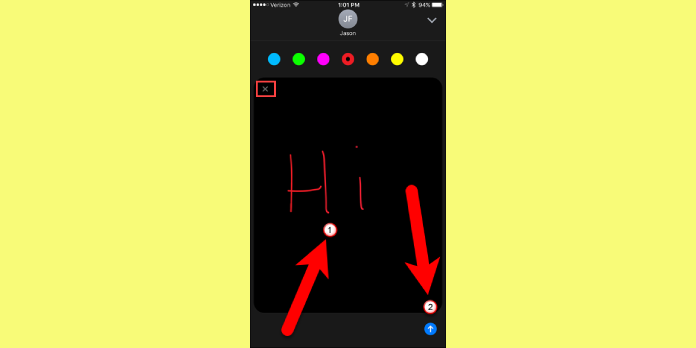Here we can see, “How Do I Send Drawings, Disappearing Messages, And Hearts On My iPhone? Digital Touch!”
The redesigned iPhone Messages app has a lot of cool new features. On the other hand, Digital Touch is maybe the most intriguing of them all. Without leaving the Messages app, you can send short drawings, hearts, and other creative vanishing visual messages to your friends and family. This tutorial will show you how to transmit these visual messages using Digital Touch.
What Is The Heart Button In The Messages App On My iPhone?
In the Messages app on your iPhone, iPad, or iPod, the heart button activates Digital Touch, a fun new way to send disappearing messages. You can also send your buddies brief doodles, a kiss, or even a dramatic fireball.
How Do I Open The Digital Touch Menu?
When you press the heart button to start Digital Touch, you’ll see a black screen with various buttons at the bottom. The Digital Touch menu can be found here.
How Do I Send A Drawing In Messages On My iPhone?
- Tap the gray arrow next to the text box in the Messages app.
- Open Digital Touch by pressing the Heart button.
- Draw inside the black box with your finger. The message will be sent immediately when you stop drawing.
Put it to the test: Make a smiling face with your finger on the trackpad and send it to a friend by tapping the blue arrow button to the touchpad’s right. An animation of you making a smiley face will be sent to your friend.
Tap the white arrow in the bottom right-hand corner of the screen to activate full-screen mode if the trackpad isn’t big enough for your artistic masterpiece. It’s also worth mentioning that you can change the color of your brush by touching on one of the color swatches at the top of the full-screen window.
How Do I Keep Disappearing Messages On My iPhone?
Digital Touch communications, like Snapchat, vanish after a few seconds unless you tell the app to store them. Hit the keep button beneath the message – both the sender and the recipient can keep Digital Touch messages.
How Do I Draw Over Photos And Videos In The Messages App On My iPhone?
- To the left of the Digital Touch touchpad, press the video camera button. You’ll be sent to a full-screen view with a live camera view in the middle.
- Tap the red record button at the bottom of the screen to start recording a video. Tap the white shutter button in the lower left-hand corner of the screen to take a photo.
- Before or after recording a video or taking a photo, you can draw on the screen. Before the recording, all drawings will be put into the photo or video.
What Kinds Of Messages Can I Send With Digital Touch?
- To send a fingerprint-sized circle, press on the trackpad.
- To send a cool, animated fireball, press and hold for a second.
- Kiss: deliver a kiss to that special someone by tapping with two fingers.
- To send a beating heart, tap and hold two fingers together.
- To convey a broken heart, tap, hold, then swipe down with two fingers.
How Do I Send Hearts In The Messages App On My iPhone?
- Open the Messages app on your phone.
- On the left side of the text box, tap the gray arrow icon.
- Open Digital Touch by pressing the Heart button.
- To convey a heartbeat, tap and hold with two fingers.
- To transmit a broken heart, tap and hold with two fingers, then swipe down.
How To Send Handwritten Messages In The Messages App
Digital Touch is great for sending your significant other a fast, cute sketch, but what if you want to add a signature or something more professional to your messages? That’s where the handwritten messages in iOS 10 come in. To enter Handwritten Messages mode, simply open a chat and rotate your iPhone to landscape mode (in other words, turn it on its side).
Start drawing in the center of the screen to construct a personalized note. There are a few preset messages at the bottom of the screen that you may use by tapping on them, and they will be put in the drawing area. When you’re finished, hit the Done button in the upper right-hand corner of the screen, and your note will be put in the Messages text area.
And That’s Digital Touch!
That’s all there is to it when using Digital Touch on your iPhone. Check out our comprehensive list of iOS 10 articles and the PayetteForward library if you have any more questions. In the comments section below, let us know about Digital Touch.
Conclusion
I hope you found this guide useful. If you’ve got any questions or comments, don’t hesitate to use the shape below.
User Questions:
1. On the iPhone, how can I send a drawing message?
Open iMessage (the “Messages” app) on your iPhone or iPad with iOS 10 loaded, turn your device horizontally, and you should see this sketching space emerge. To draw or write in your handwriting, simply drag your finger over the white space. In iMessage, they may now stand on their own.
2. On an iPhone, how do you send digital effects?
- To compose a new message, go to Messages and hit the Compose button.
- Press and hold the Camera button.
- Select one of the effects, like Memoji* or an iMessage app, by tapping the Effects button.
- Tap Done once you’ve chosen the effect you wish to use.
- To add a personal note, tap the Send button or Done.
3. How can you keep your iPhone’s digital touch messages?
You must hit the Keep button situated beneath the message bubble if you want to keep a Digital Touch message. Tap the message bubble once to see a Digital Touch message on full screen.
4. iMessage Digital Touch Messages : r/iphone – Reddit
5. Does anyone here actually use “Digital Touch” in the – Reddit
Does anyone here actually use "Digital Touch" in the Messages app on a regular basis? Yes or no? from apple