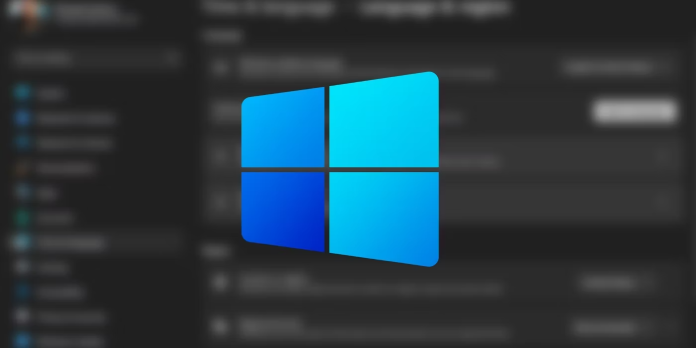Here we can see, “Fix Error Code 0x800f0950 Language Pack in Windows 11”
-
- You won’t be able to download a language pack in Windows 11 if you encounter the error number 0x800f0950 while installing one.
- A potentially unresponsive server and a shaky Internet connection are the most frequent causes of this problem.
- We have some fixes for this issue and instructions on how to set up a new language correctly.
Because they significantly increase the productivity of users who are not native English speakers, language packs are essential in Windows 11 and any other OS.
But after switching to Windows 11, several of our readers attempted to install a language pack and were met with the error 0x800f0950.
The screenshot demonstrates that none of the language packs was successfully installed. We apologize we’re having problems installing this feature. Later, you can try again. 0x800F0950 is the error code.
Although there is no official Microsoft patch for this problem, we can tell that it is a widespread fault that also exists in Windows 10.
In this article, we’ll try to assist you in solving this issue, but let’s first discuss some of its underlying causes.
Why do I get the error code 0x800f0950 language pack in Windows 11?
Remember that anything could happen since Windows 11 is still in its early stages of development, and the problem only surfaced after switching to it.
We shall, however, list some of the most typical issues and identify the key approaches to fixing them.
➡ Problems with the Internet connection
The error message’s suggestion to try again later hints that a straightforward connection issue may be to blame for this error.
Therefore, try downloading the language packs again after a little while. If that doesn’t work, either you have a shaky Internet connection or the servers are overloaded.
➡ File corruption
There will be some leftover files if you attempted to install the language package, but it failed due to issues with your Internet connection.
Additionally, this can result in corrupted files when you try to reinstall it and cause the installation to fail.
➡ The language pack is not compatible
The language pack is likely incompatible with Windows 11 if you acquired it from an unauthorised source.
Stick to the fundamental steps for adding a language because even official language packs from various Windows 10 editions are incompatible with the new OS.
Don’t worry; our solutions below will take care of these obstacles, and then you’ll be able to install the language pack of your choice easily.
How can I fix the error code 0x800f0950 in Windows 11?
1. Clear the downloads in the SoftwareDistribution folder
-
- Next, open File Explorer by pressing the Windows key plus E.
- Navigate to the next destination:
C:\Windows\SoftwareDistribution\Downloads
- Then, delete the contents of any selected files or folders by pressing Ctrl + A or by right-clicking any of them and choosing the Garbage Bin icon.
- Reinstall the language pack now and see how it goes.
It’s worth a shot to delete the downloads from Windows’ SoftwareDistribution folder because doing so will stop any issues with language pack downloads.
2. Install the language pack after a clean boot
-
- Next, enter msconfig in the Run window by pressing the Windows key + R, and then click OK to run the command.
- A selective startup can be found by clicking the General tab.
- Uncheck the boxes next to Load startup items and Load system services.
- After that, select the Services tab.
- Select Disable All on the right after checking the box labelled Hide all Microsoft services.
- After clicking Apply and OK, restart your computer.
- Try adding a language pack after the reboot.
3. Check the Windows Update service
-
- Enter services.msc in the Run window by pressing the Windows key + R, then click OK or press Enter.
- Double-click the Windows Update service after locating it.
- Select Automatic from the Startup type selection by clicking (Delayed Start).
- Select Apply, then select OK to confirm that the issue has been fixed.
If you follow these steps, your OS should start automatically updating, downloading and installing any upcoming updates.
How to add a new language in Windows 11?
Let’s see how you may finally accomplish your aim now that you have resolved the error 0x800f0950 that was keeping you from installing the language pack in Windows 11.
-
- Select Language settings from the results list after clicking the Search button on the Taskbar and entering the language.
- Press the Add a language button that is on the right now.
- Select Next after typing the language’s name into the search bar or scrolling down until you see it in the list.
- After choosing the features you wish to install, click the Install button. Then, if you want to make this language the default one for Windows (so that all menus and dialog boxes are displayed in that language), tick the box just below.
- After the download is complete, simply press the Windows key and the Space key to switch between languages swiftly.
It’s vital to remember that all menus and dialog boxes will appear in the new language if you choose it as your Windows display language.
Make sure you are fluent in that language in order to read the material and eventually edit it. Otherwise, it can be a joke that stays on your debt forever.
We hope that our solutions enabled you to successfully install the language pack of your choice while also resolving the issue code 0x800f0950 on Windows 11.
Conclusion
I hope you found this guide useful. If you’ve got any questions or comments, don’t hesitate to use the shape below.
User Questions
1. How can I fix Windows 11 issue 0x800F0950?
-
- Access C: WindowsSoftwareDistributionDownload by going there.
- Delete all the Download folder’s associated files and folders.
- All of the files in the SoftwareDistribution folder should be deleted.
- Obtain the problematic language package once more.
2. How can I fix the Windows 10 language pack installation issue code 0x800F0950?
-
- Download the language pack once again.
- Inspect Windows Update.
- Alter the startup mode for Windows Update Service.
- Get.NET Framework 3.5 installed.
- Use a VPN to access geo-restricted video content.
- Use different data recovery options rather than paying ransomware writers.
3. What does error 0x80240438 mean?
An ancient Windows bug that is now referred to as a Windows Store problem is the error code 0x80240438. Such bug tracking, particularly for security-related problems, has become a very lucrative industry.
4. Language Pack Errors : r/Windows11 – Reddit
5. Language Pack Errors : r/Windows11 – Reddit