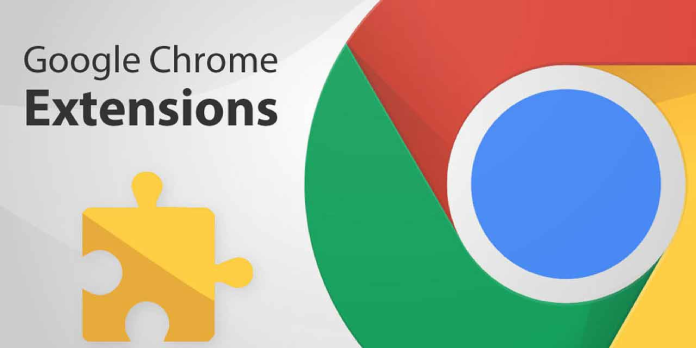Here we can see, “This Webpage Was Blocked by an Extension Error in Chrome”
When using Google Chrome to browse a webpage, you may receive the error “error prevented by the client.” “An extension blocked this webpage,” reads the whole error message.
The problem is usually caused by an extension that is incompatible with the web browser, as the error message suggests. Other causes include an out-of-date Chrome version and an excessive number of bookmarks in the Bookmark Manager.
If you’re having difficulties with this, here are a few troubleshooting solutions to help you fix this URL that was banned in Windows by an extension chrome error.
How can I fix This webpage was blocked by an extension error in Chrome?
1. Update Google Chrome
-
- Extensions and web pages may be incompatible with an outdated version of Google Chrome. Check for any improvements after updating Google Chrome.
- Google Chrome should now be open.
- Select the Menu icon (three horizontal bars).
- Select About Google Chrome from the Help menu.
- Make sure you’re using the most recent version of Chrome. If this is not the case, click the Update Now option and wait for the installation to finish.
- Restarting the browser should resolve the webpage being blocked by an extension error.
2. Open webpage in Incognito Mode
-
- In Incognito Mode, Google Chrome addons do not work. You can see if an extension causes the problem by opening the page in Incognito Mode.
- To access Incognito Mode, open Chrome and click Ctrl + Shift + N.
- Open the webpage where the issue occurred. If the error does not appear in Incognito Mode, the problem could be caused by one of the Google Chrome extensions.
3. Disable and delete the problematic extension
-
- After determining that the problem is caused by one of the Google Chrome extensions, you’ll need to disable it.
- Open Google Chrome and select Menu from the drop-down menu.
- Select More Tools > Extensions from the drop-down menu.
- To begin, you must first disable the most recently installed extension. Restart Chrome after disabling the extension. Check to see if the problem arises again.
- If the problem persists and you haven’t recently added any extensions, start disabling them one by one.
- Begin with a virtual private network (VPN), security, and internet service, or an account-based extension.
- After disabling each extension, restart the browser and check for improvements.
4. Remove unnecessary Bookmarks
-
- Bookmarking websites is a frequent practice among internet users. What happens more frequently is that the bookmarks are not cleaned. If your Bookmark Manager has more than 1000 bookmarks, try cleaning some of them to fix the problem.
- Google Chrome should now be open.
- Select the Menu option.
- Select Bookmarks > Bookmark Manager from the drop-down menu.
- Go through your bookmarks and start eliminating the ones you don’t need.
- Restart Chrome and see if anything has changed.
5. Use UR Browser
-
- If the problem persists, try using a different browser. UR Browser is a well-known browser with some of the most advanced privacy features.
- It also has a built-in VPN client, eliminating the need to install a third-party VPN client.
- To fix the this webpage that was blocked by an extension Chrome issue, download and install UR Browser.
Conclusion
I hope you found this guide useful. If you’ve got any questions or comments, don’t hesitate to use the shape below.
User Questions
1. What’s the best way to unblock a Chrome extension?
Go to the Apps & Extensions section. Choose the OU that you want to work with. At the top of the page, click the USERS & BROWSERS tab. Ensure they Allow users to install additional apps and set the settings to the appropriate locations.
2. In Chrome, how can I enable a blocked extension?
To install the Google Chrome extension, simply drag it onto the webpage. Type “chrome:/extensions” (without the quotations) into your address bar in Google Chrome and hit enter. You’ll be directed to this page. Allow for the installation of the expansion.
3. Why is a Chrome extension disabled?
If you get a notification that says “Extensions Disabled,” it means Chrome has disabled one or more of your extensions to protect your data while you’re browsing the web. Chrome disabled extensions that either didn’t come from the Chrome Web Store or were deemed risky.
4. “Request to the server have been blocked by the extension
"Request to the server have been blocked by the extension error". How do I disable this? from chrome
5. [HELP] Company has blocked Chrome in favor of IE … – Reddit
[HELP] Company has blocked Chrome in favor of IE. Anyway around this? from chrome