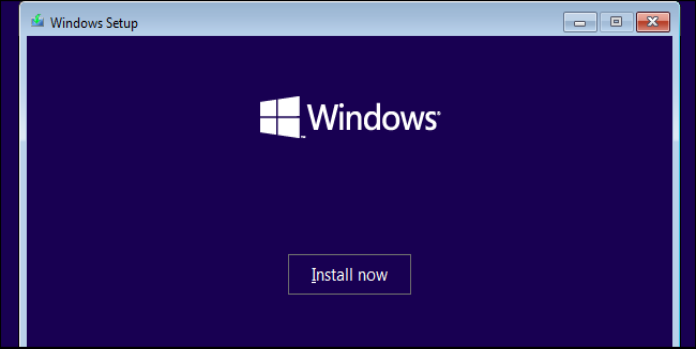Here we can see, “Can’t Install Windows 10 on Your Computer? Try This”
- It’s aggravating if you can’t get Windows 10 to install on your computer, but it’s sometimes due to driver issues. Before you begin the installation, try to resolve the issues. It might make a significant difference.
- The issue could also be caused by an upgrading procedure that was halted due to an unintentional restart of your PC, or it could be caused by a lack of energy. To fix this, try installing it again, but this time make sure your computer is plugged in and turned on throughout the procedure.
- If you’re having problems installing Windows 10, you’ll be happy to learn that there are viable options available to help you get out of your bind.
To help you understand why you can’t install Windows 10, here’s a list of the most common errors that prevent you from doing so:
- Incompatibility with the Windows 10 update is one example of a driver fault.
- Windows Update requires a file that is either missing or corrupted.
- The upgrade process has been interrupted because you’ve restarted your computer or you’ve logged out.
- Your computer was unable to connect to the Windows Update servers.
- The System Reserved partition does not have enough free space.
- The essential updates are not installed on your computer.
- Installed apps that are incompatible prevent the installation from taking place.
- Your computer does not meet the minimum system requirements for Windows 10.
- You don’t have enough space on your computer to install Windows 10.
Why am I unable to install Windows 10 from a USB drive?
It’s conceivable that a media driver is missing from your PC if this happens. This isn’t the only issue; many people have reported receiving the message, “Windows cannot be installed to this disk.”
If this happens, double-check your hard disk and BIOS settings to ensure everything is in working order. Hard disks aren’t the only issue; a few people have reported being unable to install Windows 10 on SSDs.
Keep in mind that this problem affects all versions, and many people have stated that they are unable to install Windows 11 as a result of the issues. However, a few options can assist you with this problem.
Each of these issues has a fix, so you don’t have to stress over upgrading or eventually installing Windows 10.
What can I do if Windows 10 refuses to install on my computer?
1. Resolve driver issues
Driver issues, such as incompatibility with the Windows 10 update can prevent you from installing Windows 10.
This solution will assist you in resolving the driver errors so that you can proceed with the installation.
How to fix driver problems before installing Windows 10
- To upgrade a 32-bit operating system, make sure your computer has enough space, at least 16 GB or 20 GB for a 64-bit OS.
- Download and install all available updates, including software, hardware, and third-party drivers, using Windows Update.
- Check for third-party drivers and any available upgrades. These are available on the manufacturer’s website.
- Excess hardware should be unplugged, such as external storage devices and drives, docks, and any other hardware that isn’t required for your computer’s essential operation.
- Check for drive issues in Device Manager by doing the following:
- Click with the right mouse button. Start
- Choose Device Manager.
- Look for devices marked with a yellow exclamation mark.
- Right-click the device and select Properties.
- To repair the issue, go to Update Driver Software or Uninstall.
- Remove any third-party security software and secure your PC with Windows Defender.
- To fix a hard drive error, perform the following:
- Start by pressing the Start button.
- In the search box, type CMD.
- From the search results, select Command Prompt app.
- In the pop-up window, type chkdsk/f C:
- Enter the code. On your hard drive, repairs will begin automatically.
- Once you’ve finished, restart your computer.
Windows 10 is reported to have driver compatibility issues, which have yet to be fixed. So, your driver may be preventing you from installing Windows 10.
You must update all of your drivers, but doing it manually can be inconvenient, so we recommend using a third-party program to handle it for you.
2. Turn on your computer and try installing it again
It’s possible that you won’t be able to install Windows 10 because the upgrade process was halted by an unintentional restart of your computer or because you’ve been signed out.
To fix this, reinstall the software, but this time make sure your computer is plugged in and turned on throughout the procedure.
3. Disable VPN software and expand the System Reserved partition
When the PC can’t connect to Windows Update servers, a Windows 10 installation can fail.
It’s also difficult to install Windows 10 if you don’t have enough free space in the Reserved System sector.
If you’re connecting to a work network through VPN, disconnect from the network first, then switch off the VPN software.
You can increase the size of the System Reserved partition with third-party software to solve the limited space problem.
Reinstall Windows 10 if necessary.
4. Keep an eye out for any pending changes
Try this option if you don’t have the essential updates installed on your PC.
Keep Windows up to date with the latest system updates and drivers for a healthy machine. This also aids in the resolution of any concerns or difficulties you may be having.
Before attempting to reinstall Windows 10, double-check that all of your computer’s critical updates have been installed.
Here’s how to do a Windows Update check and install it (manually)
- Return to the beginning
- Type Windows Updates into the search box.
- From the search results, select Windows Updates Settings.
- Check for updates by clicking the button.
- Download and install the most recent Windows Updates
5. Uninstall any apps that aren’t compatible
When incompatible apps prevent the installation of Windows 10, this solution works.
Before attempting to reinstall Windows 10, make sure you’ve eliminated any incompatible software.
- Check Device Manager for incompatible apps by following these steps:
- Select Device Manager from the Start menu by right-clicking.
- Look for devices marked with a yellow exclamation mark.
Once you’ve found any incompatible programs, uninstall them using the steps below:
- Click with the right mouse button. Start
- Control Panel should be selected.
- Choose a program
- Select Programs and Features from the menu.
- Uninstall software can be done by clicking the Uninstall a program button.
- Choose the app you wish to uninstall from the list.
- Select Uninstall from the drop-down menu.
After uninstalling the incompatible apps, see if you can install Windows 10.
6. Verify that your machine satisfies the minimum system requirements.
If your PC doesn’t satisfy the minimal requirements for Windows 10, try this option.
7. Make some room on your hard disk
Use this option when your PC doesn’t have enough room to install Windows 10.
Make some space on your hard disk before attempting to reinstall Windows 10.
To check the available disk space, follow these steps:
- Select Settings from the Start menu.
- Navigate to System
- Click Each drive’s utilised disk space will be displayed. What you’ll need is enough hard disk space.
Other options to try if you can’t get Windows 10 to install on your PC are listed below.
8. Start the DISM tool
If you still can’t get Windows 10 to install, try using the DISM program, which stands for Deployment Image Servicing and Management.
When Windows Updates and service packs fail to install owing to corruption problems, such as when a system file is corrupted, the DISM utility can help.
Here’s how to use the DISM command on your computer to see if it can help you install Windows 10:
- Start by pressing the Start button.
- Type CMD into the search box.
- In the search results list, select Command Prompt.
- Type Dism /Online /Cleanup-Image /ScanHealth into the search box.
- Type Dism /Online /Cleanup-Image /RestoreHealth into the search box.
Reboot your machine after the repair is finished and try to install Windows 10 again.
Conclusion
I hope you found this guide useful. If you’ve got any questions or comments, don’t hesitate to use the shape below.
User Questions:
1. How do you repair it? Windows was unable to complete the installation on this computer. Could you perhaps restart the installation?
- Using advanced recovery, continue the installation.
- Run the wizard to create a Windows account.
- Your system should be reinstalled without being activated.
- Look for another installation media source.
2. How do I get rid of the Windows 10 installation error?
Closing and reopening the app is the only method to get updates to run. This notification will reappear when you restart your computer and use the Windows Update software, so close it and open it again to check for updates.
3. Why isn’t Windows 10 installing on my computer?
According to users, if your SSD drive isn’t clean, installation issues with Windows 10 can occur. To resolve this issue, make sure to delete any partitions and files from your SSD before attempting to reinstall Windows 10. Also, make sure that AHCI is turned on.
4. Windows 10 won’t boot up. I’m trying to install – Reddit
Windows 10 won’t boot up. I’m trying to install Windows 10 but its not working. Someone can help me what i’m supposed to do? from pcmasterrace
5. Can’t install windows 10 : r/buildapc – Reddit