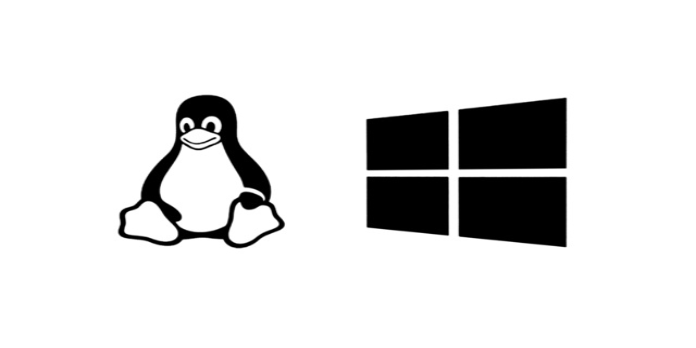Here we can see, “How to: Fix Windows 10 Bootloader From Linux”
- If Windows upgrades cause the bootloader to malfunction, you can rapidly fix it from Linux.
- When Windows fails to boot from Linux, use the boot repair tool that comes with Ubuntu.
- You may use the terminal to quickly repair the way Ubuntu boots on Windows 10.
- The Linux loader is a fantastic technique to quickly fix the Windows boot from Linux.
Problems like these will frequently occur since Windows 10 is territorial and hostile. Because of this, it is recommended to install Windows 10 first and then install Linux in a dual-boot configuration.
Linux won’t harm the Windows 10 bootloader and is far less intrusive. Despite this, following significant updates, things still sometimes go wrong. If that occurs, Linux (Ubuntu) can be used to remedy it, and we’ve provided three solutions below.
How to repair Windows 10 bootloader errors from Linux
1. Use the Boot Repair utility on Ubuntu
-
- Download Ubuntu live distro version.
- Install it on your USB.
- Utilizing the Universal USB Installer tool is recommended. Use this program properly or the drive won’t be able to boot.
- Boot from the drive after plugging it in.
- Select the option to try Ubuntu without installing it.
- In the event that this doesn’t work, go to the BIOS/UEFI settings, turn off Secure Boot, and try again.
- Press Ctrl+Alt+T to launch the Terminal once Ubuntu has booted.
- Run the following commands in the command line, pressing Enter after each one to continue:
sudo add-apt-repository ppa:yannubuntu/boot-repairsudo apt updatesudo apt install boot-loader
- The Boot Repair application should now be installed and accessible from the Application menu.
- Open it, select the recommended repair, then watch as it is completed.
Start with the most straightforward approach. Ubuntu ships with a little program called Boot Repair that, when launched, automatically resolves Windows 10 bootloader problems.
You must mount the most recent version of bootable Ubuntu on your USB device. After that, you must set up the tool and fix the Windows 10 bootloader without interfering with the Terminal.
2. Fix Windows 10 bootloader within the Terminal
-
- Utilize the bootable USB drive to restart.
- Launch Terminal.
- Enter after each of the following commands on the command line:
sudo apt-get install syslinuxsudo dd if=/usr/lib/syslinux/mbr.bin of=/dev/sdasudo apt-get install mbrsudo install-mbr -i n -p D -t 0 /dev/sda
- Do not forget to substitute the Windows 10 system drive for sda.
- After that, reboot, and Windows 10 should start up without any problems.
The second approach makes use of the Syslinux execution via the Terminal. You must execute several actions in order to install Syslinux and use it to fix the Windows 10 bootloader.
We encourage you to stick with the first approach if you are unfamiliar with how these operate. The remaining stages are simple; you must change the sda input to the system drive letter for Windows 10.
3. Try fixing it with LILO
-
- Utilize the bootable USB drive to restart.
- Launch Terminal.
- Enter after each of the following commands on the command line:
sudo apt-get install lilosudo lilo - M/dev/sda mbr
- You’re fine to go after a restart. Windows 10’s bootloader has been updated.
The fourth technique uses LILO (Linux Loader), a compact application that controls dual boot. The process appears to be similar to the prior one for the unaccustomed sight.
In any case, LILO is undoubtedly a useful alternative if the first step didn’t fix your bootloader issues and the first two stages didn’t work for you.
Conclusion
I hope you found this guide useful. If you’ve got any questions or comments, don’t hesitate to use the shape below.
User Questions
1. Can Linux be used to fix Windows?
If Windows upgrades cause the bootloader to malfunction, you can rapidly fix it from Linux. When Windows fails to boot from Linux, use the boot repair tool that comes with Ubuntu. You may use the terminal to quickly repair the way Ubuntu boots on Windows 10.
2. After installing Linux, how can you fix Windows’ boot issue?
-
- Create a bootable media and boot the PC using the media.
- Choose Next > Repair your computer on the Install Windows screen.
- Choose to Troubleshoot > Advanced options > Command Prompt from the System Recovery Options box.
- Enter after typing the following commands: /FIXMBR BOOTREC /FIXBOOT BOOTREC.
- Reboot the computer.
3. How can I install Windows 10 after removing Linux?
-
- Remove the Linux boot, swap, and native partitions: Fdisk should be entered at the command prompt after starting your computer with the Linux setup disk.
- Set up Windows. Observe the installation guidelines for the version of Windows you want to set up on your machine.
4. Help. Windows won’t load after I Uninstaller Linux and grub …
Help. Windows won’t load after I Uninstaller Linux and grub bootloader. from IndianGaming
5. Can I repair or reinstall boot partition of windows 10 from Linux?
Can I repair or reinstall boot partition of windows 10 from Linux? from linux4noobs