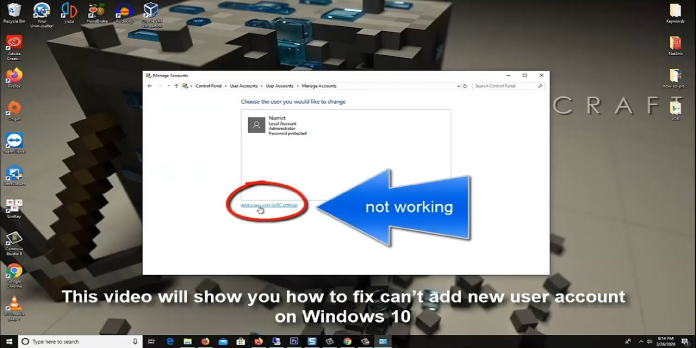Here we can see, “How to: Fix Windows 10 Won’t Let Me Add a New User Account”
- According to many users, when customers try to share their PC with another person, Windows 10 refuses to allow them to create a new user account.
- The first step in resolving this issue is to check for operating system upgrades.
- Using a particular command, you can swiftly repair or replace corrupted files.
- Also, follow our guide below to establish a new user account under User Accounts.
If you’re sharing a Windows 10 PC with someone else, the ideal answer is to set up separate user accounts for each person.
Other users won’t be able to access or view your files this way. Unfortunately, creating a new user account is not always possible.
The new account may or may not appear, or you may be unable to access it. This article will explain why Windows 10 won’t let you create a new user account and how to fix it.
What should I do if I cannot create a new Windows 10 user account?
1. Keep your PC up to date
- Go to the Settings app by pressing the Windows key + I.
- Select Windows Update from the Update & Security area.
- Check for updates by using the Check for updates button.
Installing the most recent Windows 10 updates may assist you in resolving a variety of general issues with the operating system.
If one of the Windows 10 features or apps isn’t working, make sure you’re running the most recent operating system version.
2. Perform an SFC scan
- CMD can be found by going to Start and typing cmd.
- Run Command Prompt as administrator by right-clicking on it.
- Hit Enter after typing the command sfc /scannow:
- Wait until the scanning is finished and all of the problematic files have been placed.
- Try to add a new user account after restarting your computer.
Specific Windows 10 capabilities and functions may be disabled due to system damage. The System File Checker utility can swiftly repair or replace corrupted files.
3. Select User Accounts to create a new user account
- Go to Search, type run, and double-click the first result to launch Run.
- To open User Accounts, type control userpasswords2 and press Enter.
- Select Add under the Users tab.
- A new window will open, asking you how this individual intends to log in.
- Choose Sign in without a Microsoft account from the drop-down menu (not recommended).
- Go to Local Account in the next window, choose a username for the new account, then click Next and Finish.
- Go to Properties and select Group Membership for the newly created user.
- From the drop-down option, choose Administrator, then Apply, and OK.
Many people stated that using the User Accounts menu to create a new user account helped them solve the problem.
4. Go to your Microsoft account and sign in
Users have confirmed that if you can’t create a new user account on your Windows 10 PCs, you should log out of your Microsoft account, then log back in (make sure you’re logged in):
FOR ME, THE SOLUTION IS: This was a problem for me, and I could remedy it by simply logging into my Microsoft account. When I returned, I saw that I could now add a user.
5. Take care of your registry
Registry problems can potentially cause this difficulty. Installing a Registry cleaning is the quickest approach to fix them. Scan your system, then restart it to see if the problem persists.
Conclusion
I hope you found this guide useful. If you’ve got any questions or comments, don’t hesitate to use the shape below.
User Questions:
1. Why am I unable to create a new account in Windows 10?
Run netplwiz to fix the problem of being unable to add users to Windows 10. Click OK after pressing Windows key + R and typing netplwiz. Click Add in the newly opened window and type the Microsoft account email address of the person you wish to add an account for. The account should be successfully created if you follow the on-screen prompts.
2. How can I add a user to Windows 10 manually?
- In the lower left corner of the desktop, type netplwiz in the search box. Then, on the pop-up menu, select “netplwiz.”
- Check the box next to ‘Users must enter a user name and password to use this computer’ in the User Accounts dialogue box.
- After restarting your computer, you can log in with your password.
3. In Windows 10, how do I activate another user?
It’s straightforward to grant administrator access to another user. Select Settings > Accounts > Family & other users, then click the account to which administrator capabilities should be granted, click Change account type, and then click Account type. Click OK after selecting Administrator. That’s all there is to it.
4. Stuck on this screen. Don’t want to create a Microsoft account
Stuck on this screen. Don’t want to create a Microsoft account. Do I have options to create a local account? from Windows10
5. Creating another user account on PC : r/Windows10 – Reddit