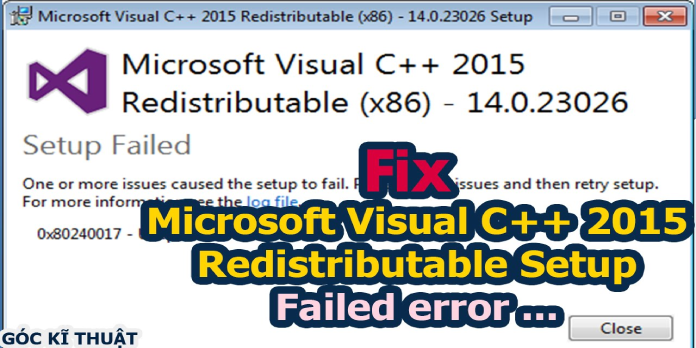Here we can see, “How to: Fix Cannot Install Visual C++ 2015 Redistributable”
- If your system identifies an existing Microsoft Visual C++ 2015 Redistributable installation, you will receive an error message.
- The corrupted Visual Studio Redistributable installation can be repaired to resolve the problem.
- Remove all later versions of Redistributables before attempting to install the version that is causing you problems.
- To fix the Microsoft Visual C++ 2015 setup failed 0x80070666 error on your PC, try re-registering Windows Installer Service.
The Redistributable Packages for Visual C++ 2015 install the run-time components needed to run C++ applications created with Visual Studio 2015. However, numerous customers have reported that the Microsoft Visual C++ 2015 Redistributable failed to install.
This error can arise for various causes, including an existing redists installation. Check for compatibility concerns if you have a newer version of redists installed.
We’ve outlined a few troubleshooting procedures in this article to assist you in resolving the error installing Microsoft Visual C++ 2015 Redistributable.
What should I do if I get an error when installing Microsoft Visual C++ 2015?
1. Uninstall the Visual C++ 2015 Redistributable package if it already exists
- To open Run, use the Windows key + R.
- To open the Control Panel, type the control panel and click OK.
- Select Programs and Features from the Programs menu.
- In the installed programs list, locate and uninstall all of the Visual C++ 2015 Redistributable items.
- After you’ve uninstalled the program, go ahead and download the Microsoft Fix It tool.
- Start the program and select the Advanced option.
- Check the box that says “Apply repairs automatically” and then click Next.
- On the next screen, select the Installing option.
- You will now be presented with a list of apps to choose from. Click Next after selecting Visual C++ 2015 Redistributable from the list.
- Follow the on-screen instructions and make the suggested changes.
- Then, install the Visual C++ 2015 Redistributable and 2015 Redistributable Update 3 RC on your PC.
- To see if the error has been fixed, restart the computer and reinstall Visual C++ 2015 Redistributable.
If the Visual C++ 2015 Redistributable does not appear in the Add/Remove Programs list, but you still receive the error 0x80070666 – Another version of this product is already installed; try installing it using the Command Prompt.
If the problem persists, try installing the latest Windows updates and patches. If you don’t want to install pending Windows updates right now, skip this step.
2. Updates and patches for Windows should be installed
- To do so, hold down the Windows key and the letter I.
- Select Update and Security from the drop-down menu.
- Download and install any pending Windows updates and patches from the Windows Updates menu.
- Check whether you can install the software without the error after rebooting the computer.
Check if the error that occurred during Microsoft Visual C++ 2015 Redistributable installation still exists after the updates have been implemented.
3. Using Command Prompt, uninstall Visual C++ 2015 Redistributable
- Ascertain that you have the most recent version of the Visual C++ 2015 Redistributable installed on your computer.
- Next, open File Explorer and go to the folder where the redistributable file was saved. To save the path, copy it to your clipboard.
- As an administrator, open Command Prompt.
- Navigate to the directory where the downloaded file is saved in the Command Prompt window.
- So, type the command below and press Enter to run it. Make sure the path in the following command is changed:
cd C:\Users\WindowsReport\Downloads
- Once you are in the directory, execute the following command depending on what you have downloaded:
vc_redist.x64.exe /uninstall
vc_redist.x86.exe /uninstall - A pop-up window will appear with the opportunity to fix the installation of the distributable package. Continue to the repair option and wait for it to finish.
- Reboot the machine after the repair is finished, and then try to install Visual C++ 2015 Redistributable.
4. Reinstall the Redistributable package for Visual Studio 2017
- To open Run, use the Windows key + R.
- To open the Control Panel, type appwiz.cpl and click OK.
- Select the Visual Studio C++ 2017 Redistributable package from the list.
- To confirm, select Uninstall and then Yes.
- Click Uninstall again in the Setup window and follow the on-screen instructions.
- Restart your computer after you’ve uninstalled the software.
- Download and install Visual C++ 2015 Redistributable after the restart.
- Download and install the latest version of the Visual Studio 2017 Redistributable package if it was successfully installed.
Because the Visual Studio 2017 Redistributable is backwards compatible, it may prevent the Visual Studio C++ 2015 distributable installation.
Uninstall the 2017 Redistributable package and reinstall after installing the 2015 Redistributable package as a workaround.
This is a workaround, but if you’re having trouble installing Microsoft Visual C++ 2015 Redistributable, it might help.
5. Delete the temporary files
- To open the Run box, press the Windows key + R.
- Click OK after typing percent temperature percent. In File Explorer, this will open the Temp folder.
- Select all of the files in the transient folder and delete them.
- Run the installer once the folder is empty to see if the Visual C++ 2015 Redistributable installation was successful.
6. Activate the Windows Installer service again
- Hold down the Windows key and the R key at the same time.
- In the Run box, type the following and press Enter. There will be no output from this command.
msiexec /unregister
- Then, in the Run box, type the following and click OK to run it.
msiexec /regserver
- The command will no longer display anything other than the registration of the Windows Installer service.
You should be able to install the Visual Studio C++ Redistributable package without any errors once you’ve correctly re-registered the Windows installation service.
The issue when installing Microsoft Visual C++ 2015 Redistributable is frequently caused by a previous installation of the same package or a newer version, but this is easily fixed.
Conclusion
I hope you found this information helpful. Please fill out the form below if you have any questions or comments.
User Questions
1. What should I do if I get a Microsoft Visual C++ 2015 error?
- Open Programs can be added or removed.
- Select Microsoft Visual C++ 2015 Redistributable from the drop-down menu (x64). Select Change from the drop-down menu.
- Then press the Repair button.
2. On Windows 10 and 11, how can I fix the Visual C++ issue 0x80070666?
- Uninstall any existing Visual C++ packages. Press the Windows key + R hotkey to solve this.
- Make sure Windows is up to date.
- The Visual C++ installer needs to be repaired.
- Check out the troubleshooter for Program Install and Uninstall.
3. Why is Microsoft Visual C++ refusing to install?
To fix the problem, follow these steps. Repair the Microsoft Visual C++ versions mentioned in the problem notice. Remove any versions of Microsoft Visual C++ that the error message mentions. Run the desktop setup or reinstall the application to reinstall Visual C++.
4. Microsoft Visual C++ 2015 Redistributable – Setup Failed
Microsoft Visual C++ 2015 Redistributable – Setup Failed (error 0x80240017) from techsupport
5. Microsoft Visual C++ 2015 Redistributable – Setup – Reddit
Microsoft Visual C++ 2015 Redistributable – Setup Failed (error 0x80240017) from techsupport